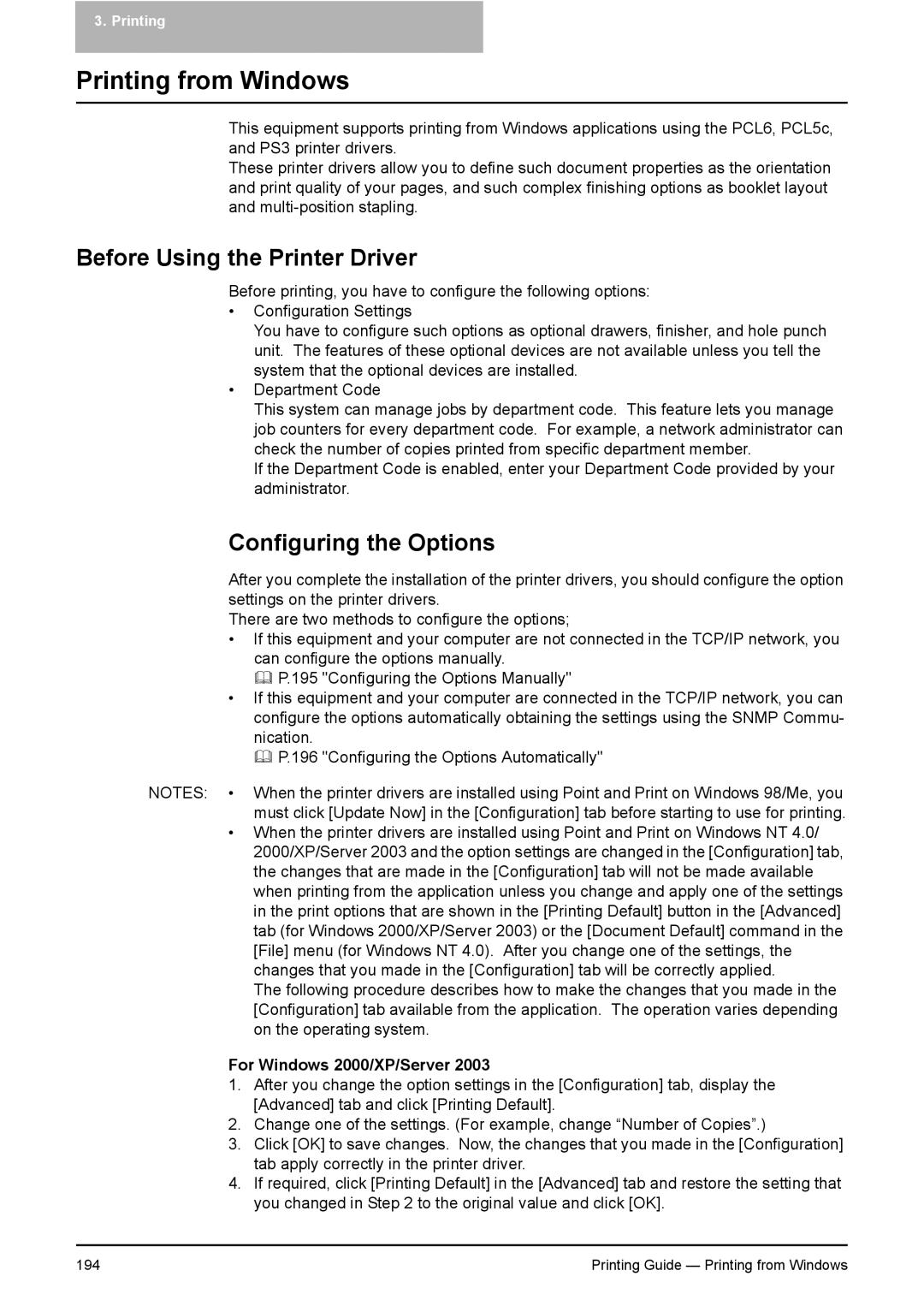3. Printing
Printing from Windows
This equipment supports printing from Windows applications using the PCL6, PCL5c, and PS3 printer drivers.
These printer drivers allow you to define such document properties as the orientation and print quality of your pages, and such complex finishing options as booklet layout and
Before Using the Printer Driver
Before printing, you have to configure the following options:
•Configuration Settings
You have to configure such options as optional drawers, finisher, and hole punch unit. The features of these optional devices are not available unless you tell the system that the optional devices are installed.
•Department Code
This system can manage jobs by department code. This feature lets you manage job counters for every department code. For example, a network administrator can check the number of copies printed from specific department member.
If the Department Code is enabled, enter your Department Code provided by your administrator.
Configuring the Options
After you complete the installation of the printer drivers, you should configure the option settings on the printer drivers.
There are two methods to configure the options;
•If this equipment and your computer are not connected in the TCP/IP network, you can configure the options manually.
P.195 "Configuring the Options Manually"
•If this equipment and your computer are connected in the TCP/IP network, you can configure the options automatically obtaining the settings using the SNMP Commu- nication.
P.196 "Configuring the Options Automatically"
NOTES: • When the printer drivers are installed using Point and Print on Windows 98/Me, you must click [Update Now] in the [Configuration] tab before starting to use for printing.
•When the printer drivers are installed using Point and Print on Windows NT 4.0/ 2000/XP/Server 2003 and the option settings are changed in the [Configuration] tab, the changes that are made in the [Configuration] tab will not be made available when printing from the application unless you change and apply one of the settings in the print options that are shown in the [Printing Default] button in the [Advanced] tab (for Windows 2000/XP/Server 2003) or the [Document Default] command in the [File] menu (for Windows NT 4.0). After you change one of the settings, the changes that you made in the [Configuration] tab will be correctly applied.
The following procedure describes how to make the changes that you made in the [Configuration] tab available from the application. The operation varies depending on the operating system.
For Windows 2000/XP/Server 2003
1.After you change the option settings in the [Configuration] tab, display the [Advanced] tab and click [Printing Default].
2.Change one of the settings. (For example, change “Number of Copies”.)
3.Click [OK] to save changes. Now, the changes that you made in the [Configuration] tab apply correctly in the printer driver.
4.If required, click [Printing Default] in the [Advanced] tab and restore the setting that you changed in Step 2 to the original value and click [OK].
194 | Printing Guide — Printing from Windows |