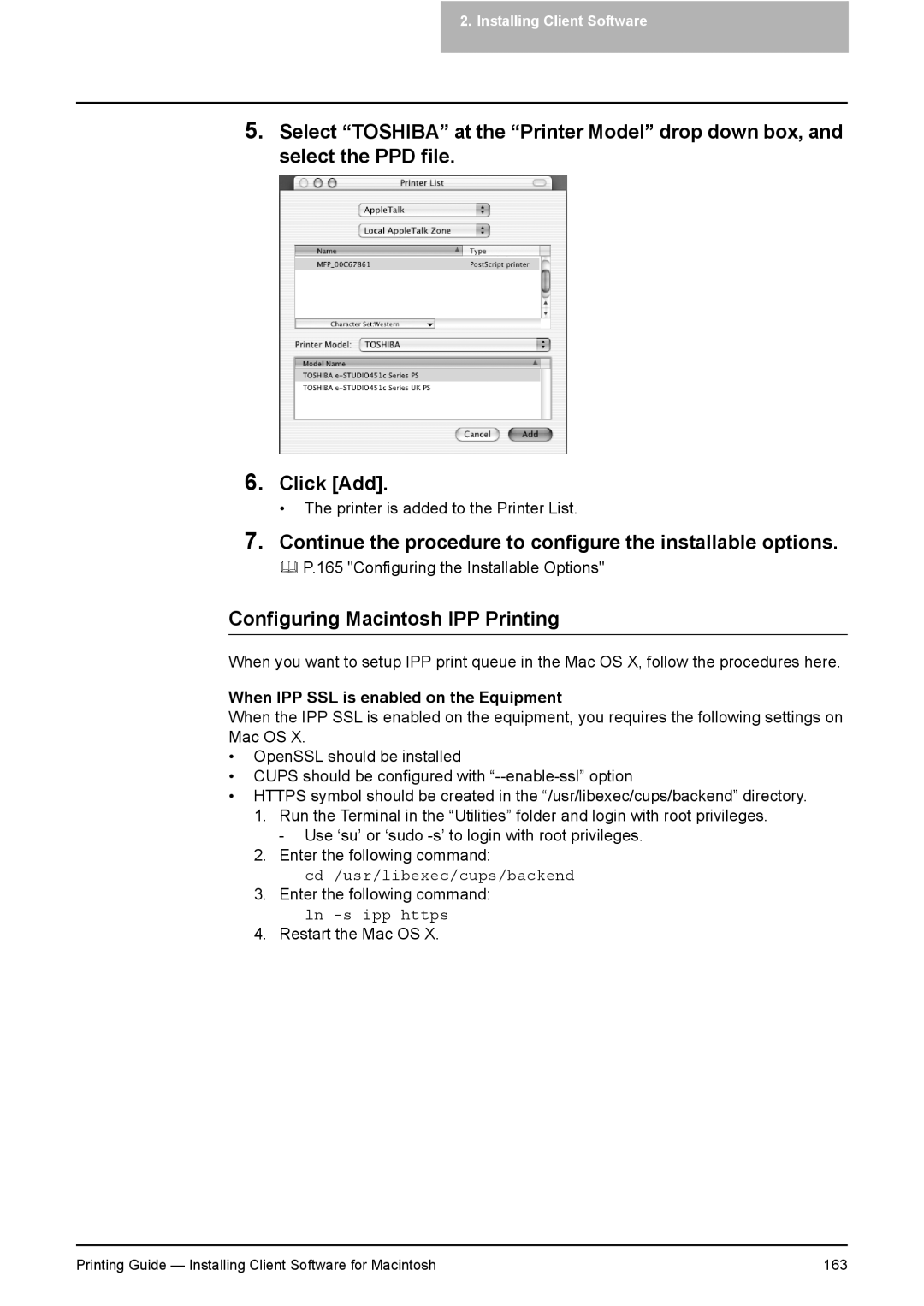2.Installing Client Software
5.Select “TOSHIBA” at the “Printer Model” drop down box, and select the PPD file.
6.Click [Add].
• The printer is added to the Printer List.
7.Continue the procedure to configure the installable options.
P.165 "Configuring the Installable Options"
Configuring Macintosh IPP Printing
When you want to setup IPP print queue in the Mac OS X, follow the procedures here.
When IPP SSL is enabled on the Equipment
When the IPP SSL is enabled on the equipment, you requires the following settings on Mac OS X.
•OpenSSL should be installed
•CUPS should be configured with
•HTTPS symbol should be created in the “/usr/libexec/cups/backend” directory.
1.Run the Terminal in the “Utilities” folder and login with root privileges. - Use ‘su’ or ‘sudo
2.Enter the following command:
cd /usr/libexec/cups/backend
3.Enter the following command: ln
4.Restart the Mac OS X.
Printing Guide — Installing Client Software for Macintosh | 163 |