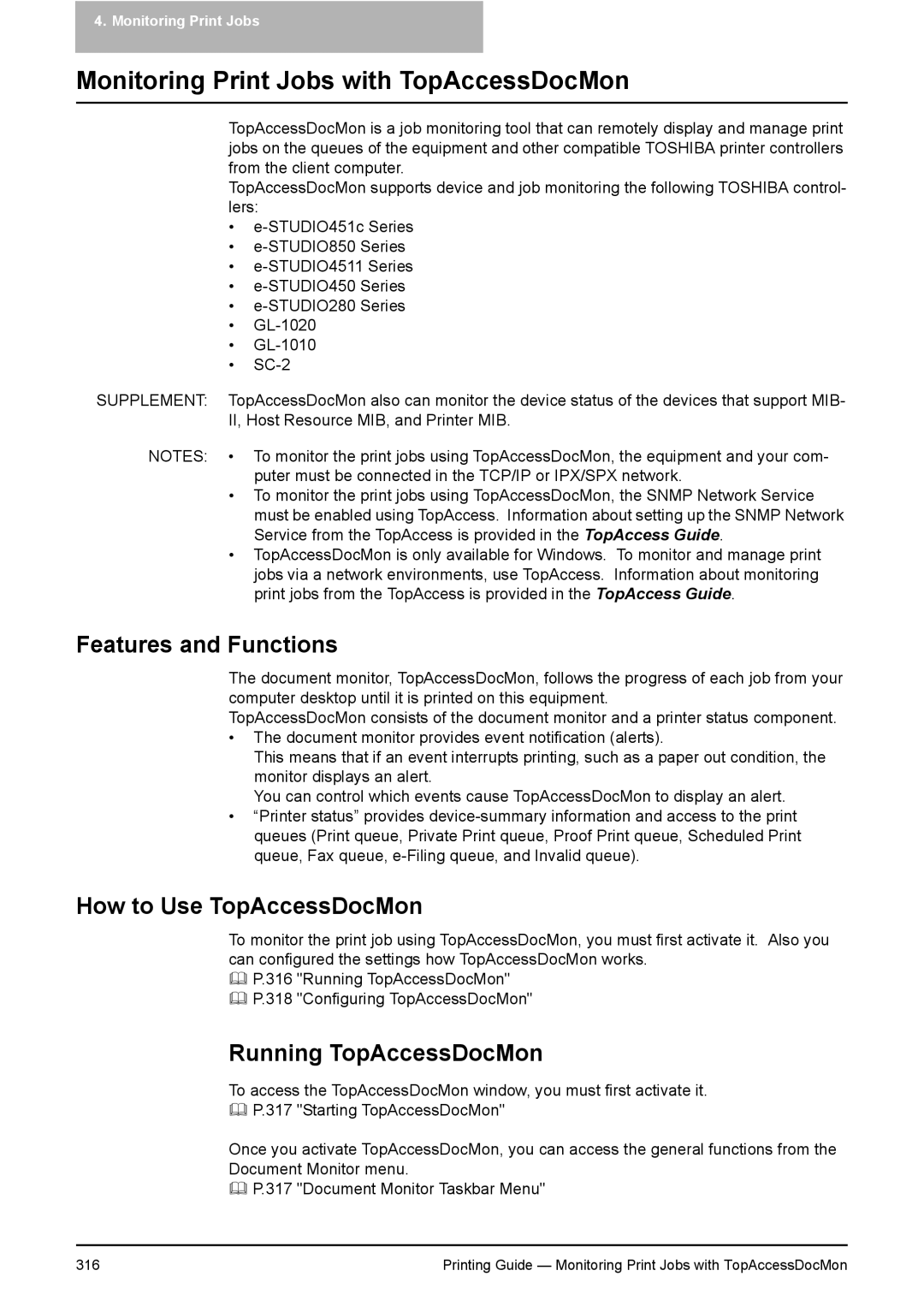4. Monitoring Print Jobs
Monitoring Print Jobs with TopAccessDocMon
TopAccessDocMon is a job monitoring tool that can remotely display and manage print jobs on the queues of the equipment and other compatible TOSHIBA printer controllers from the client computer.
TopAccessDocMon supports device and job monitoring the following TOSHIBA control- lers:
•
•
•
•
•
•
•
•
SUPPLEMENT: TopAccessDocMon also can monitor the device status of the devices that support MIB- II, Host Resource MIB, and Printer MIB.
NOTES: • To monitor the print jobs using TopAccessDocMon, the equipment and your com- puter must be connected in the TCP/IP or IPX/SPX network.
•To monitor the print jobs using TopAccessDocMon, the SNMP Network Service must be enabled using TopAccess. Information about setting up the SNMP Network Service from the TopAccess is provided in the TopAccess Guide.
•TopAccessDocMon is only available for Windows. To monitor and manage print jobs via a network environments, use TopAccess. Information about monitoring print jobs from the TopAccess is provided in the TopAccess Guide.
Features and Functions
The document monitor, TopAccessDocMon, follows the progress of each job from your computer desktop until it is printed on this equipment.
TopAccessDocMon consists of the document monitor and a printer status component.
•The document monitor provides event notification (alerts).
This means that if an event interrupts printing, such as a paper out condition, the monitor displays an alert.
You can control which events cause TopAccessDocMon to display an alert.
•“Printer status” provides
How to Use TopAccessDocMon
To monitor the print job using TopAccessDocMon, you must first activate it. Also you can configured the settings how TopAccessDocMon works.
P.316 "Running TopAccessDocMon"
P.318 "Configuring TopAccessDocMon"
Running TopAccessDocMon
To access the TopAccessDocMon window, you must first activate it.
P.317 "Starting TopAccessDocMon"
Once you activate TopAccessDocMon, you can access the general functions from the Document Monitor menu.
P.317 "Document Monitor Taskbar Menu"
316 | Printing Guide — Monitoring Print Jobs with TopAccessDocMon |