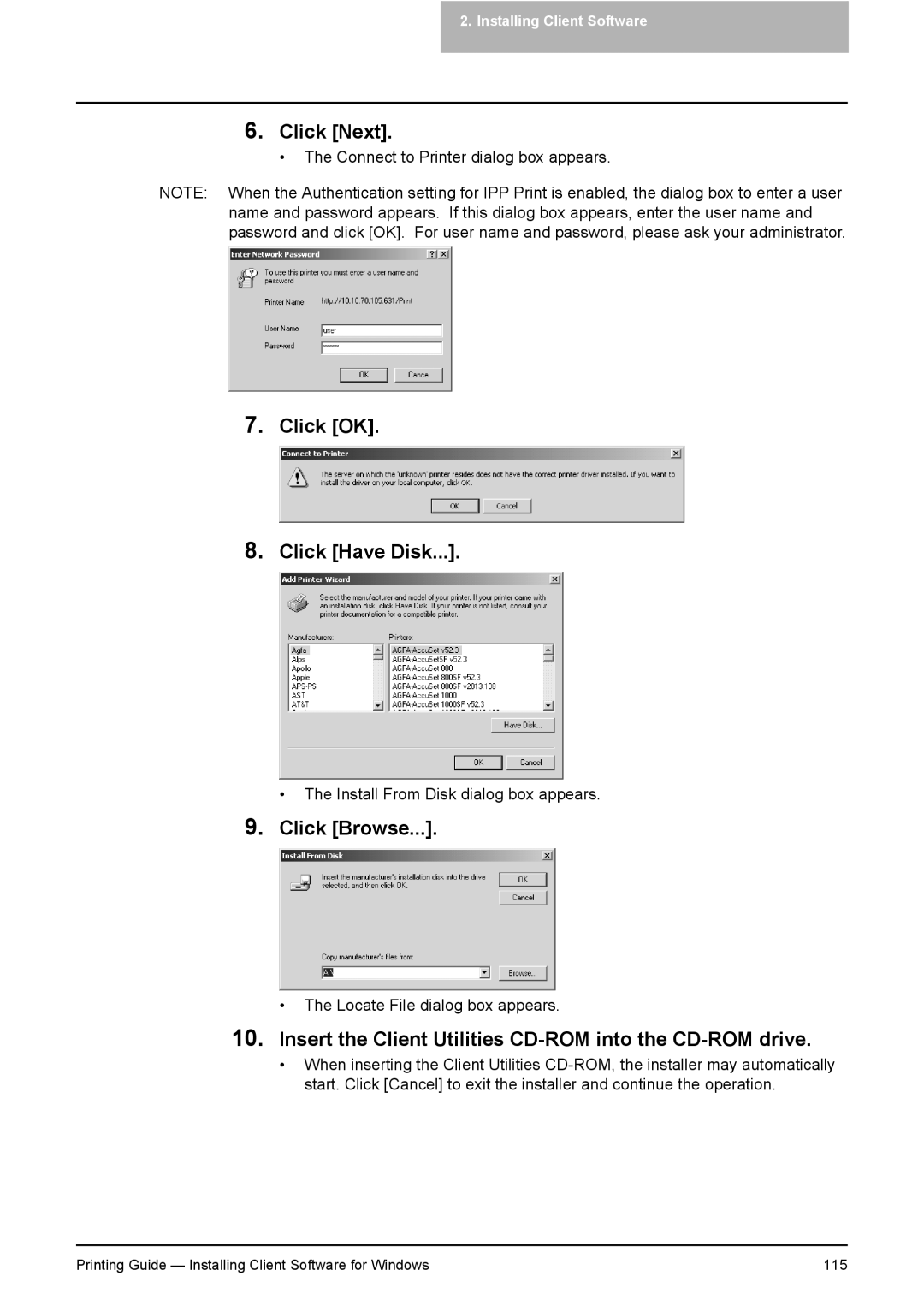2. Installing Client Software
6.Click [Next].
• The Connect to Printer dialog box appears.
NOTE: When the Authentication setting for IPP Print is enabled, the dialog box to enter a user name and password appears. If this dialog box appears, enter the user name and password and click [OK]. For user name and password, please ask your administrator.
7.Click [OK].
8.Click [Have Disk...].
• The Install From Disk dialog box appears.
9.Click [Browse...].
•The Locate File dialog box appears.
10.Insert the Client Utilities CD-ROM into the CD-ROM drive.
•When inserting the Client Utilities
Printing Guide — Installing Client Software for Windows | 115 |