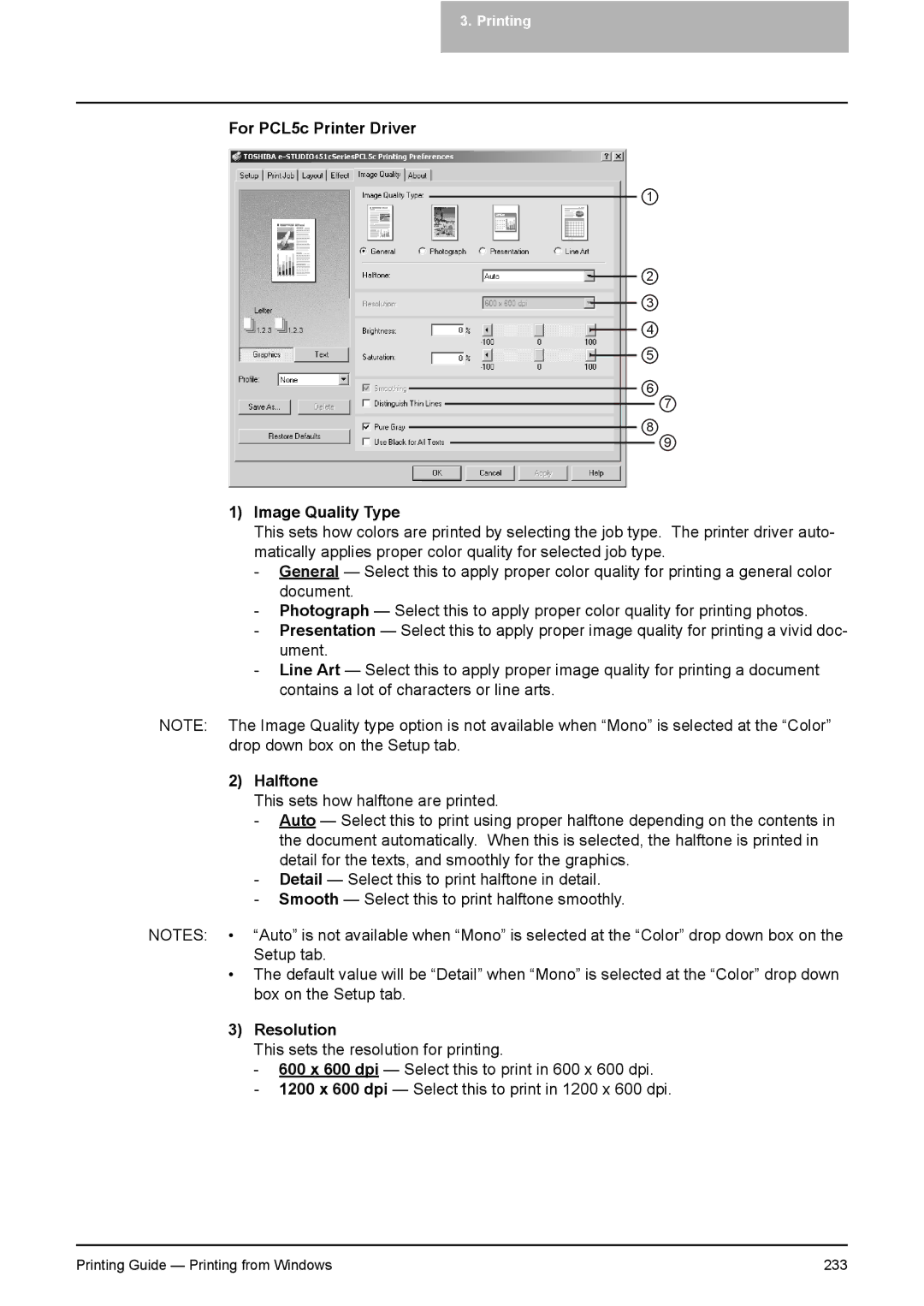3. Printing
For PCL5c Printer Driver
1
2
3
4
5
6
7
8
9
1)Image Quality Type
This sets how colors are printed by selecting the job type. The printer driver auto- matically applies proper color quality for selected job type.
-General — Select this to apply proper color quality for printing a general color document.
-Photograph — Select this to apply proper color quality for printing photos.
-Presentation — Select this to apply proper image quality for printing a vivid doc- ument.
-Line Art — Select this to apply proper image quality for printing a document contains a lot of characters or line arts.
NOTE: The Image Quality type option is not available when “Mono” is selected at the “Color” drop down box on the Setup tab.
2)Halftone
This sets how halftone are printed.
-Auto — Select this to print using proper halftone depending on the contents in the document automatically. When this is selected, the halftone is printed in detail for the texts, and smoothly for the graphics.
-Detail — Select this to print halftone in detail.
-Smooth — Select this to print halftone smoothly.
NOTES: • “Auto” is not available when “Mono” is selected at the “Color” drop down box on the Setup tab.
•The default value will be “Detail” when “Mono” is selected at the “Color” drop down box on the Setup tab.
3)Resolution
This sets the resolution for printing.
-600 x 600 dpi — Select this to print in 600 x 600 dpi.
-1200 x 600 dpi — Select this to print in 1200 x 600 dpi.
Printing Guide — Printing from Windows | 233 |