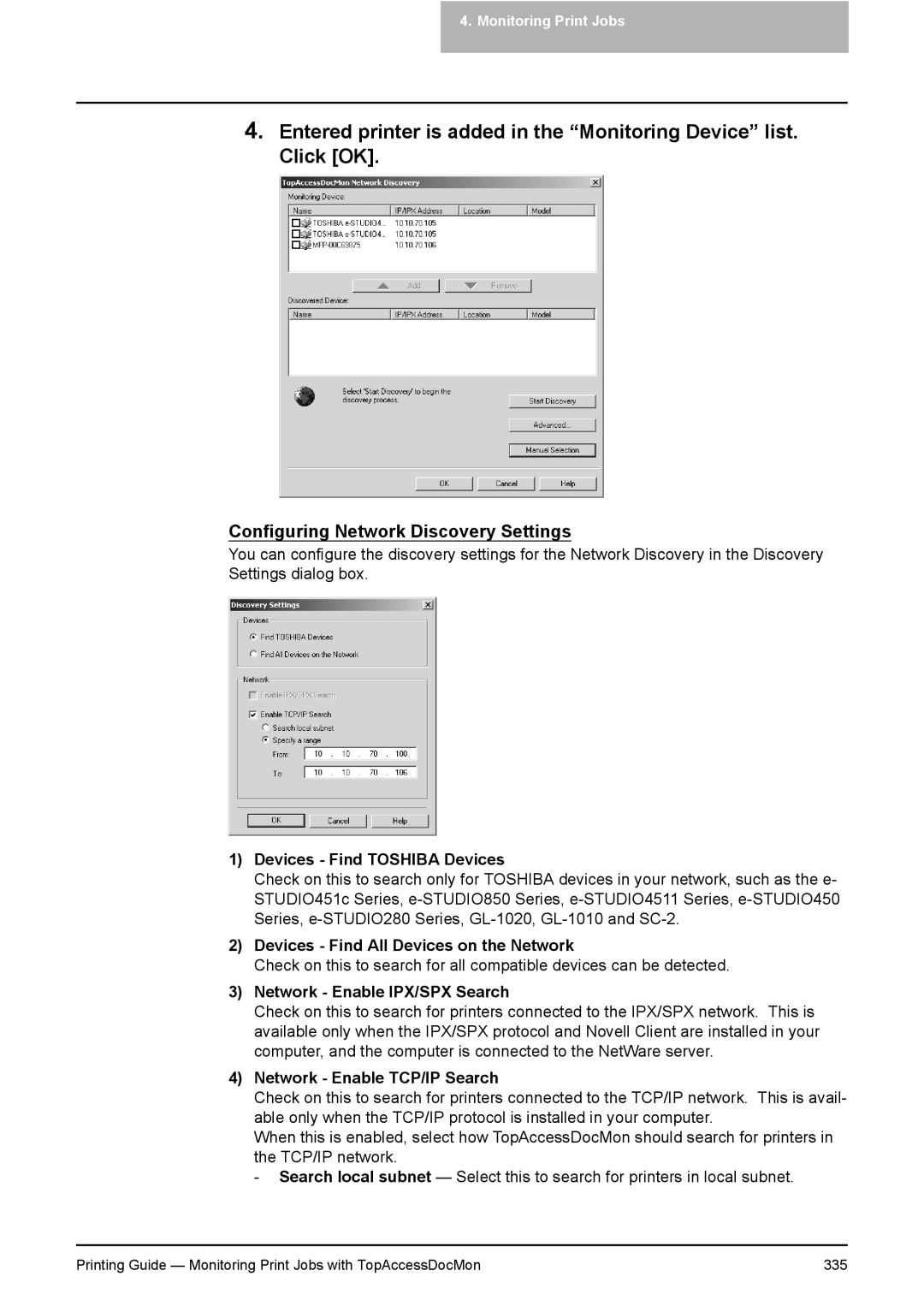4.Monitoring Print Jobs
4.Entered printer is added in the “Monitoring Device” list. Click [OK].
Configuring Network Discovery Settings
You can configure the discovery settings for the Network Discovery in the Discovery Settings dialog box.
1)Devices - Find TOSHIBA Devices
Check on this to search only for TOSHIBA devices in your network, such as the e- STUDIO451c Series,
2)Devices - Find All Devices on the Network
Check on this to search for all compatible devices can be detected.
3)Network - Enable IPX/SPX Search
Check on this to search for printers connected to the IPX/SPX network. This is available only when the IPX/SPX protocol and Novell Client are installed in your computer, and the computer is connected to the NetWare server.
4)Network - Enable TCP/IP Search
Check on this to search for printers connected to the TCP/IP network. This is avail- able only when the TCP/IP protocol is installed in your computer.
When this is enabled, select how TopAccessDocMon should search for printers in the TCP/IP network.
- Search local subnet — Select this to search for printers in local subnet.
Printing Guide — Monitoring Print Jobs with TopAccessDocMon | 335 |