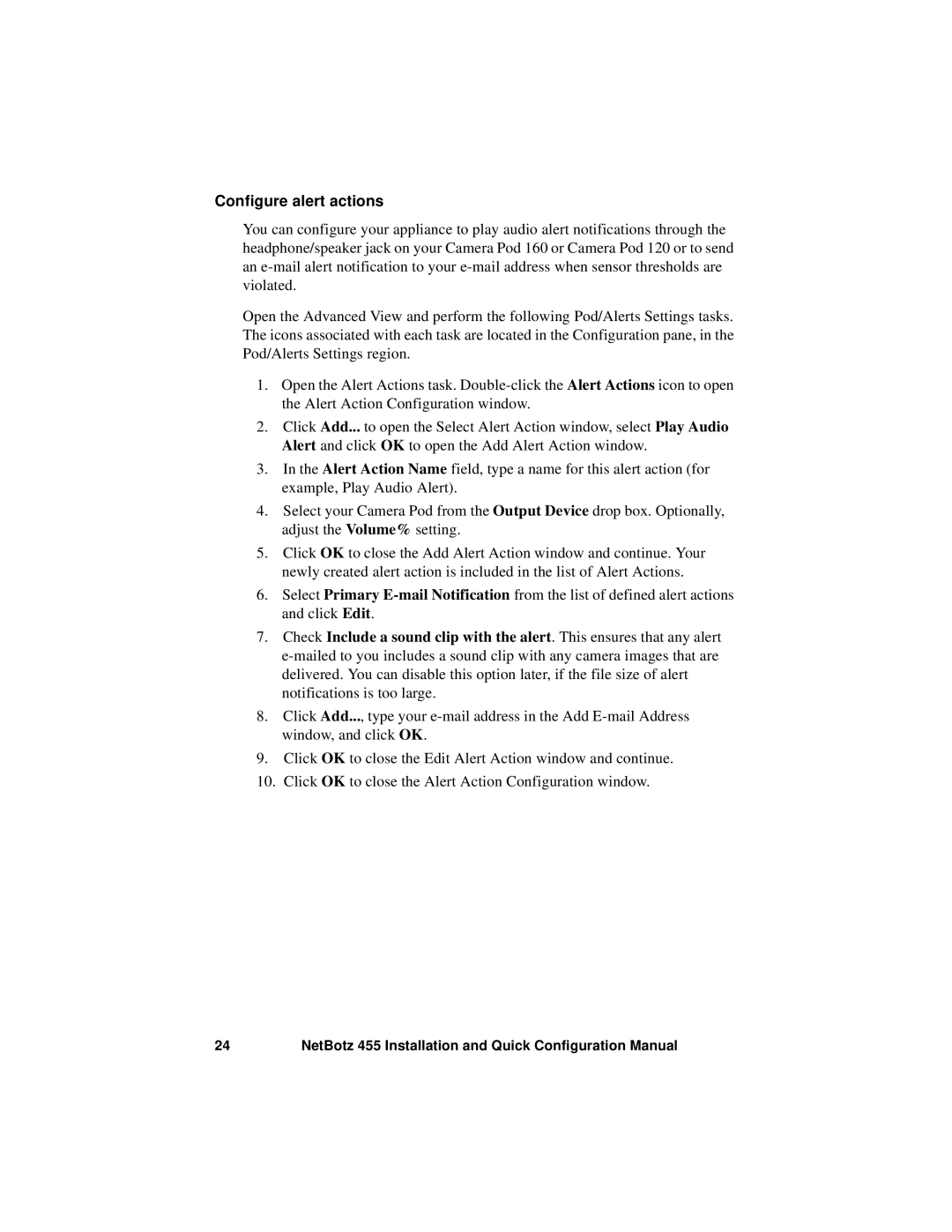Configure alert actions
You can configure your appliance to play audio alert notifications through the headphone/speaker jack on your Camera Pod 160 or Camera Pod 120 or to send an
Open the Advanced View and perform the following Pod/Alerts Settings tasks. The icons associated with each task are located in the Configuration pane, in the Pod/Alerts Settings region.
1.Open the Alert Actions task.
2.Click Add... to open the Select Alert Action window, select Play Audio Alert and click OK to open the Add Alert Action window.
3.In the Alert Action Name field, type a name for this alert action (for example, Play Audio Alert).
4.Select your Camera Pod from the Output Device drop box. Optionally, adjust the Volume% setting.
5.Click OK to close the Add Alert Action window and continue. Your newly created alert action is included in the list of Alert Actions.
6.Select Primary
7.Check Include a sound clip with the alert. This ensures that any alert
8.Click Add..., type your
9.Click OK to close the Edit Alert Action window and continue.
10.Click OK to close the Alert Action Configuration window.
24 | NetBotz 455 Installation and Quick Configuration Manual |