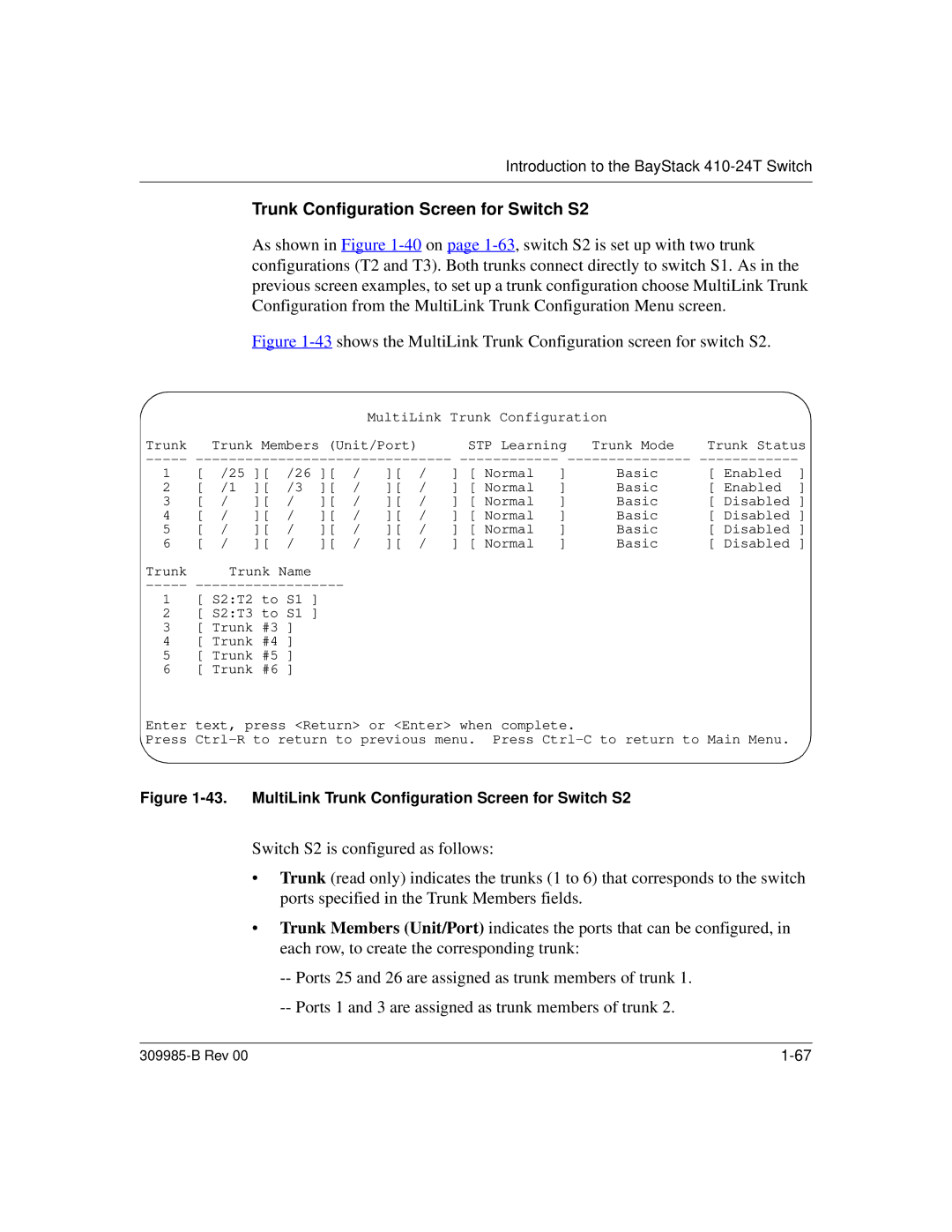Introduction to the BayStack 410-24T Switch
Trunk Configuration Screen for Switch S2
As shown in Figure
Figure 1-43 shows the MultiLink Trunk Configuration screen for switch S2.
MultiLink Trunk Configuration |
| |
Trunk Trunk Members (Unit/Port) | STP Learning Trunk Mode | Trunk Status |
1 | [ | /25 ][ | /26 ][ | / | ][ | / | ] [ Normal | ] | Basic | [ Enabled | ] | ||
2 | [ | /1 | ][ | /3 | ][ | / | ][ | / | ] [ Normal | ] | Basic | [ Enabled | ] |
3 | [ | / | ][ | / | ][ | / | ][ | / | ] [ Normal | ] | Basic | [ Disabled ] | |
4 | [ | / | ][ | / | ][ | / | ][ | / | ] [ Normal | ] | Basic | [ Disabled ] | |
5 | [ | / | ][ | / | ][ | / | ][ | / | ] [ Normal | ] | Basic | [ Disabled ] | |
6 | [ | / | ][ | / | ][ | / | ][ | / | ] [ Normal | ] | Basic | [ Disabled ] | |
Trunk |
| Trunk Name |
|
|
|
|
|
|
|
|
| ||
-----
1 [ S2:T2 to S1 ]
2 [ S2:T3 to S1 ]
3 [ Trunk #3 ]
4 [ Trunk #4 ]
5 [ Trunk #5 ]
6 [ Trunk #6 ]
Enter text, press <Return> or <Enter> when complete.
Press
Figure 1-43. MultiLink Trunk Configuration Screen for Switch S2
Switch S2 is configured as follows:
•Trunk (read only) indicates the trunks (1 to 6) that corresponds to the switch ports specified in the Trunk Members fields.
•Trunk Members (Unit/Port) indicates the ports that can be configured, in each row, to create the corresponding trunk:
--Ports 25 and 26 are assigned as trunk members of trunk 1.
--Ports 1 and 3 are assigned as trunk members of trunk 2.
|