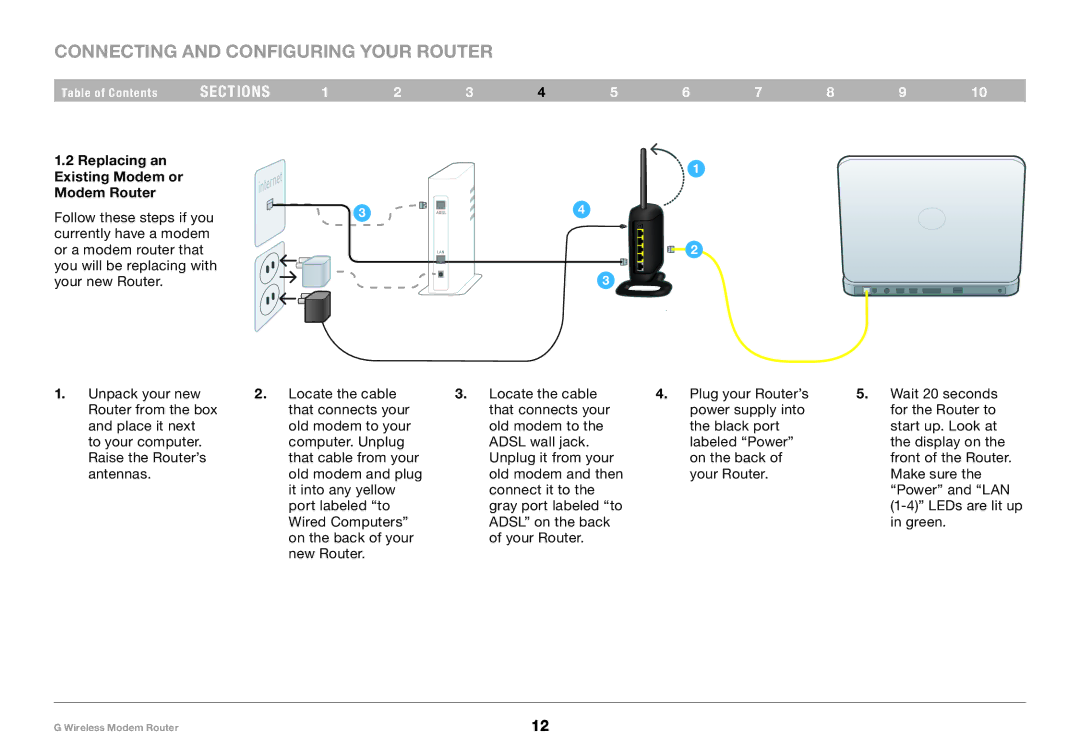Connecting and Configuring your Router
Table of Contents | sections | 1 | 2 | 3 | 4 | 5 |
1.2 Replacing an |
|
|
|
|
|
|
Existing Modem or |
|
|
|
|
|
|
Modem Router |
|
|
|
|
|
|
Follow these steps if you |
| 3 | ADSL |
| 4 | |
|
|
|
|
| ||
currently have a modem |
|
|
|
|
| |
or a modem router that |
|
| LAN |
|
| |
you will be replacing with |
|
|
|
| 3 | |
your new Router. |
|
|
|
|
| |
6 | 7 | 8 | 9 | 10 |
1
2
1.Unpack your new Router from the box and place it next to your computer. Raise the Router’s antennas.
2.Locate the cable that connects your old modem to your computer. Unplug that cable from your old modem and plug it into any yellow port labeled “to Wired Computers” on the back of your new Router.
3.Locate the cable that connects your old modem to the ADSL wall jack. Unplug it from your old modem and then connect it to the gray port labeled “to ADSL” on the back of your Router.
4.Plug your Router’s power supply into the black port labeled “Power” on the back of your Router.
5.Wait 20 seconds for the Router to start up. Look at the display on the front of the Router. Make sure the “Power” and “LAN
G Wireless Modem Router | 12 |