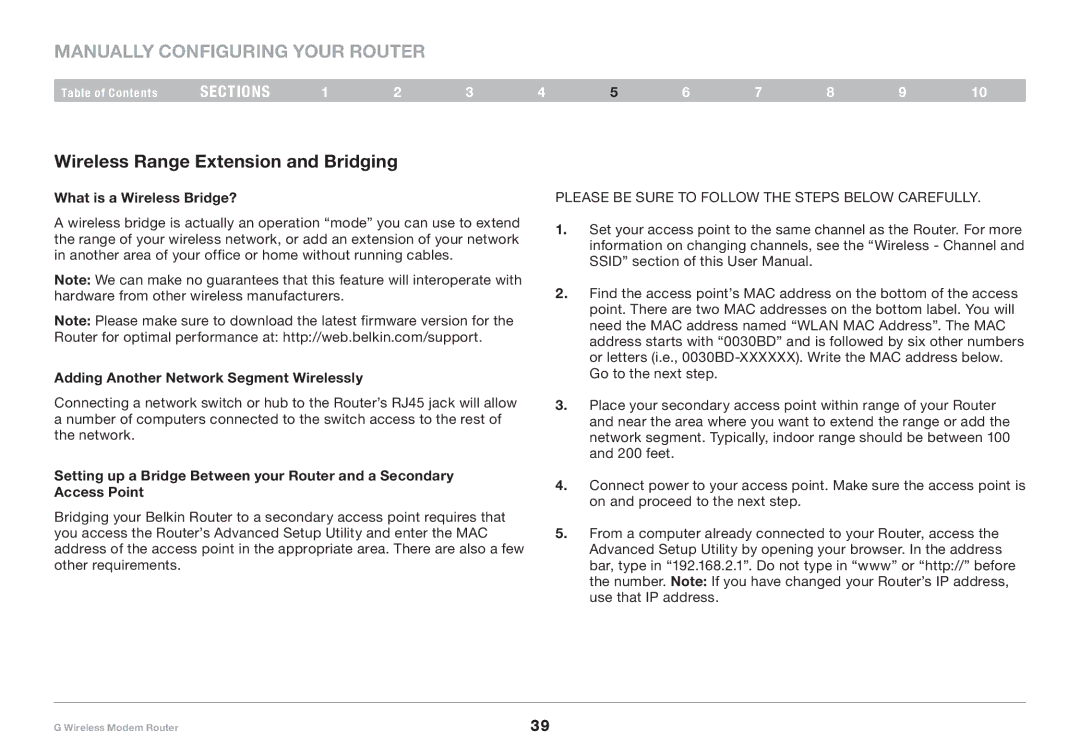Manually Configuring your Router
Table of Contents | sections | 1 | 2 | 3 | 4 | 5 | 6 | 7 | 8 | 9 | 10 |
Wireless Range Extension and Bridging
What is a Wireless Bridge?
A wireless bridge is actually an operation “mode” you can use to extend the range of your wireless network, or add an extension of your network in another area of your office or home without running cables.
Note: We can make no guarantees that this feature will interoperate with hardware from other wireless manufacturers.
Note: Please make sure to download the latest firmware version for the
Router for optimal performance at: http://web.belkin.com/support.
Adding Another Network Segment Wirelessly
Connecting a network switch or hub to the Router’s RJ45 jack will allow a number of computers connected to the switch access to the rest of the network.
Setting up a Bridge Between your Router and a Secondary Access Point
Bridging your Belkin Router to a secondary access point requires that you access the Router’s Advanced Setup Utility and enter the MAC address of the access point in the appropriate area. There are also a few other requirements.
PLEASE BE SURE TO FOLLOW THE STEPS BELOW CAREFULLY.
1.Set your access point to the same channel as the Router. For more information on changing channels, see the “Wireless - Channel and SSID” section of this User Manual.
2.Find the access point’s MAC address on the bottom of the access point. There are two MAC addresses on the bottom label. You will need the MAC address named “WLAN MAC Address”. The MAC address starts with “0030BD” and is followed by six other numbers or letters (i.e.,
3.Place your secondary access point within range of your Router and near the area where you want to extend the range or add the network segment. Typically, indoor range should be between 100 and 200 feet.
4.Connect power to your access point. Make sure the access point is on and proceed to the next step.
5.From a computer already connected to your Router, access the Advanced Setup Utility by opening your browser. In the address bar, type in “192.168.2.1”. Do not type in “www” or “http://” before the number. Note: If you have changed your Router’s IP address, use that IP address.
G Wireless Modem Router | 39 |