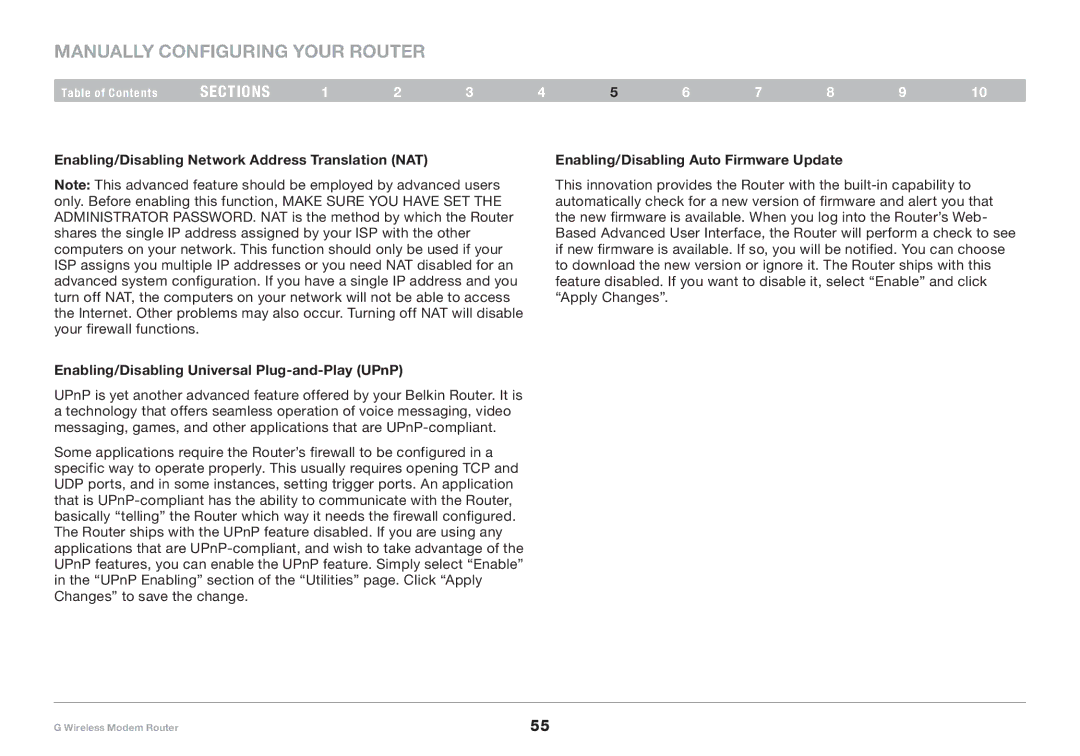Manually Configuring your Router
Table of Contents | sections | 1 | 2 | 3 | 4 | 5 | 6 | 7 | 8 | 9 | 10 |
Enabling/Disabling Network Address Translation (NAT)
Note: This advanced feature should be employed by advanced users only. Before enabling this function, MAKE SURE YOU HAVE SET THE ADMINISTRATOR PASSWORD. NAT is the method by which the Router shares the single IP address assigned by your ISP with the other computers on your network. This function should only be used if your ISP assigns you multiple IP addresses or you need NAT disabled for an advanced system configuration. If you have a single IP address and you turn off NAT, the computers on your network will not be able to access the Internet. Other problems may also occur. Turning off NAT will disable your firewall functions.
Enabling/Disabling Universal
UPnP is yet another advanced feature offered by your Belkin Router. It is a technology that offers seamless operation of voice messaging, video messaging, games, and other applications that are
Some applications require the Router’s firewall to be configured in a specific way to operate properly. This usually requires opening TCP and UDP ports, and in some instances, setting trigger ports. An application that is
Enabling/Disabling Auto Firmware Update
This innovation provides the Router with the
G Wireless Modem Router | 55 |