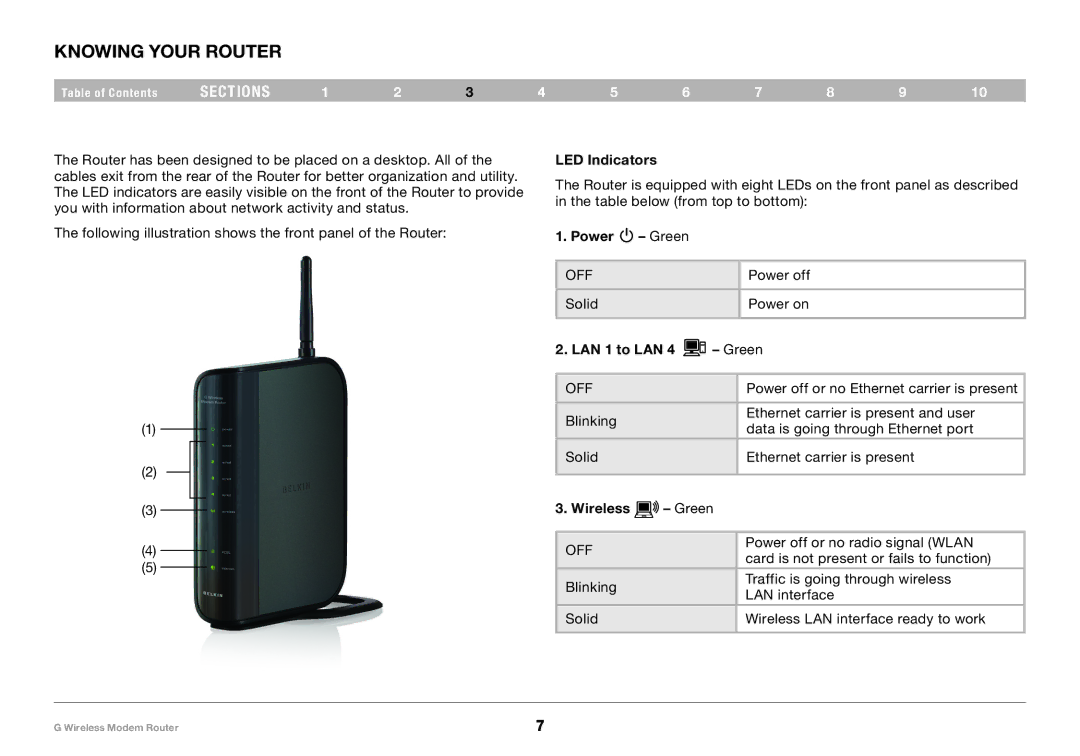Knowing your Router
Table of Contents | sections | 1 | 2 | 3 | 4 | 5 | 6 | 7 | 8 | 9 | 10 |
The Router has been designed to be placed on a desktop. All of the cables exit from the rear of the Router for better organization and utility. The LED indicators are easily visible on the front of the Router to provide you with information about network activity and status.
The following illustration shows the front panel of the Router:
(1)
(2)
(3)
(4)
(5)
LED Indicators
The Router is equipped with eight LEDs on the front panel as described in the table below (from top to bottom):
1. Power  – Green
– Green
OFF |
|
| Power off |
|
|
|
|
Solid |
|
| Power on |
|
|
| |
2. LAN 1 to LAN 4 | – Green | ||
|
|
|
|
OFF |
|
| Power off or no Ethernet carrier is present |
|
|
|
|
Blinking |
|
| Ethernet carrier is present and user |
|
| data is going through Ethernet port | |
|
|
| |
Solid |
|
| Ethernet carrier is present |
|
|
| |
3. Wireless | – Green | ||
|
|
|
|
OFF |
|
| Power off or no radio signal (WLAN |
|
| card is not present or fails to function) | |
|
|
| |
Blinking |
|
| Traffic is going through wireless |
|
| LAN interface | |
|
|
| |
Solid |
|
| Wireless LAN interface ready to work |
|
|
|
|
G Wireless Modem Router | 7 |