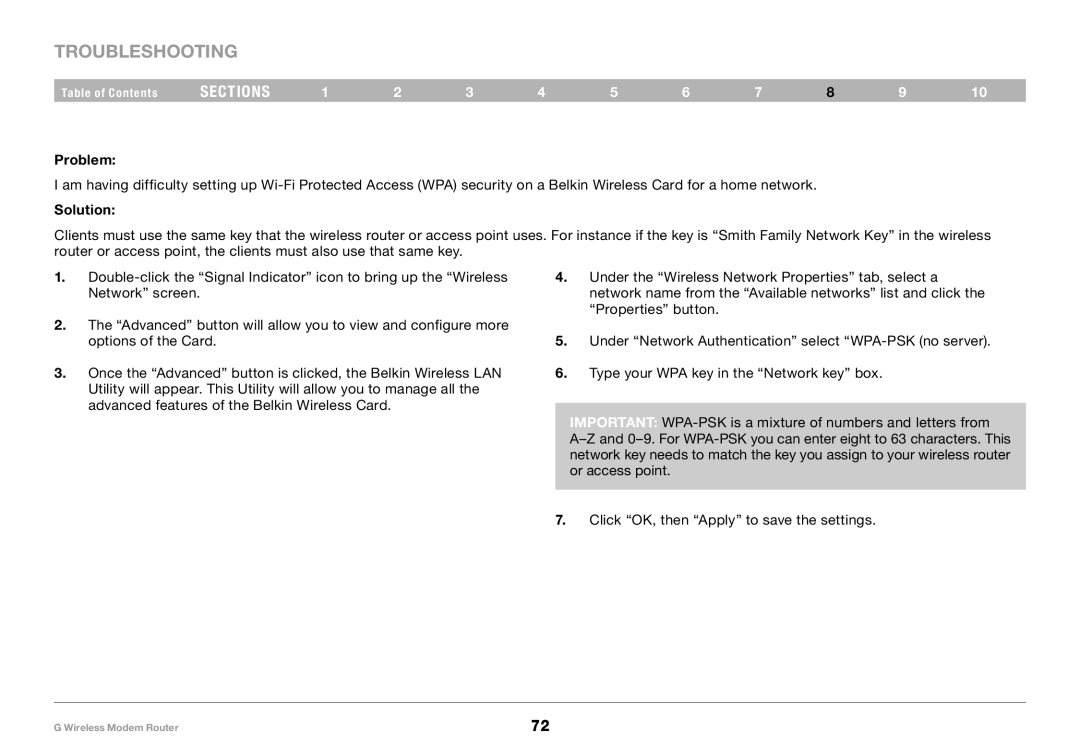Troubleshooting
Table of Contents | sections | 1 | 2 | 3 | 4 | 5 | 6 | 7 | 8 | 9 | 10 |
Problem:
I am having difficulty setting up
Solution:
Clients must use the same key that the wireless router or access point uses. For instance if the key is “Smith Family Network Key” in the wireless router or access point, the clients must also use that same key.
1.
2.The “Advanced” button will allow you to view and configure more options of the Card.
3.Once the “Advanced” button is clicked, the Belkin Wireless LAN Utility will appear. This Utility will allow you to manage all the advanced features of the Belkin Wireless Card.
4.Under the “Wireless Network Properties” tab, select a network name from the “Available networks” list and click the “Properties” button.
5.Under “Network Authentication” select
6.Type your WPA key in the “Network key” box.
Important:
7.Click “OK, then “Apply” to save the settings.
G Wireless Modem Router | 72 |