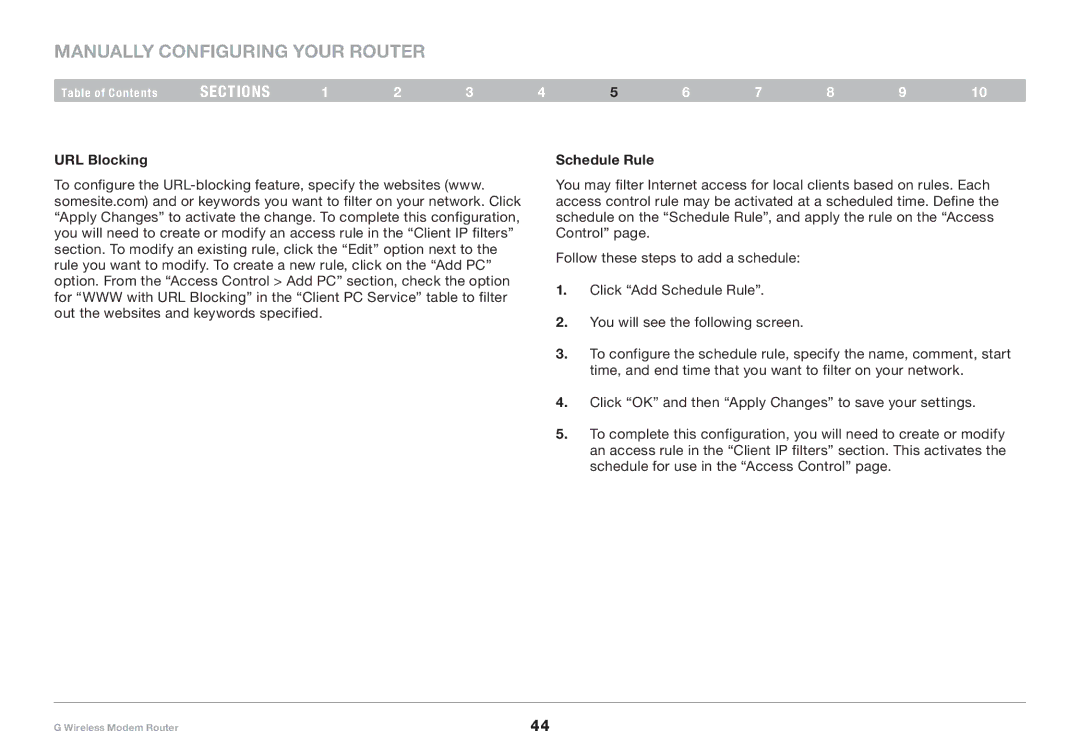Manually Configuring your Router
Table of Contents | sections | 1 | 2 | 3 | 4 | 5 | 6 | 7 | 8 | 9 | 10 |
URL Blocking
To configure the
Schedule Rule
You may filter Internet access for local clients based on rules. Each access control rule may be activated at a scheduled time. Define the schedule on the “Schedule Rule”, and apply the rule on the “Access Control” page.
Follow these steps to add a schedule:
1.Click “Add Schedule Rule”.
2.You will see the following screen.
3.To configure the schedule rule, specify the name, comment, start time, and end time that you want to filter on your network.
4.Click “OK” and then “Apply Changes” to save your settings.
5.To complete this configuration, you will need to create or modify an access rule in the “Client IP filters” section. This activates the schedule for use in the “Access Control” page.
G Wireless Modem Router | 44 |