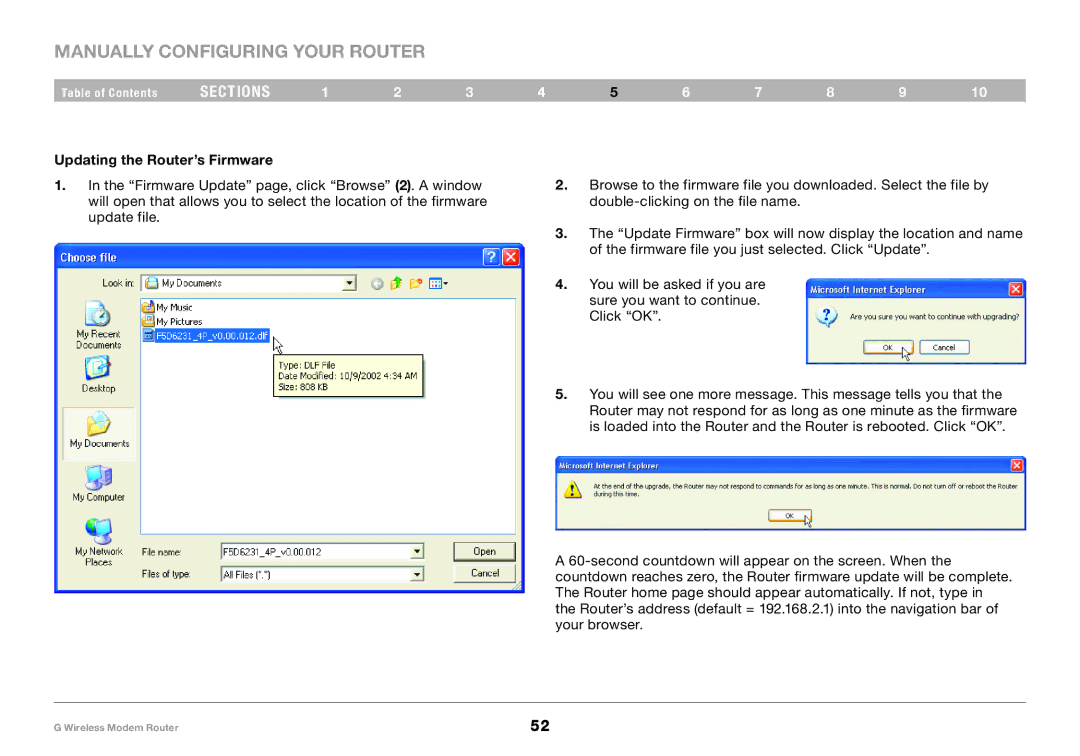Manually Configuring your Router
Table of Contents | sections | 1 | 2 | 3 |
Updating the Router’s Firmware
1.In the “Firmware Update” page, click “Browse” (2). A window will open that allows you to select the location of the firmware update file.
4 | 5 | 6 | 7 | 8 | 9 | 10 |
2.Browse to the firmware file you downloaded. Select the file by
3.The “Update Firmware” box will now display the location and name of the firmware file you just selected. Click “Update”.
4.You will be asked if you are sure you want to continue. Click “OK”.
5.You will see one more message. This message tells you that the Router may not respond for as long as one minute as the firmware is loaded into the Router and the Router is rebooted. Click “OK”.
A
G Wireless Modem Router | 52 |