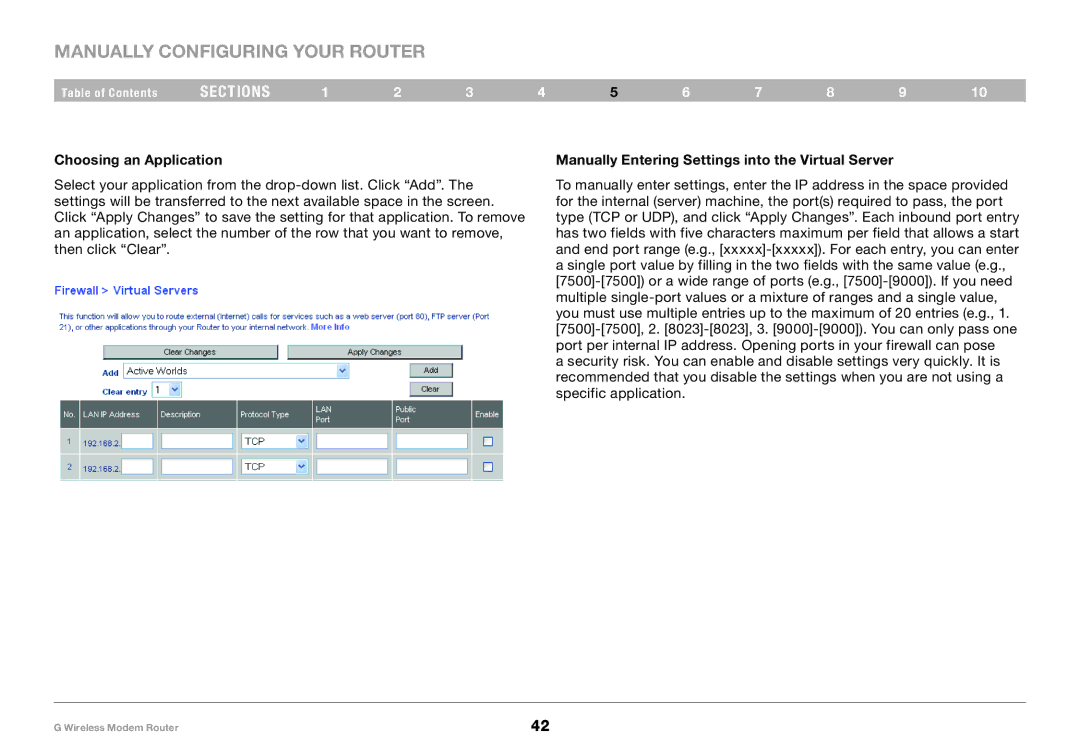Manually Configuring your Router
Table of Contents | sections | 1 | 2 | 3 | 4 | 5 | 6 | 7 | 8 | 9 | 10 |
Choosing an Application
Select your application from the
Manually Entering Settings into the Virtual Server
To manually enter settings, enter the IP address in the space provided for the internal (server) machine, the port(s) required to pass, the port type (TCP or UDP), and click “Apply Changes”. Each inbound port entry has two fields with five characters maximum per field that allows a start and end port range (e.g.,
a security risk. You can enable and disable settings very quickly. It is recommended that you disable the settings when you are not using a specific application.
G Wireless Modem Router | 42 |