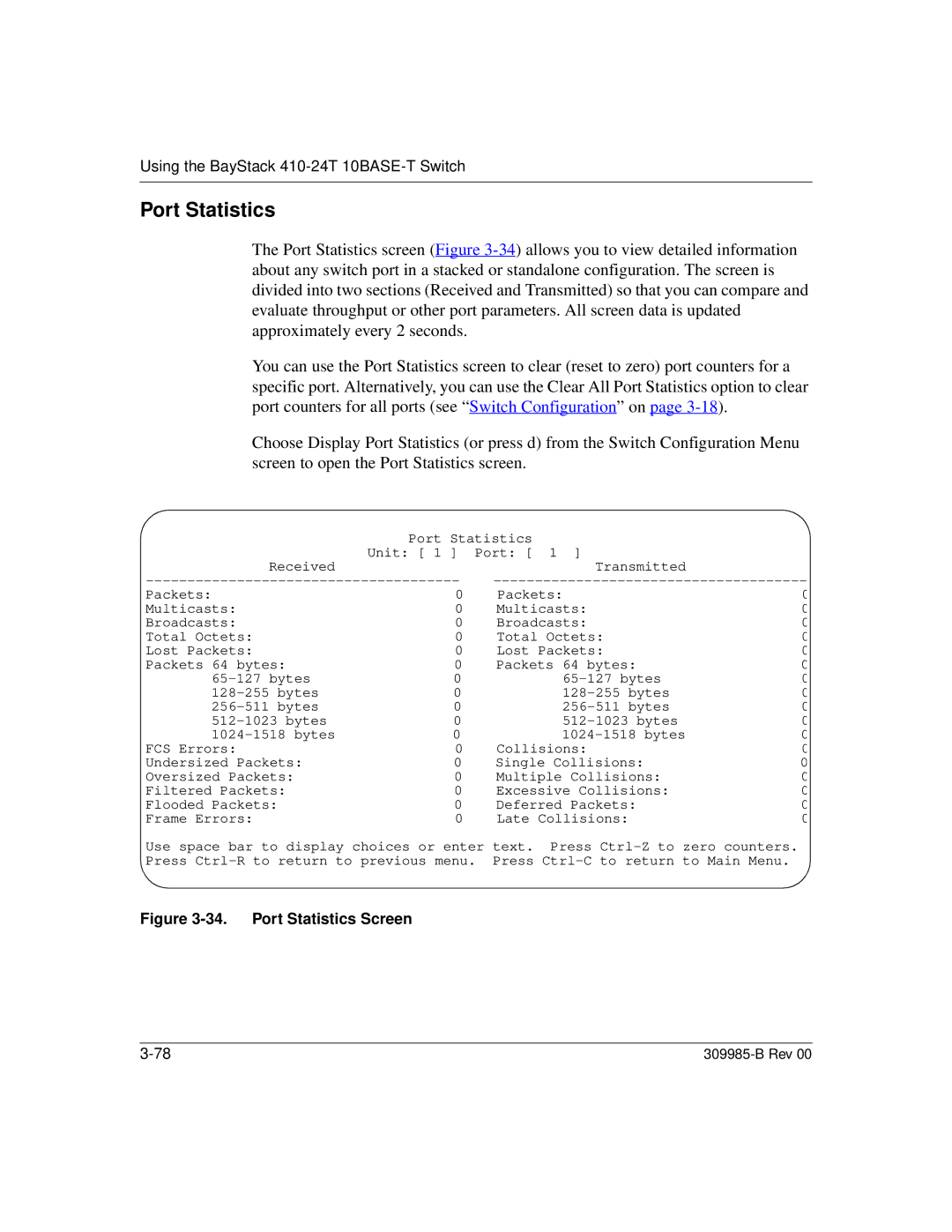Using the BayStack 410-24T 10BASE-T Switch
Port Statistics
The Port Statistics screen (Figure
You can use the Port Statistics screen to clear (reset to zero) port counters for a specific port. Alternatively, you can use the Clear All Port Statistics option to clear port counters for all ports (see “Switch Configuration” on page
Choose Display Port Statistics (or press d) from the Switch Configuration Menu screen to open the Port Statistics screen.
| Port Statistics |
| |
| Unit: [ 1 ] | Port: [ 1 ] |
|
Received |
| Transmitted |
|
Packets: | 0 | Packets: | 0 |
Multicasts: | 0 | Multicasts: | 0 |
Broadcasts: | 0 | Broadcasts: | 0 |
Total Octets: | 0 | Total Octets: | 0 |
Lost Packets: | 0 | Lost Packets: | 0 |
Packets 64 bytes: | 0 | Packets 64 bytes: | 0 |
0 | 0 | ||
0 | 0 | ||
0 | 0 | ||
0 | 0 | ||
0 | 0 | ||
FCS Errors: | 0 | Collisions: | 0 |
Undersized Packets: | 0 | Single Collisions: | 0 |
Oversized Packets: | 0 | Multiple Collisions: | 0 |
Filtered Packets: | 0 | Excessive Collisions: | 0 |
Flooded Packets: | 0 | Deferred Packets: | 0 |
Frame Errors: | 0 | Late Collisions: | 0 |
Use space bar to display choices or enter text. Press