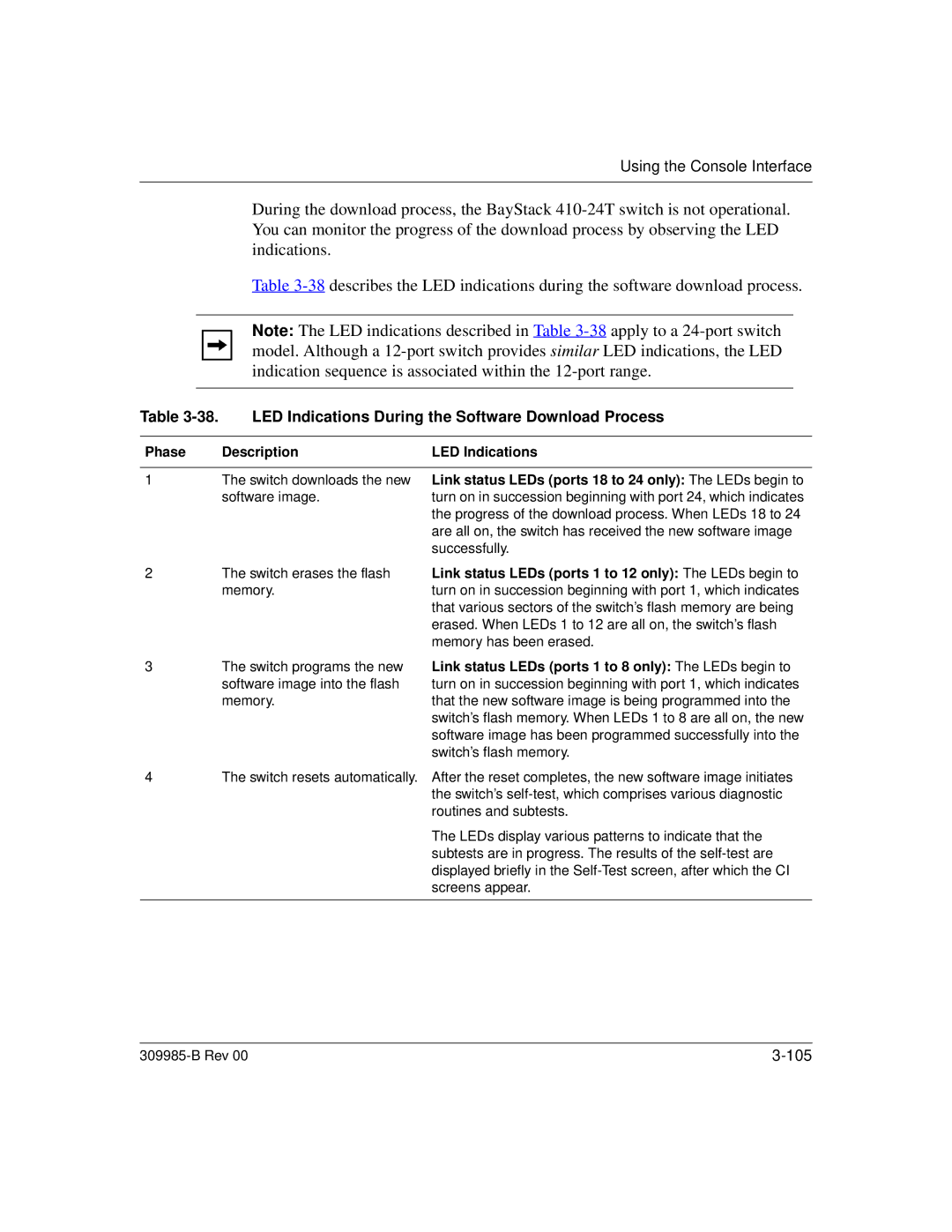Using the Console Interface
During the download process, the BayStack
Table
Note: The LED indications described in Table
Table 3-38. LED Indications During the Software Download Process
Phase | Description | LED Indications |
|
|
|
1 | The switch downloads the new | Link status LEDs (ports 18 to 24 only): The LEDs begin to |
| software image. | turn on in succession beginning with port 24, which indicates |
|
| the progress of the download process. When LEDs 18 to 24 |
|
| are all on, the switch has received the new software image |
|
| successfully. |
2The switch erases the flash memory.
3The switch programs the new software image into the flash memory.
Link status LEDs (ports 1 to 12 only): The LEDs begin to turn on in succession beginning with port 1, which indicates that various sectors of the switch’s flash memory are being erased. When LEDs 1 to 12 are all on, the switch’s flash memory has been erased.
Link status LEDs (ports 1 to 8 only): The LEDs begin to turn on in succession beginning with port 1, which indicates that the new software image is being programmed into the switch’s flash memory. When LEDs 1 to 8 are all on, the new software image has been programmed successfully into the switch’s flash memory.
4The switch resets automatically. After the reset completes, the new software image initiates the switch’s
The LEDs display various patterns to indicate that the subtests are in progress. The results of the
|