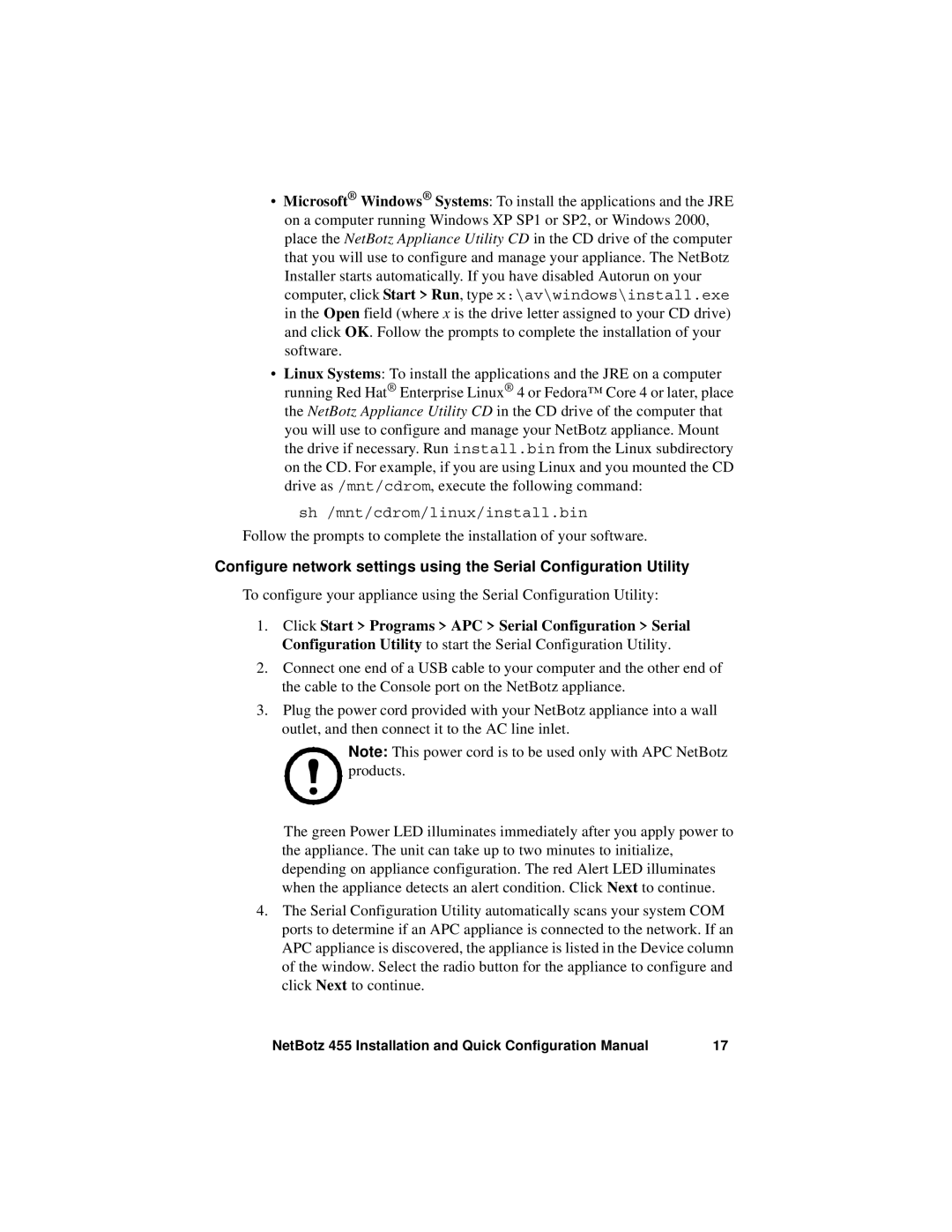•Microsoft® Windows® Systems: To install the applications and the JRE on a computer running Windows XP SP1 or SP2, or Windows 2000, place the NetBotz Appliance Utility CD in the CD drive of the computer that you will use to configure and manage your appliance. The NetBotz Installer starts automatically. If you have disabled Autorun on your computer, click Start > Run, type x:\av\windows\install.exe in the Open field (where x is the drive letter assigned to your CD drive) and click OK. Follow the prompts to complete the installation of your software.
•Linux Systems: To install the applications and the JRE on a computer running Red Hat® Enterprise Linux® 4 or Fedora™ Core 4 or later, place the NetBotz Appliance Utility CD in the CD drive of the computer that you will use to configure and manage your NetBotz appliance. Mount the drive if necessary. Run install.bin from the Linux subdirectory on the CD. For example, if you are using Linux and you mounted the CD drive as /mnt/cdrom, execute the following command:
sh /mnt/cdrom/linux/install.bin
Follow the prompts to complete the installation of your software.
Configure network settings using the Serial Configuration Utility
To configure your appliance using the Serial Configuration Utility:
1.Click Start > Programs > APC > Serial Configuration > Serial Configuration Utility to start the Serial Configuration Utility.
2.Connect one end of a USB cable to your computer and the other end of the cable to the Console port on the NetBotz appliance.
3.Plug the power cord provided with your NetBotz appliance into a wall outlet, and then connect it to the AC line inlet.
Note: This power cord is to be used only with APC NetBotz products.
The green Power LED illuminates immediately after you apply power to the appliance. The unit can take up to two minutes to initialize, depending on appliance configuration. The red Alert LED illuminates when the appliance detects an alert condition. Click Next to continue.
4.The Serial Configuration Utility automatically scans your system COM ports to determine if an APC appliance is connected to the network. If an APC appliance is discovered, the appliance is listed in the Device column of the window. Select the radio button for the appliance to configure and click Next to continue.
NetBotz 455 Installation and Quick Configuration Manual | 17 |