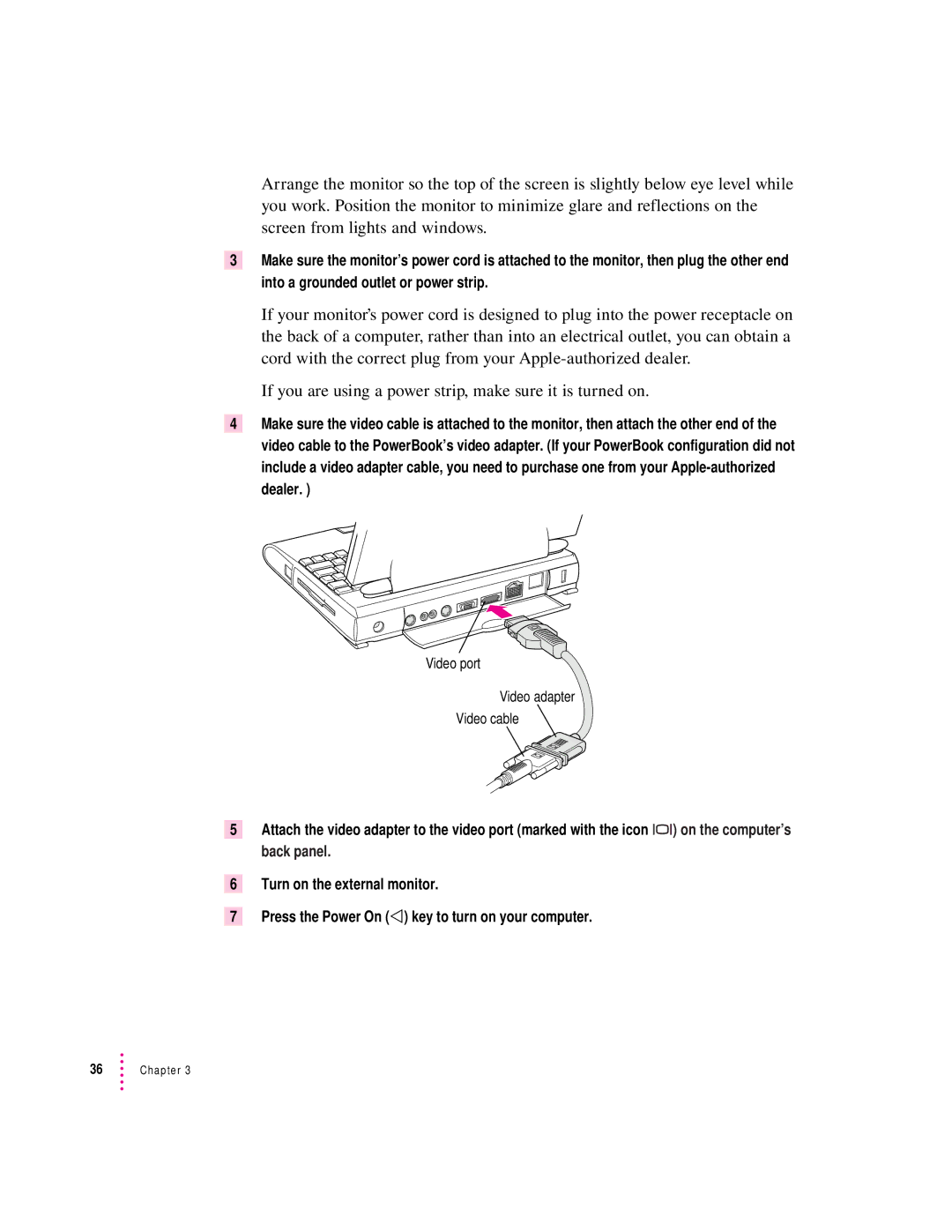Arrange the monitor so the top of the screen is slightly below eye level while you work. Position the monitor to minimize glare and reflections on the screen from lights and windows.
3Make sure the monitor’s power cord is attached to the monitor, then plug the other end into a grounded outlet or power strip.
If your monitor’s power cord is designed to plug into the power receptacle on the back of a computer, rather than into an electrical outlet, you can obtain a cord with the correct plug from your
If you are using a power strip, make sure it is turned on.
4Make sure the video cable is attached to the monitor, then attach the other end of the video cable to the PowerBook’s video adapter. (If your PowerBook configuration did not include a video adapter cable, you need to purchase one from your
Video port
Video adapter
Video cable
5Attach the video adapter to the video port (marked with the icon ™) on the computer’s back panel.
6Turn on the external monitor.
7Press the Power On (P) key to turn on your computer.
36Chapter 3