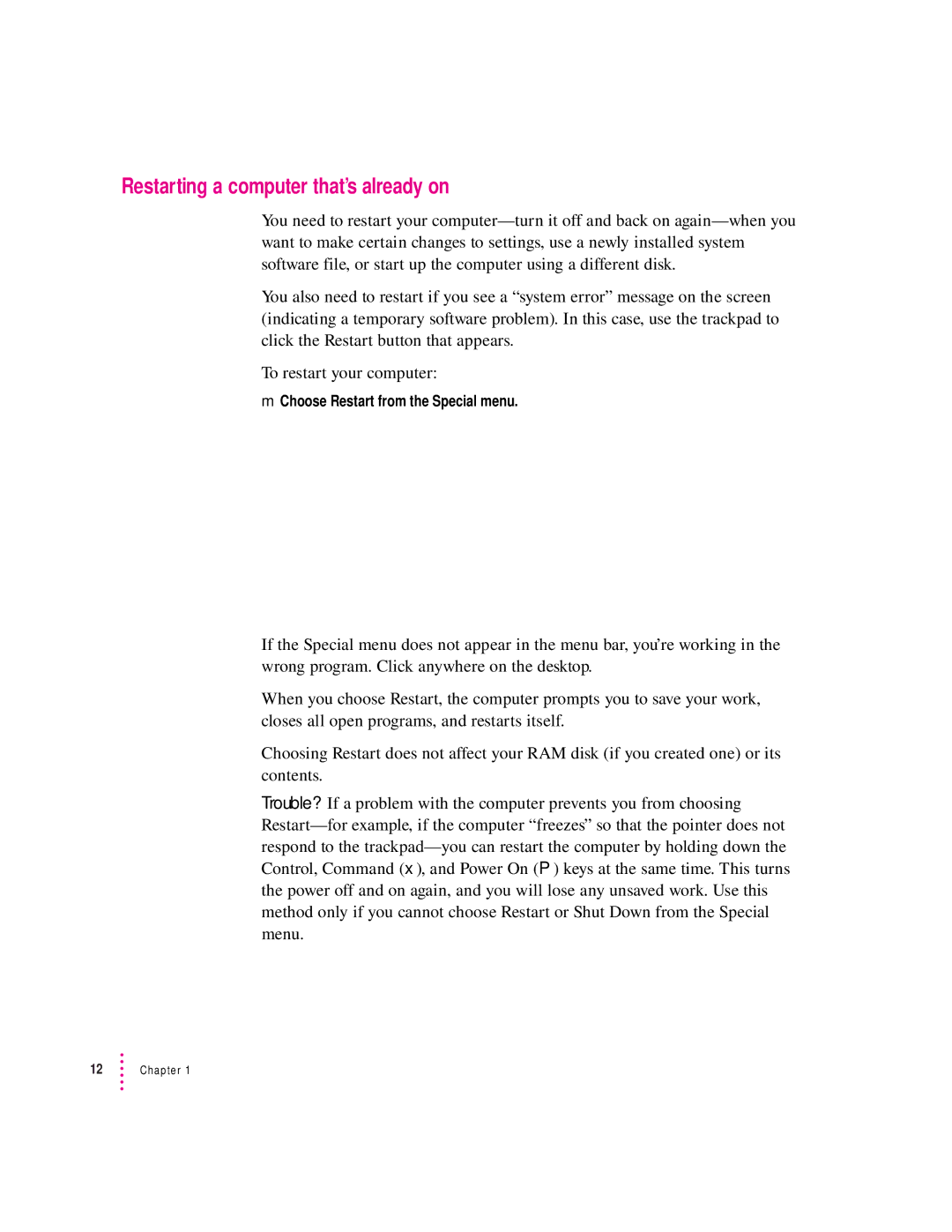Restarting a computer that’s already on
You need to restart your
You also need to restart if you see a “system error” message on the screen (indicating a temporary software problem). In this case, use the trackpad to click the Restart button that appears.
To restart your computer:
mChoose Restart from the Special menu.
If the Special menu does not appear in the menu bar, you’re working in the wrong program. Click anywhere on the desktop.
When you choose Restart, the computer prompts you to save your work, closes all open programs, and restarts itself.
Choosing Restart does not affect your RAM disk (if you created one) or its contents.
Trouble? If a problem with the computer prevents you from choosing
12Chapter 1