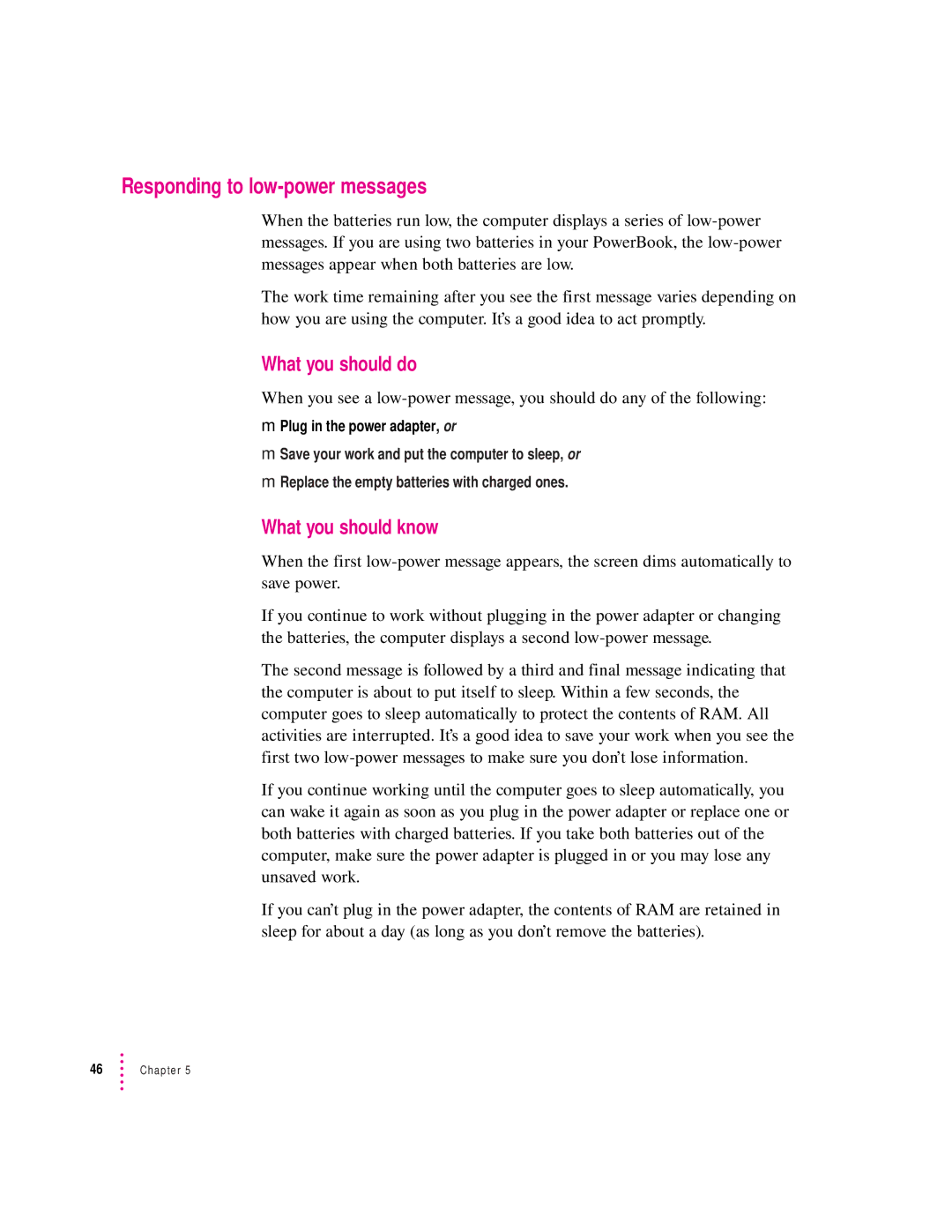Responding to low-power messages
When the batteries run low, the computer displays a series of
The work time remaining after you see the first message varies depending on how you are using the computer. It’s a good idea to act promptly.
What you should do
When you see a
mPlug in the power adapter, or
mSave your work and put the computer to sleep, or
mReplace the empty batteries with charged ones.
What you should know
When the first
If you continue to work without plugging in the power adapter or changing the batteries, the computer displays a second
The second message is followed by a third and final message indicating that the computer is about to put itself to sleep. Within a few seconds, the computer goes to sleep automatically to protect the contents of RAM. All activities are interrupted. It’s a good idea to save your work when you see the first two
If you continue working until the computer goes to sleep automatically, you can wake it again as soon as you plug in the power adapter or replace one or both batteries with charged batteries. If you take both batteries out of the computer, make sure the power adapter is plugged in or you may lose any unsaved work.
If you can’t plug in the power adapter, the contents of RAM are retained in sleep for about a day (as long as you don’t remove the batteries).
46Chapter 5