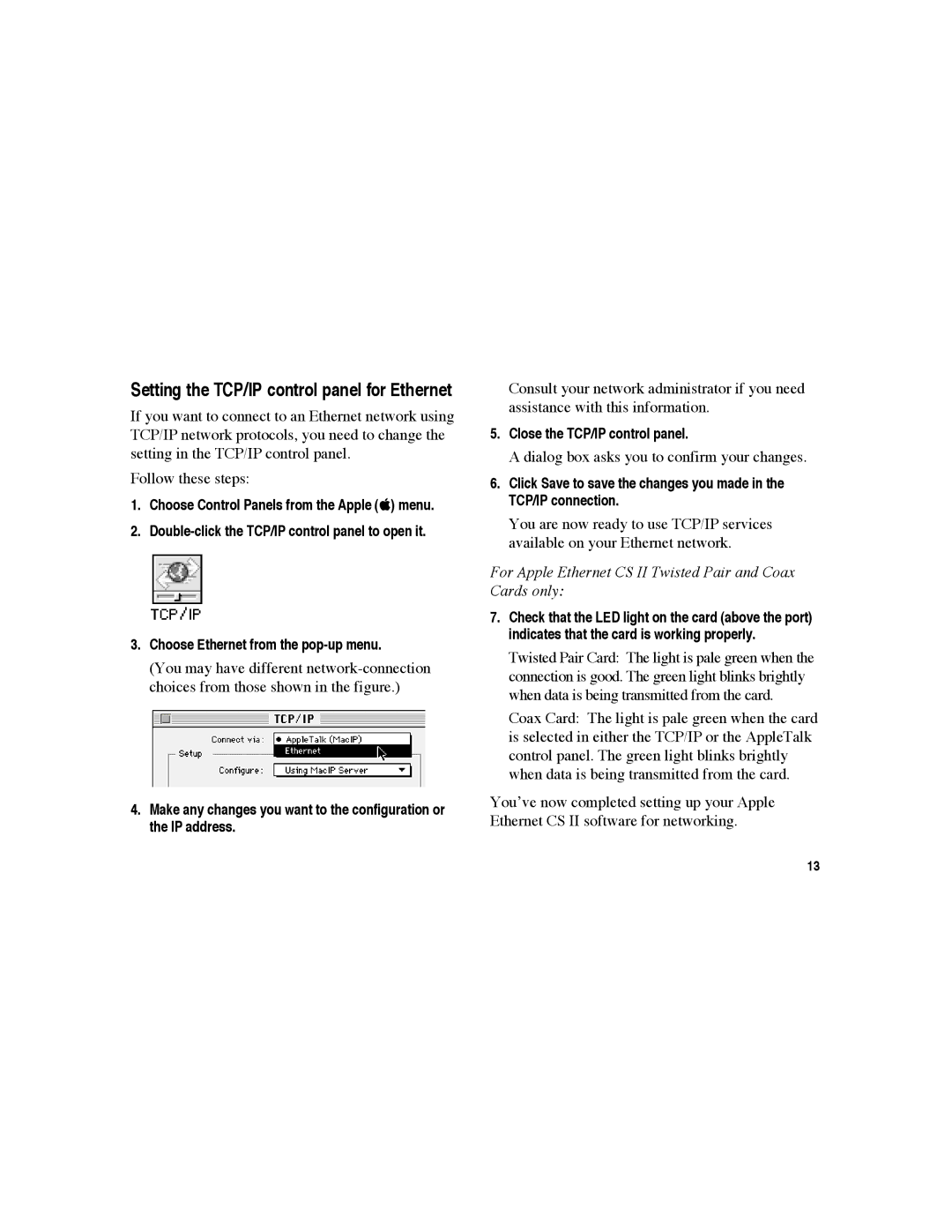CS II specifications
The Apple II, introduced in 1977, is often celebrated as one of the pioneering personal computers that helped lay the groundwork for the home computer revolution. Its design and functionality made it immensely popular among hobbyists, educators, and businesses alike.One of the standout features of the Apple II was its open architecture. This allowed users to easily expand the system's capabilities by adding various peripherals and expansion cards. The versatility of the Apple II was evident in its ability to support a range of hardware, including printers, modems, and additional memory, making it a modular system that could grow with the owner's needs.
The Apple II was powered by a MOS Technology 6502 microprocessor, which operated at 1 MHz, providing sufficient performance for the tasks of its era. It came with 4 KB of RAM, which could be expanded to 48 KB or more, depending on the model and user needs. The machine featured a keyboard, a built-in speaker, and a color graphics capability that allowed it to display graphics in a variety of resolutions. The introduction of color graphics was a significant advancement at the time, enabling a more engaging user experience and leading to the creation of numerous educational and entertainment software titles.
The Apple II's floppy disk drive, known as the Disk II, was another revolutionary feature that significantly improved storage capabilities compared to earlier systems that relied solely on cassette tapes. The Disk II made data retrieval and storage much faster and more reliable, which in turn facilitated the growing software library available for the platform.
In addition to its hardware features, the Apple II was accompanied by a suite of software that included Apple BASIC, a programming language that made it accessible for users to create their own applications. The impact of the Apple II extended beyond hardware and software; it became the first personal computer to gain substantial traction in educational settings, with many schools adopting it as a teaching tool in computer literacy programs.
Moreover, the Apple II played a pivotal role in the emergence of third-party software development, leading to an expansive ecosystem of games, productivity applications, and educational programs—a trend that set the stage for the software development industry as we know it today.
In summary, the Apple II's open architecture, powerful processor, innovative storage solutions, and robust software ecosystem combined to establish it as a foundational pillar in the personal computer market. Its influence can still be seen in modern computing, making it a landmark achievement in the history of technology.