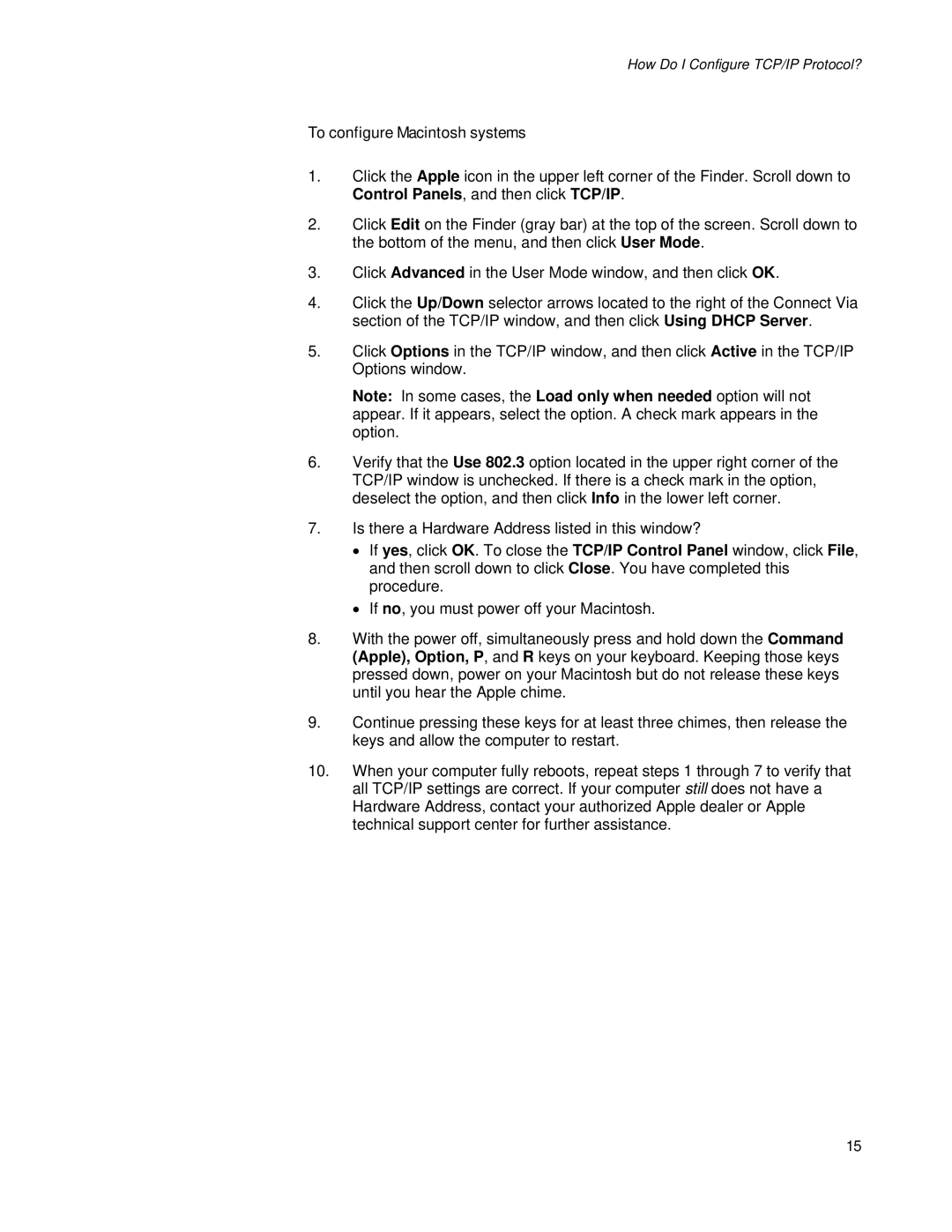How Do I Configure TCP/IP Protocol?
To configure Macintosh systems
1.Click the Apple icon in the upper left corner of the Finder. Scroll down to Control Panels, and then click TCP/IP.
2.Click Edit on the Finder (gray bar) at the top of the screen. Scroll down to the bottom of the menu, and then click User Mode.
3.Click Advanced in the User Mode window, and then click OK.
4.Click the Up/Down selector arrows located to the right of the Connect Via section of the TCP/IP window, and then click Using DHCP Server.
5.Click Options in the TCP/IP window, and then click Active in the TCP/IP Options window.
Note: In some cases, the Load only when needed option will not appear. If it appears, select the option. A check mark appears in the option.
6.Verify that the Use 802.3 option located in the upper right corner of the TCP/IP window is unchecked. If there is a check mark in the option, deselect the option, and then click Info in the lower left corner.
7.Is there a Hardware Address listed in this window?
•If yes, click OK. To close the TCP/IP Control Panel window, click File, and then scroll down to click Close. You have completed this procedure.
•If no, you must power off your Macintosh.
8.With the power off, simultaneously press and hold down the Command (Apple), Option, P, and R keys on your keyboard. Keeping those keys pressed down, power on your Macintosh but do not release these keys until you hear the Apple chime.
9.Continue pressing these keys for at least three chimes, then release the keys and allow the computer to restart.
10.When your computer fully reboots, repeat steps 1 through 7 to verify that all TCP/IP settings are correct. If your computer still does not have a Hardware Address, contact your authorized Apple dealer or Apple technical support center for further assistance.
15