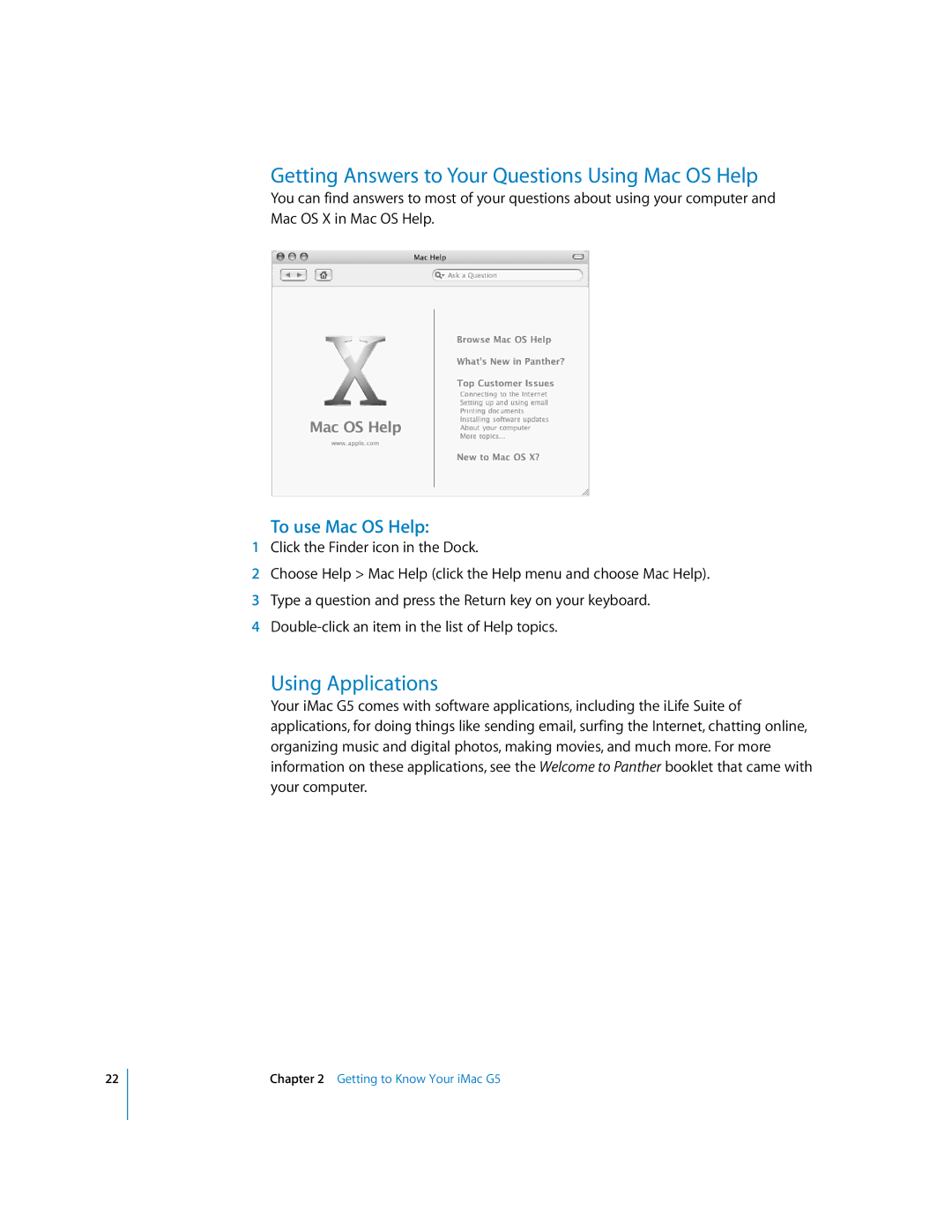User’s Guide
Apple Infinite Loop
Contents
Other Problems
Troubleshooting
Problems That Prevent You From Using Your Computer
Using Apple Hardware Test
1Getting Started
Getting Started
Getting Started
What’s Next?
Using a Wireless Keyboard and Mouse
Setting Up Your iMac G5 for the Internet
Transferring Information to Your iMac G5
Put Your iMac G5 to Sleep to Save Energy
What to Do When You Have Finished Using Your iMac G5
Additional Information
Shut Down Your iMac G5
Page
2Getting to Know Your iMac G5
For the Latest Information
IMac G5 Front View
Getting to Know Your iMac G5
Built-in speakers
IMac G5 Back View
Audio line in port
Learning About Mac OS
Customizing Your Desktop and Setting Your Preferences
Connecting to a Printer
To set up a printer
Keeping Your Software Up to Date
Playing a CD and Connecting Headphones
Monitoring Printing
Using the Internet
Connecting a Camera or Other FireWire Device
Connecting to a Network
Transferring Files to Another Computer
When an Application Freezes
To force an application to quit
Using Applications
Getting Answers to Your Questions Using Mac OS Help
To use Mac OS Help
3Using Your Computer
Using USB Devices
Universal Serial Bus USB
Using Multiple USB Devices at the Same Time
For More Information on USB
FireWire
These are some of the things you can do with FireWire
FireWire Target Disk Mode
Using FireWire Devices
For More Information on FireWire
AirPort Extreme Wireless Internet and Networking
How AirPort Provides Wireless Internet Access
To set up a Bluetooth device
Bluetooth Wireless Technology
Setting Up Bluetooth File Exchange
To set up a Bluetooth file exchange
For More Information on Bluetooth Wireless Technology
Setting Up Bluetooth Connections
Sending a File to a Bluetooth Enabled Device
To set up a Bluetooth device to work with your computer
For More Information on Using Ethernet
Ethernet 10/100Base-T
Headphone Out/Optical Audio Out Port
Audio Support
Audio Line In Port
For More Information on Using Audio
External Video Support VGA, Composite, and S-Video
For More Information on Using an External Display or TV
Connecting an External Display or Projector
Connecting a Television, VCR, or Other Video Device
To connect a TV, VCR, or other video device to the iMac G5
Using Your Optical Drive
Inserting a CD or DVD Disc
Recording CD-R and CD-RW Discs
Ejecting a Disc
Playing DVD Discs
For More Information
Recording Information on a DVD
To record data to a DVD-R disc using the Finder
Keyboard Controls
To burn an iDVD project to a blank DVD
Securing Your Computer
Page
Installing Additional Memory
4Enhancing Your Computer
To install a memory module
Enhancing Your Computer
Inch iMac
Screwdriver Tighten 3 screws
Making Sure Your Computer Recognizes the New Memory
Installing an AirPort Extreme Card
To install an AirPort Extreme Card in your iMac G5
Enhancing Your Computer
Connect the antenna to the AirPort Extreme Card
Phillips
Replacing the Internal Backup Battery
To replace an internal backup battery in your iMac G5
Enhancing Your Computer
Remove old battery Cut-out Metal clip Insert new battery
Phillips
Enhancing Your Computer
Page
Problems That Prevent You From Using Your Computer
If the computer won’t respond or the pointer won’t move
If the computer won’t turn on or start up
Installing Mac OS X and Applications
Reinstalling the Software That Came With Your Computer
Installing Applications
If you have a problem with an application
Other Problems
Installing Mac OS
If you have trouble using AirPort wireless communication
Locating Your Product Serial Number
If you have problems with your Internet connection
If your date and time settings get lost repeatedly
If you have trouble ejecting a disc
Using Apple Hardware Test
To use Apple Hardware Test
Specifications
Page
To clean your iMac G5 screen, do the following
Cleaning Your iMac G5 Display
Carrying Your iMac G5
Safety Instructions for Setting Up Using Your Computer
Appendix B Care, Use, and Safety Information
Connectors and Ports
Avoid Hearing Damage Ergonomics
Apple and the Environment
Display
There are four kinds of Internet connections
Before you connect to the Internet
To find the settings on a Mac OS 9 computer
To find the settings on a Mac OS X computer
To find the settings on a Windows PC
To set up a DSL or cable modem or a LAN connection
Setup Assistant Worksheet
Select how your computer connects to the Internet
If you selected Using DHCP, enter the following
IP Address Subnet Mask Router Address
Setting Up Your Internet Connection Manually
To set up Network preferences for the internal modem port
Dial-Up Connection
To test your Internet configuration
DSL, Cable Modem, or LAN Internet Connections
To set up Network preferences for the built-in Ethernet port
Manual Configuration
To set up a manual configuration
Dhcp Configuration
To set up a Dhcp configuration
PPPoE Configuration
To set up a PPPoE connection
Appendix C Connecting to the Internet
Setting Up an AirPort Extreme Connection Manually
AirPort Extreme Wireless Connection
To check if you have access to an AirPort Extreme network
Appendix C Connecting to the Internet
To test your AirPort Extreme connection
Cable Modem, DSL, and LAN Internet Connections
Troubleshooting Your Connection
PPPoE Connections
Network Connections
FCC Compliance Statement
Bluetooth Information
Industry Canada Statement
Exposure to Radio Frequency Energy
Vcci Class B Statement European Community
Laser Information
Mouse Class 1 LED Information
Disposal and Recycling Information
Telephone and Apple 56K Modem Information
Information You Need in Canada
Information You Need in the United Kingdom
Page
Index
Index
Using multiple devices at once