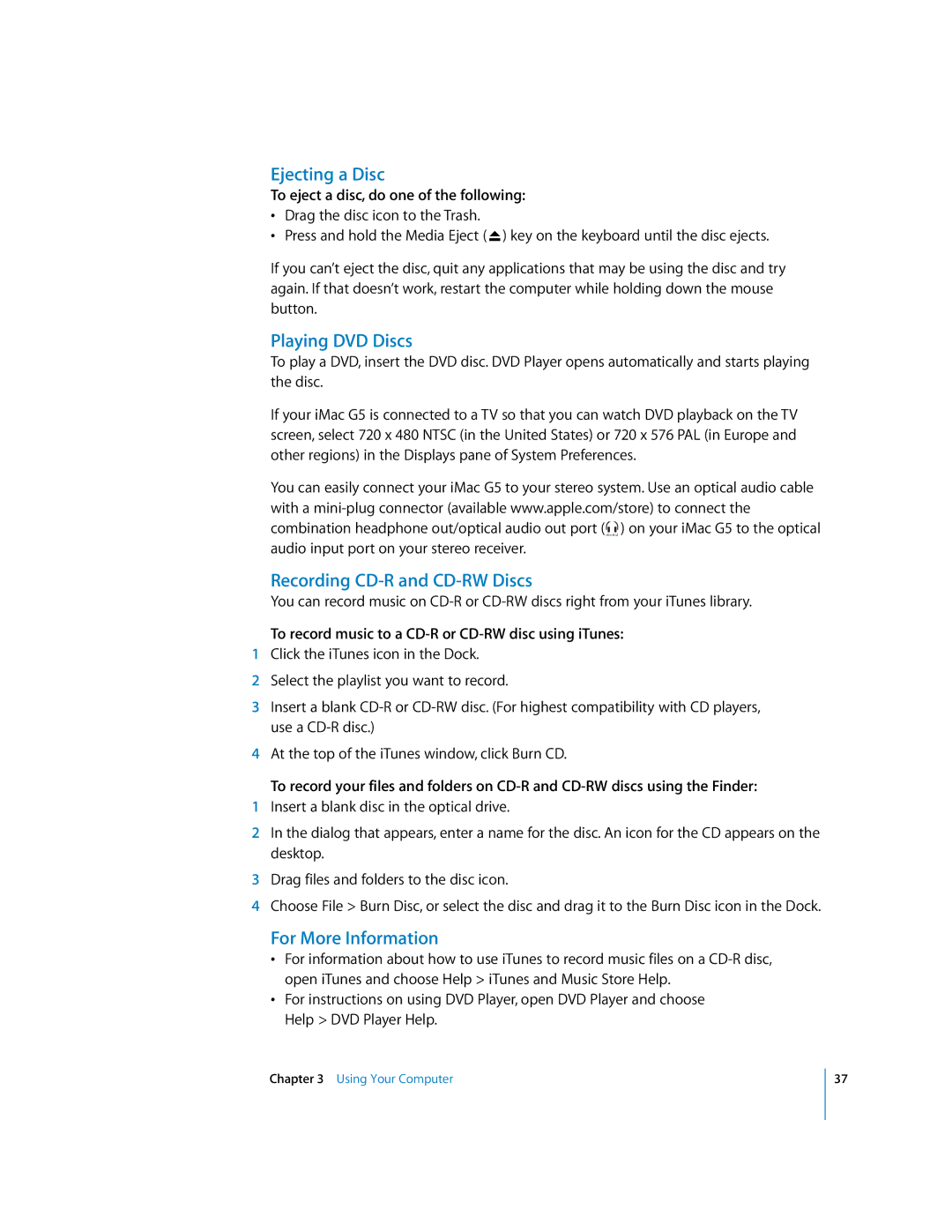Ejecting a Disc
To eject a disc, do one of the following:
•Drag the disc icon to the Trash.
•Press and hold the Media Eject ( ![]() ) key on the keyboard until the disc ejects.
) key on the keyboard until the disc ejects.
If you can’t eject the disc, quit any applications that may be using the disc and try again. If that doesn’t work, restart the computer while holding down the mouse button.
Playing DVD Discs
To play a DVD, insert the DVD disc. DVD Player opens automatically and starts playing the disc.
If your iMac G5 is connected to a TV so that you can watch DVD playback on the TV screen, select 720 x 480 NTSC (in the United States) or 720 x 576 PAL (in Europe and other regions) in the Displays pane of System Preferences.
You can easily connect your iMac G5 to your stereo system. Use an optical audio cable with a ![]() ) on your iMac G5 to the optical
) on your iMac G5 to the optical
digital
audio input port on your stereo receiver.
Recording CD-R and CD-RW Discs
You can record music on
To record music to a CD-R or CD-RW disc using iTunes:
1Click the iTunes icon in the Dock.
2Select the playlist you want to record.
3Insert a blank
4At the top of the iTunes window, click Burn CD.
To record your files and folders on
1Insert a blank disc in the optical drive.
2In the dialog that appears, enter a name for the disc. An icon for the CD appears on the desktop.
3Drag files and folders to the disc icon.
4Choose File > Burn Disc, or select the disc and drag it to the Burn Disc icon in the Dock.
For More Information
•For information about how to use iTunes to record music files on a
•For instructions on using DVD Player, open DVD Player and choose Help > DVD Player Help.
Chapter 3 Using Your Computer
37