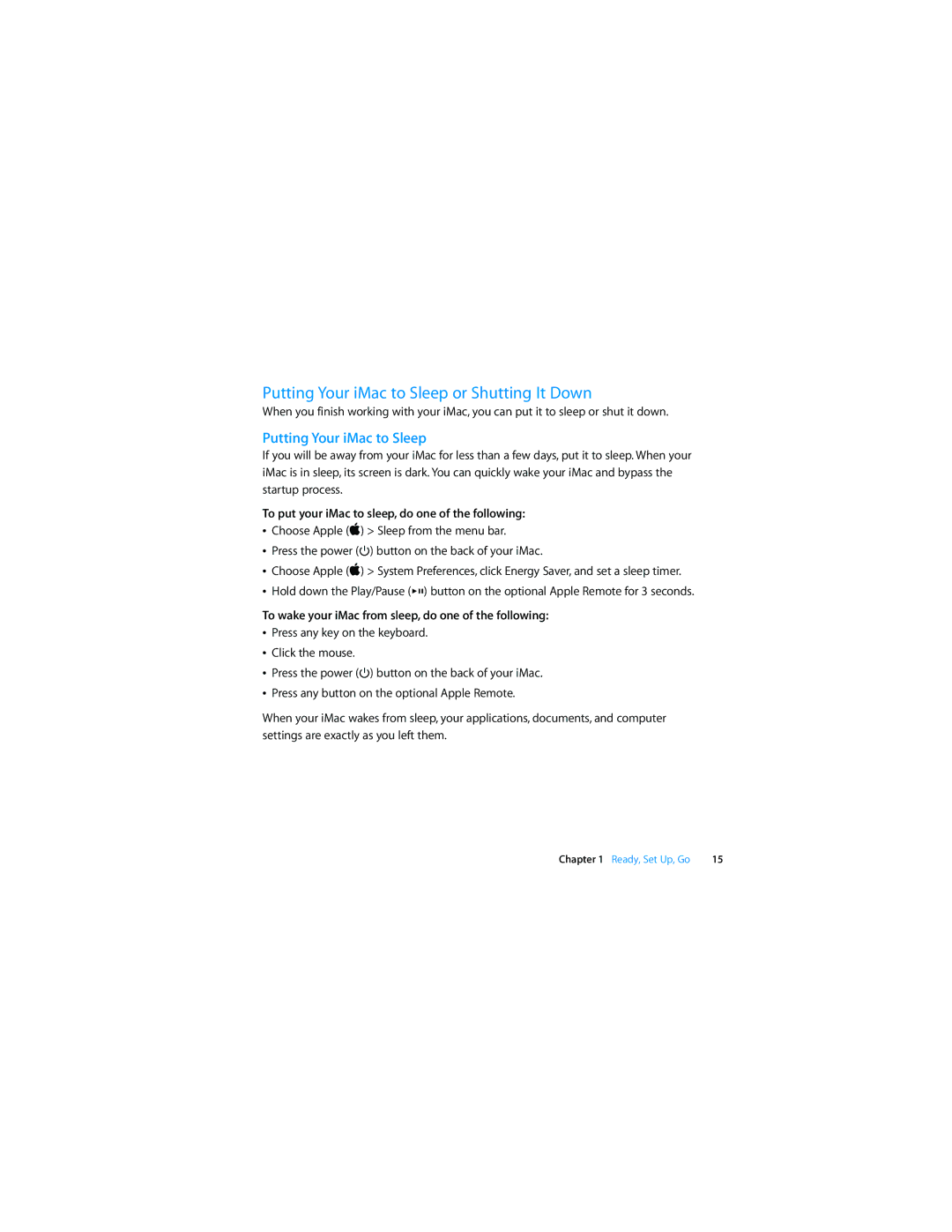Putting Your iMac to Sleep or Shutting It Down
When you finish working with your iMac, you can put it to sleep or shut it down.
Putting Your iMac to Sleep
If you will be away from your iMac for less than a few days, put it to sleep. When your iMac is in sleep, its screen is dark. You can quickly wake your iMac and bypass the startup process.
To put your iMac to sleep, do one of the following:
ÂChoose Apple () > Sleep from the menu bar.
ÂPress the power (®) button on the back of your iMac.
ÂChoose Apple () > System Preferences, click Energy Saver, and set a sleep timer.
ÂHold down the Play/Pause (’) button on the optional Apple Remote for 3 seconds.
To wake your iMac from sleep, do one of the following:
ÂPress any key on the keyboard.
ÂClick the mouse.
ÂPress the power (®) button on the back of your iMac.
ÂPress any button on the optional Apple Remote.
When your iMac wakes from sleep, your applications, documents, and computer settings are exactly as you left them.
Chapter 1 Ready, Set Up, Go | 15 |