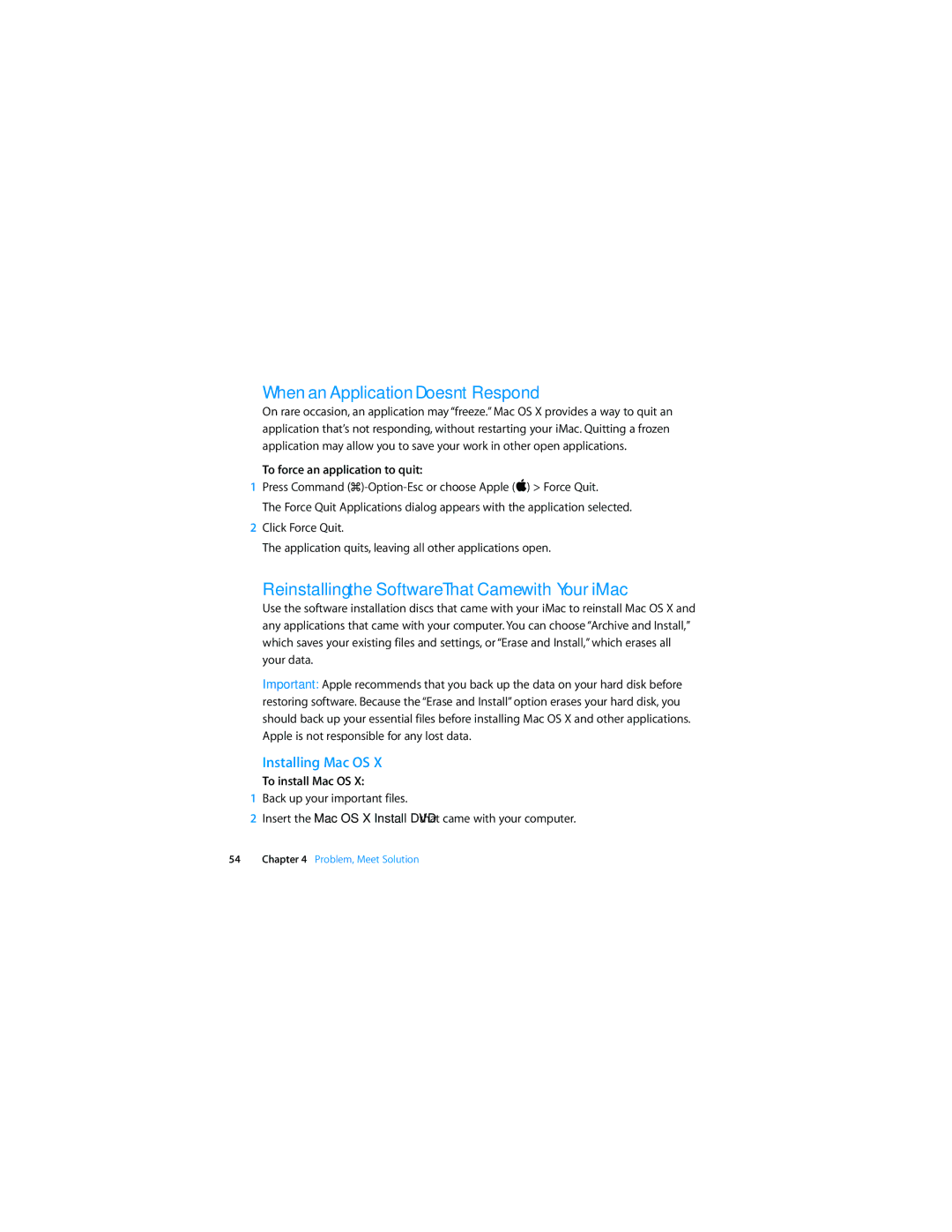When an Application Doesn’t Respond
On rare occasion, an application may “freeze.” Mac OS X provides a way to quit an application that’s not responding, without restarting your iMac. Quitting a frozen application may allow you to save your work in other open applications.
To force an application to quit:
1Press Command
The Force Quit Applications dialog appears with the application selected.
2Click Force Quit.
The application quits, leaving all other applications open.
Reinstalling the Software That Came with Your iMac
Use the software installation discs that came with your iMac to reinstall Mac OS X and any applications that came with your computer. You can choose “Archive and Install,” which saves your existing files and settings, or “Erase and Install,” which erases all your data.
Important: Apple recommends that you back up the data on your hard disk before restoring software. Because the “Erase and Install” option erases your hard disk, you should back up your essential files before installing Mac OS X and other applications. Apple is not responsible for any lost data.
Installing Mac OS X
To install Mac OS X:
1Back up your important files.
2Insert the Mac OS X Install DVD that came with your computer.