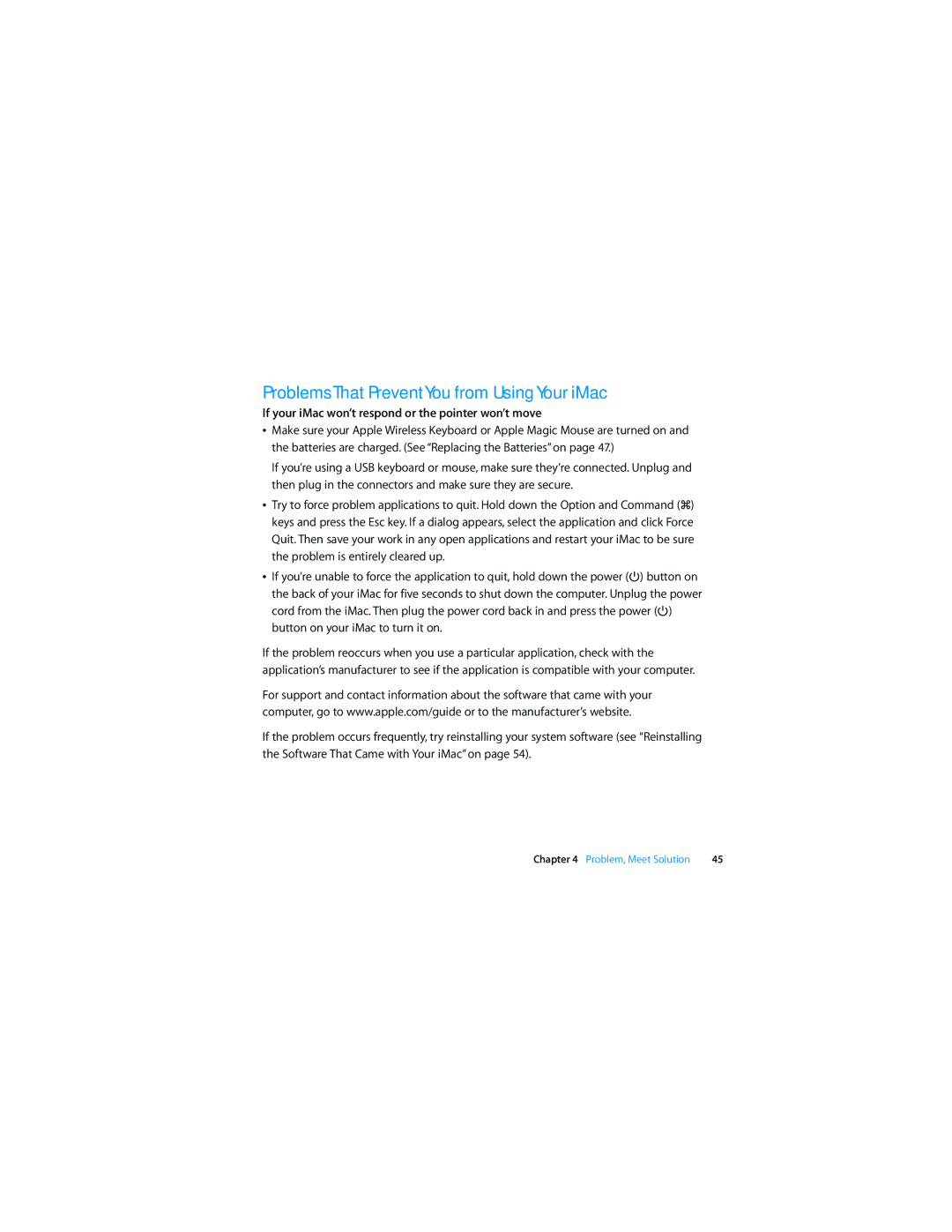Problems That Prevent You from Using Your iMac
If your iMac won’t respond or the pointer won’t move
ÂMake sure your Apple Wireless Keyboard or Apple Magic Mouse are turned on and the batteries are charged. (See “Replacing the Batteries” on page 47.)
If you’re using a USB keyboard or mouse, make sure they’re connected. Unplug and then plug in the connectors and make sure they are secure.
ÂTry to force problem applications to quit. Hold down the Option and Command (x) keys and press the Esc key. If a dialog appears, select the application and click Force Quit. Then save your work in any open applications and restart your iMac to be sure the problem is entirely cleared up.
ÂIf you’re unable to force the application to quit, hold down the power (®) button on the back of your iMac for five seconds to shut down the computer. Unplug the power cord from the iMac. Then plug the power cord back in and press the power (®) button on your iMac to turn it on.
If the problem reoccurs when you use a particular application, check with the application’s manufacturer to see if the application is compatible with your computer.
For support and contact information about the software that came with your computer, go to www.apple.com/guide or to the manufacturer’s website.
If the problem occurs frequently, try reinstalling your system software (see “Reinstalling the Software That Came with Your iMac” on page 54).
Chapter 4 Problem, Meet Solution | 45 |