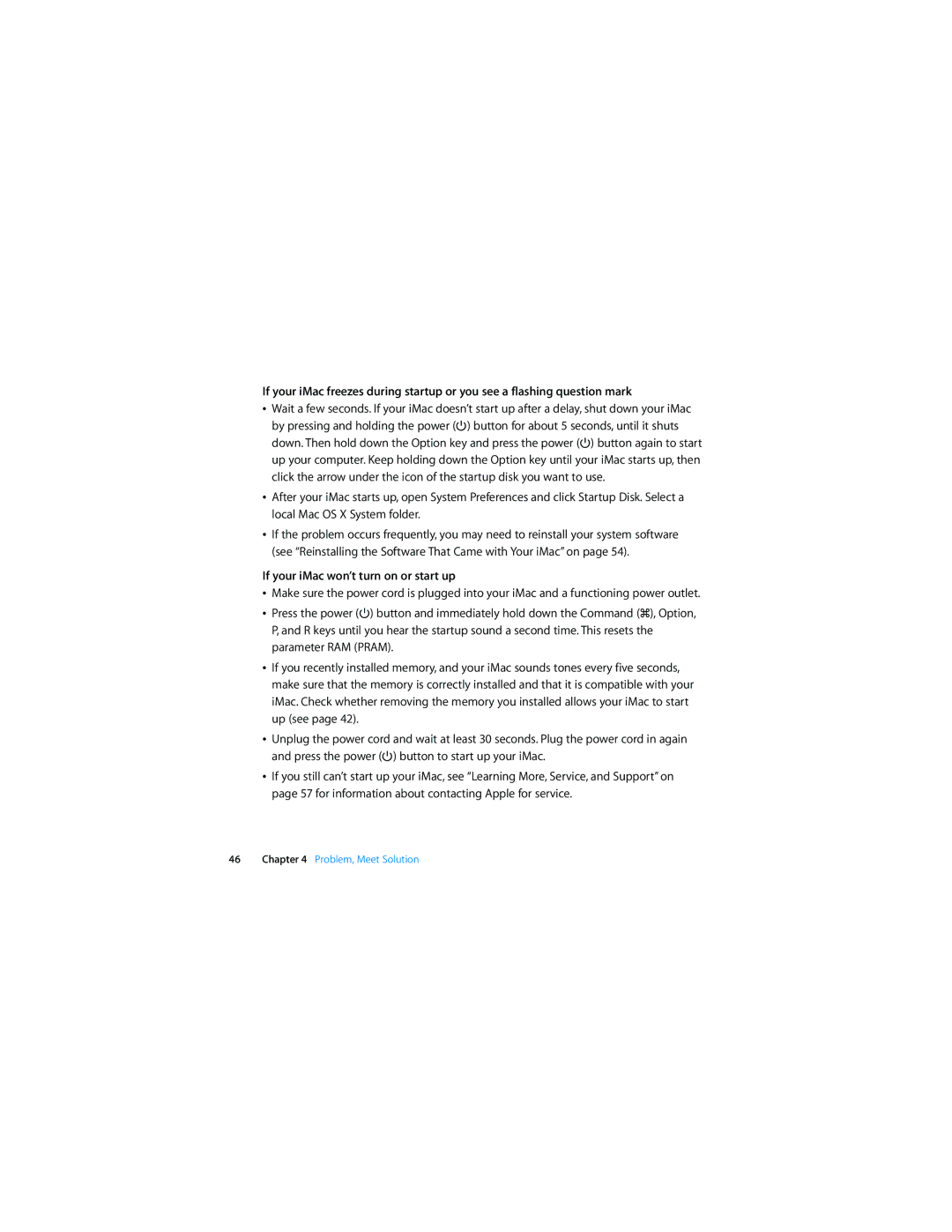If your iMac freezes during startup or you see a flashing question mark
ÂWait a few seconds. If your iMac doesn’t start up after a delay, shut down your iMac by pressing and holding the power (®) button for about 5 seconds, until it shuts down. Then hold down the Option key and press the power (®) button again to start up your computer. Keep holding down the Option key until your iMac starts up, then click the arrow under the icon of the startup disk you want to use.
ÂAfter your iMac starts up, open System Preferences and click Startup Disk. Select a local Mac OS X System folder.
ÂIf the problem occurs frequently, you may need to reinstall your system software (see “Reinstalling the Software That Came with Your iMac” on page 54).
If your iMac won’t turn on or start up
ÂMake sure the power cord is plugged into your iMac and a functioning power outlet.
ÂPress the power (®) button and immediately hold down the Command (x), Option, P, and R keys until you hear the startup sound a second time. This resets the parameter RAM (PRAM).
ÂIf you recently installed memory, and your iMac sounds tones every five seconds, make sure that the memory is correctly installed and that it is compatible with your iMac. Check whether removing the memory you installed allows your iMac to start up (see page 42).
ÂUnplug the power cord and wait at least 30 seconds. Plug the power cord in again and press the power (®) button to start up your iMac.
ÂIf you still can’t start up your iMac, see “Learning More, Service, and Support” on page 57 for information about contacting Apple for service.