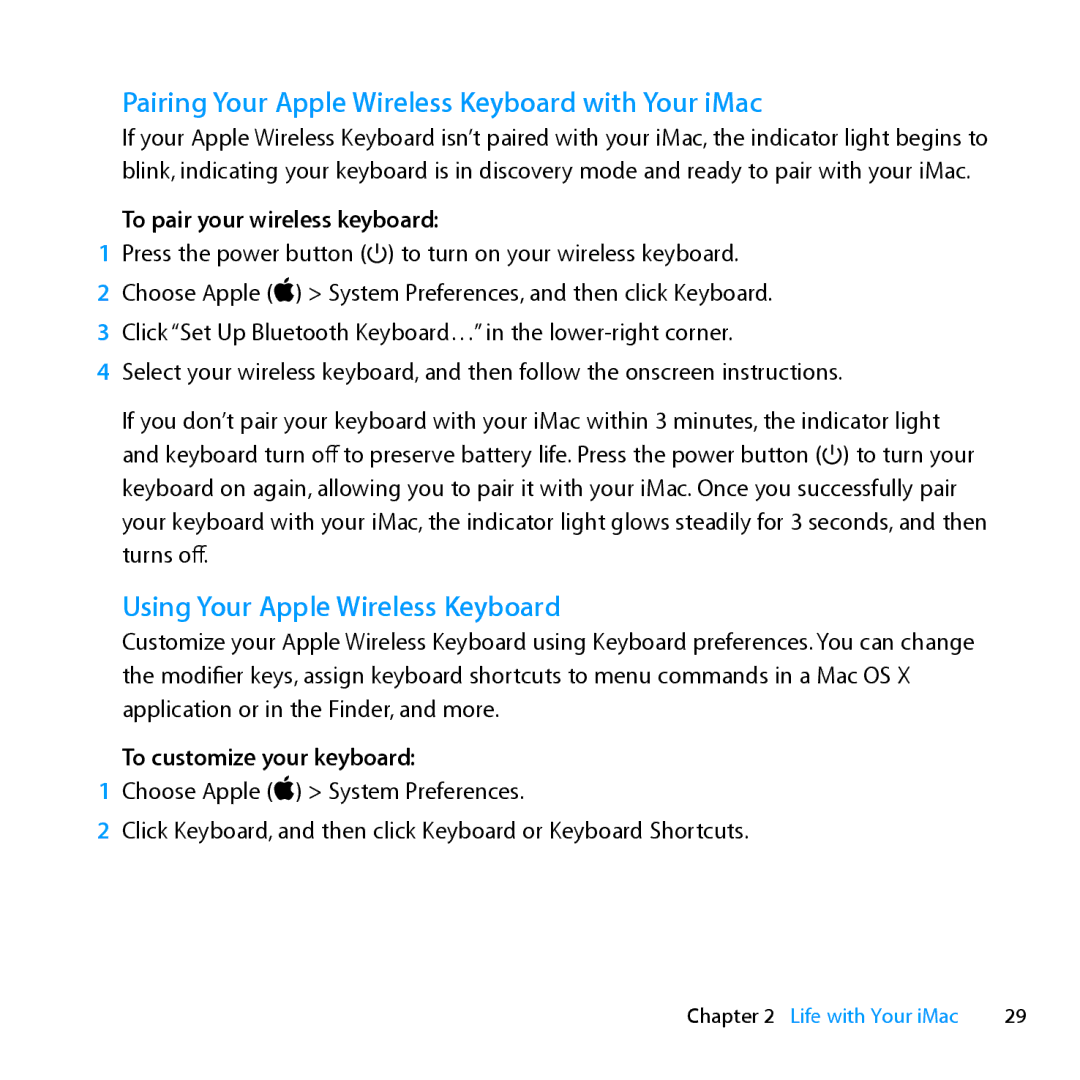Pairing Your Apple Wireless Keyboard with Your iMac
If your Apple Wireless Keyboard isn’t paired with your iMac, the indicator light begins to blink, indicating your keyboard is in discovery mode and ready to pair with your iMac.
To pair your wireless keyboard:
1Press the power button (®) to turn on your wireless keyboard.
2Choose Apple () > System Preferences, and then click Keyboard.
3 Click “Set Up Bluetooth Keyboard…” in the
4 Select your wireless keyboard, and then follow the onscreen instructions.
If you don’t pair your keyboard with your iMac within 3 minutes, the indicator light and keyboard turn off to preserve battery life. Press the power button (®) to turn your keyboard on again, allowing you to pair it with your iMac. Once you successfully pair your keyboard with your iMac, the indicator light glows steadily for 3 seconds, and then turns off.
Using Your Apple Wireless Keyboard
Customize your Apple Wireless Keyboard using Keyboard preferences. You can change the modifier keys, assign keyboard shortcuts to menu commands in a Mac OS X application or in the Finder, and more.
To customize your keyboard:
1Choose Apple () > System Preferences.
2Click Keyboard, and then click Keyboard or Keyboard Shortcuts.
Chapter 2 Life with Your iMac | 29 |