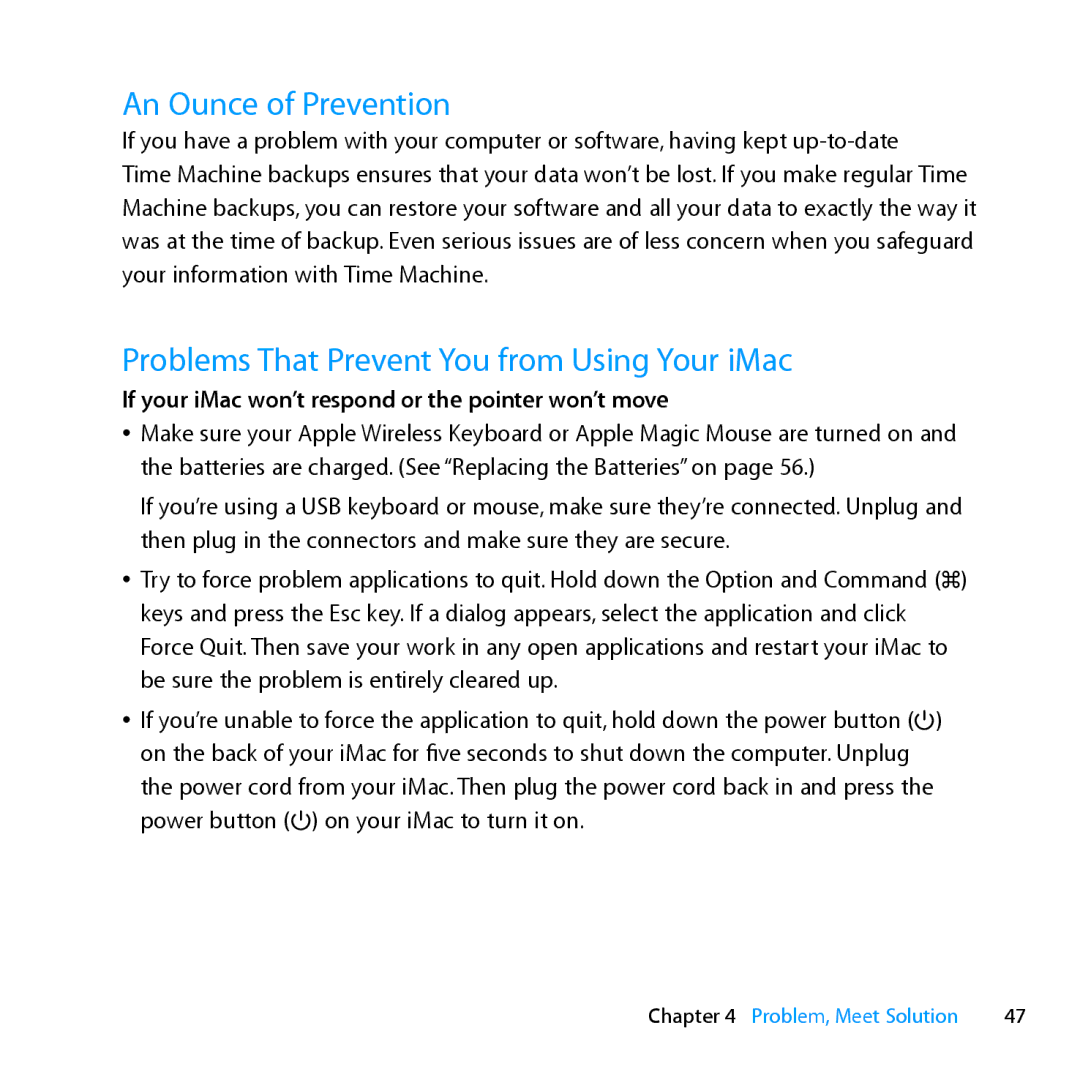An Ounce of Prevention
If you have a problem with your computer or software, having kept
Time Machine backups ensures that your data won’t be lost. If you make regular Time Machine backups, you can restore your software and all your data to exactly the way it was at the time of backup. Even serious issues are of less concern when you safeguard your information with Time Machine.
Problems That Prevent You from Using Your iMac
If your iMac won’t respond or the pointer won’t move
ÂÂ Make sure your Apple Wireless Keyboard or Apple Magic Mouse are turned on and the batteries are charged. (See “Replacing the Batteries” on page 56.)
If you’re using a USB keyboard or mouse, make sure they’re connected. Unplug and then plug in the connectors and make sure they are secure.
ÂÂ Try to force problem applications to quit. Hold down the Option and Command (x) keys and press the Esc key. If a dialog appears, select the application and click Force Quit. Then save your work in any open applications and restart your iMac to be sure the problem is entirely cleared up.
ÂÂ If you’re unable to force the application to quit, hold down the power button (®) on the back of your iMac for five seconds to shut down the computer. Unplug the power cord from your iMac. Then plug the power cord back in and press the power button (®) on your iMac to turn it on.
Chapter 4 Problem, Meet Solution | 47 |