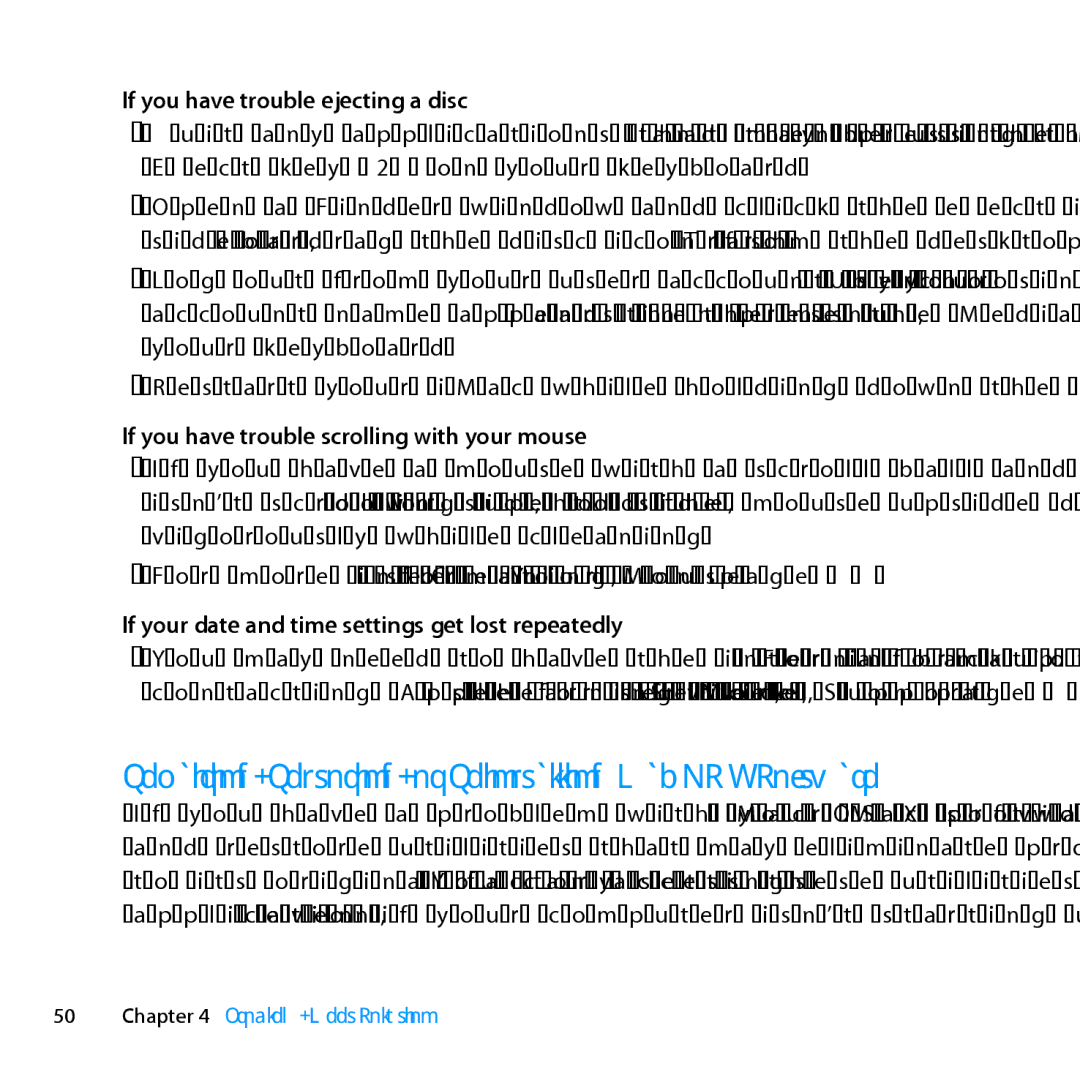If you have trouble ejecting a disc
ÂÂ Quit any applications that may be using the disc, and then press the Media Eject key (C) on your keyboard.
ÂÂ Open a Finder window and click the eject icon next to the disc icon in the sidebar, or drag the disc icon from the desktop to the Trash.
ÂÂ Log out from your user account by choosing Apple () > Log Out “User” (your account name appears in the menu), and then press the Media Eject key (C) on your keyboard.
ÂÂ Restart your iMac while holding down the mouse button.
If you have trouble scrolling with your mouse
ÂÂ If you have a mouse with a scroll ball and the scrolling feels rough or the scroll ball isn’t scrolling up, down, or
ÂÂ For more information, see “Cleaning Your Mouse” on page 72.
If your date and time settings get lost repeatedly
ÂÂ You may need to have the internal backup battery replaced. For information about contacting Apple for service, see “Learning More, Service, and Support” on page 62.
Repairing, Restoring, or Reinstalling Mac OS X Software
If you have a problem with your Mac software or hardware, Mac OS X provides repair and restore utilities that may eliminate problems and can even restore your software to its original factory settings. You can access these utilities from the Mac OS X Utilities application, even if your computer isn’t starting up correctly.