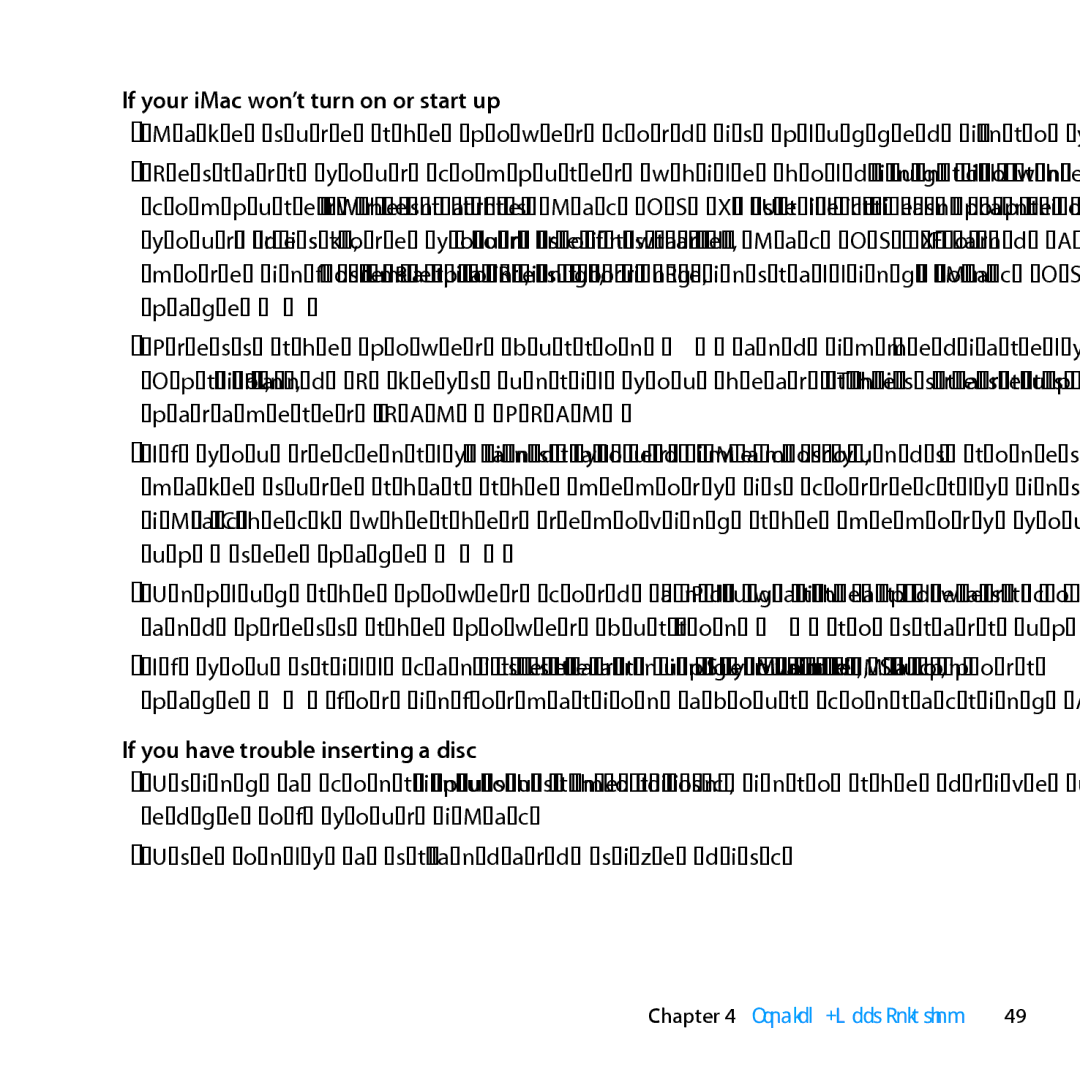If your iMac won’t turn on or start up
ÂÂ Make sure the power cord is plugged into your iMac and a functioning power outlet.
ÂÂ Restart your computer while holding down the Command (x) and R keys, until the computer restarts. When the Mac OS X Utilities pane apears, select an option to repair your disk, restore your software, or reinstall Mac OS X and Apple applications. For more information, see “Repairing, Restoring, or Reinstalling Mac OS X Software” on page 50.
ÂÂ Press the power button (®) and immediately hold down the Command (x), Option, P, and R keys until you hear the startup sound a second time. This resets the parameter RAM (PRAM).
ÂÂ If you recently installed memory, and your iMac sounds tones every five seconds, make sure that the memory is correctly installed and that it is compatible with your iMac. Check whether removing the memory you installed allows your iMac to start up (see page 44).
ÂÂ Unplug the power cord and wait at least 30 seconds. Plug the power cord in again and press the power button (®) to start up your iMac.
ÂÂ If you still can’t start up your iMac, see “Learning More, Service, and Support” on page 62 for information about contacting Apple for service.
If you have trouble inserting a disc
ÂÂ Using a continuous motion, push the disc into the drive until your fingers touch the edge of your iMac.
ÂÂ Use only a
Chapter 4 Problem, Meet Solution | 49 |