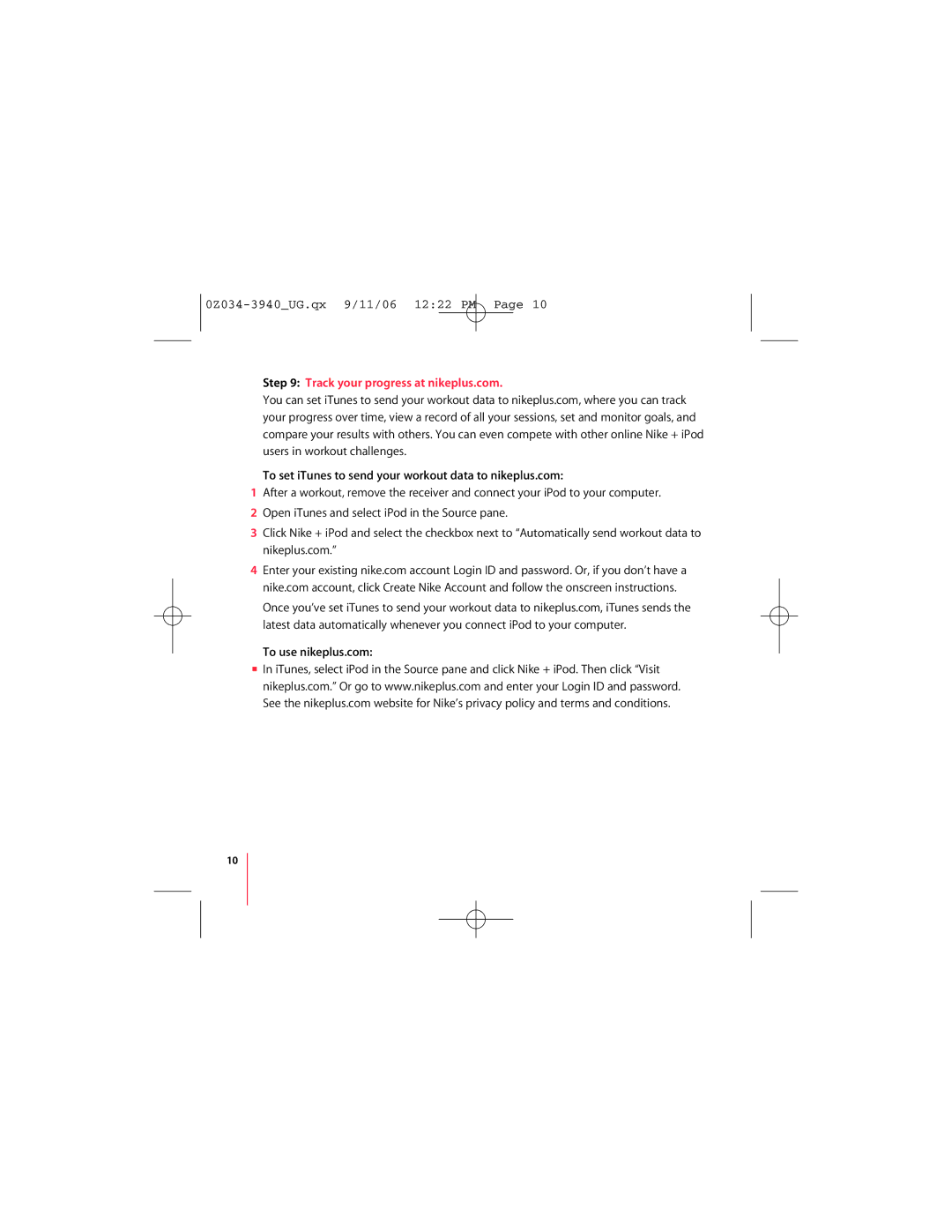0Z034-3940_UG.qx 9/11/06 12:22 PM Page 10
Step 9: Track your progress at nikeplus.com.
You can set iTunes to send your workout data to nikeplus.com, where you can track your progress over time, view a record of all your sessions, set and monitor goals, and compare your results with others. You can even compete with other online Nike + iPod users in workout challenges.
To set iTunes to send your workout data to nikeplus.com:
1After a workout, remove the receiver and connect your iPod to your computer.
2Open iTunes and select iPod in the Source pane.
3Click Nike + iPod and select the checkbox next to “Automatically send workout data to nikeplus.com.”
4Enter your existing nike.com account Login ID and password. Or, if you don’t have a nike.com account, click Create Nike Account and follow the onscreen instructions. Once you’ve set iTunes to send your workout data to nikeplus.com, iTunes sends the latest data automatically whenever you connect iPod to your computer.
To use nikeplus.com:
mIn iTunes, select iPod in the Source pane and click Nike + iPod. Then click “Visit nikeplus.com.” Or go to www.nikeplus.com and enter your Login ID and password. See the nikeplus.com website for Nike’s privacy policy and terms and conditions.
10