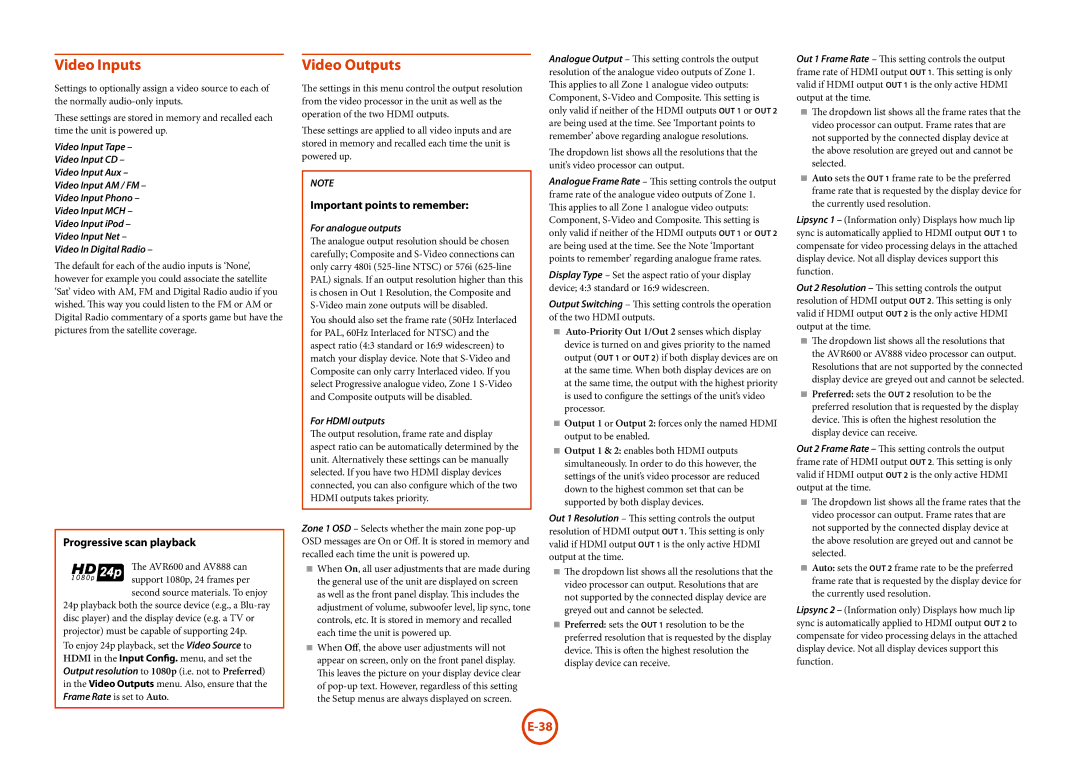Video Inputs
Settings to optionally assign a video source to each of the normally audio-only inputs.
These settings are stored in memory and recalled each time the unit is powered up.
Video Input Tape –
Video Input CD –
Video Input Aux –
Video Input AM / FM –
Video Input Phono –
Video Input MCH –
Video Input iPod –
Video Input Net –
Video In Digital Radio –
The default for each of the audio inputs is ‘None’, however for example you could associate the satellite ‘Sat’ video with AM, FM and Digital Radio audio if you wished. This way you could listen to the FM or AM or Digital Radio commentary of a sports game but have the pictures from the satellite coverage.
Progressive scan playback
The AVR600 and AV888 can
support 1080p, 24 frames per second source materials. To enjoy
24p playback both the source device (e.g., a Blu-ray disc player) and the display device (e.g. a TV or projector) must be capable of supporting 24p.
To enjoy 24p playback, set the Video Source to HDMI in the Input Config. menu, and set the Output resolution to 1080p (i.e. not to Preferred) in the Video Outputs menu. Also, ensure that the Frame Rate is set to Auto.
Video Outputs
The settings in this menu control the output resolution from the video processor in the unit as well as the operation of the two HDMI outputs.
These settings are applied to all video inputs and are stored in memory and recalled each time the unit is powered up.
NOTE
Important points to remember:
For analogue outputs
The analogue output resolution should be chosen carefully; Composite and S-Video connections can only carry 480i (525-line NTSC) or 576i (625-line PAL) signals. If an output resolution higher than this is chosen in Out 1 Resolution, the Composite and S-Video main zone outputs will be disabled.
You should also set the frame rate (50Hz Interlaced for PAL, 60Hz Interlaced for NTSC) and the aspect ratio (4:3 standard or 16:9 widescreen) to match your display device. Note that S-Video and Composite can only carry Interlaced video. If you select Progressive analogue video, Zone 1 S-Video and Composite outputs will be disabled.
For HDMI outputs
The output resolution, frame rate and display aspect ratio can be automatically determined by the unit. Alternatively these settings can be manually selected. If you have two HDMI display devices connected, you can also configure which of the two HDMI outputs takes priority.
Zone 1 OSD – Selects whether the main zone pop-up OSD messages are On or Off. It is stored in memory and recalled each time the unit is powered up.
<When On, all user adjustments that are made during the general use of the unit are displayed on screen as well as the front panel display. This includes the adjustment of volume, subwoofer level, lip sync, tone controls, etc. It is stored in memory and recalled each time the unit is powered up.
<When Off, the above user adjustments will not appear on screen, only on the front panel display. This leaves the picture on your display device clear of pop-up text. However, regardless of this setting the Setup menus are always displayed on screen.
Analogue Output – This setting controls the output resolution of the analogue video outputs of Zone 1. This applies to all Zone 1 analogue video outputs:
Component, S-Video and Composite. This setting is only valid if neither of the HDMI outputs Out 1 or Out 2 are being used at the time. See ‘Important points to remember’ above regarding analogue resolutions.
The dropdown list shows all the resolutions that the unit’s video processor can output.
Analogue Frame Rate – This setting controls the output frame rate of the analogue video outputs of Zone 1. This applies to all Zone 1 analogue video outputs: Component, S-Video and Composite. This setting is only valid if neither of the HDMI outputs Out 1 or Out 2 are being used at the time. See the Note ‘Important points to remember’ regarding analogue frame rates.
Display Type – Set the aspect ratio of your display device; 4:3 standard or 16:9 widescreen.
Output Switching – This setting controls the operation of the two HDMI outputs.
<Auto-Priority Out 1/Out 2 senses which display device is turned on and gives priority to the named output (Out 1 or Out 2) if both display devices are on at the same time. When both display devices are on at the same time, the output with the highest priority is used to configure the settings of the unit’s video processor.
<Output 1 or Output 2: forces only the named HDMI output to be enabled.
<Output 1 & 2: enables both HDMI outputs simultaneously. In order to do this however, the settings of the unit’s video processor are reduced down to the highest common set that can be supported by both display devices.
Out 1 Resolution – This setting controls the output resolution of HDMI output Out 1. This setting is only
valid if HDMI output is the only active HDMI output at the time.
<The dropdown list shows all the resolutions that the video processor can output. Resolutions that are not supported by the connected display device are greyed out and cannot be selected.
<Preferred: sets the Out 1 resolution to be the preferred resolution that is requested by the display device. This is often the highest resolution the display device can receive.
Out 1 Frame Rate – This setting controls the output frame rate of HDMI output Out 1. This setting is only
valid if HDMI output is the only active HDMI output at the time.
<The dropdown list shows all the frame rates that the video processor can output. Frame rates that are not supported by the connected display device at the above resolution are greyed out and cannot be selected.
<Auto sets the Out 1 frame rate to be the preferred frame rate that is requested by the display device for the currently used resolution.
Lipsync 1 – (Information only) Displays how much lip sync is automatically applied to HDMI output Out 1 to compensate for video processing delays in the attached display device. Not all display devices support this function.
Out 2 Resolution – This setting controls the output resolution of HDMI output Out 2. This setting is only
valid if HDMI output is the only active HDMI output at the time.
<The dropdown list shows all the resolutions that the AVR600 or AV888 video processor can output. Resolutions that are not supported by the connected display device are greyed out and cannot be selected.
<Preferred: sets the Out 2 resolution to be the preferred resolution that is requested by the display device. This is often the highest resolution the display device can receive.
Out 2 Frame Rate – This setting controls the output frame rate of HDMI output Out 2. This setting is only
valid if HDMI output is the only active HDMI output at the time.
<The dropdown list shows all the frame rates that the video processor can output. Frame rates that are not supported by the connected display device at the above resolution are greyed out and cannot be selected.
<Auto: sets the Out 2 frame rate to be the preferred frame rate that is requested by the display device for the currently used resolution.
Lipsync 2 – (Information only) Displays how much lip sync is automatically applied to HDMI output Out 2 to compensate for video processing delays in the attached display device. Not all display devices support this function.