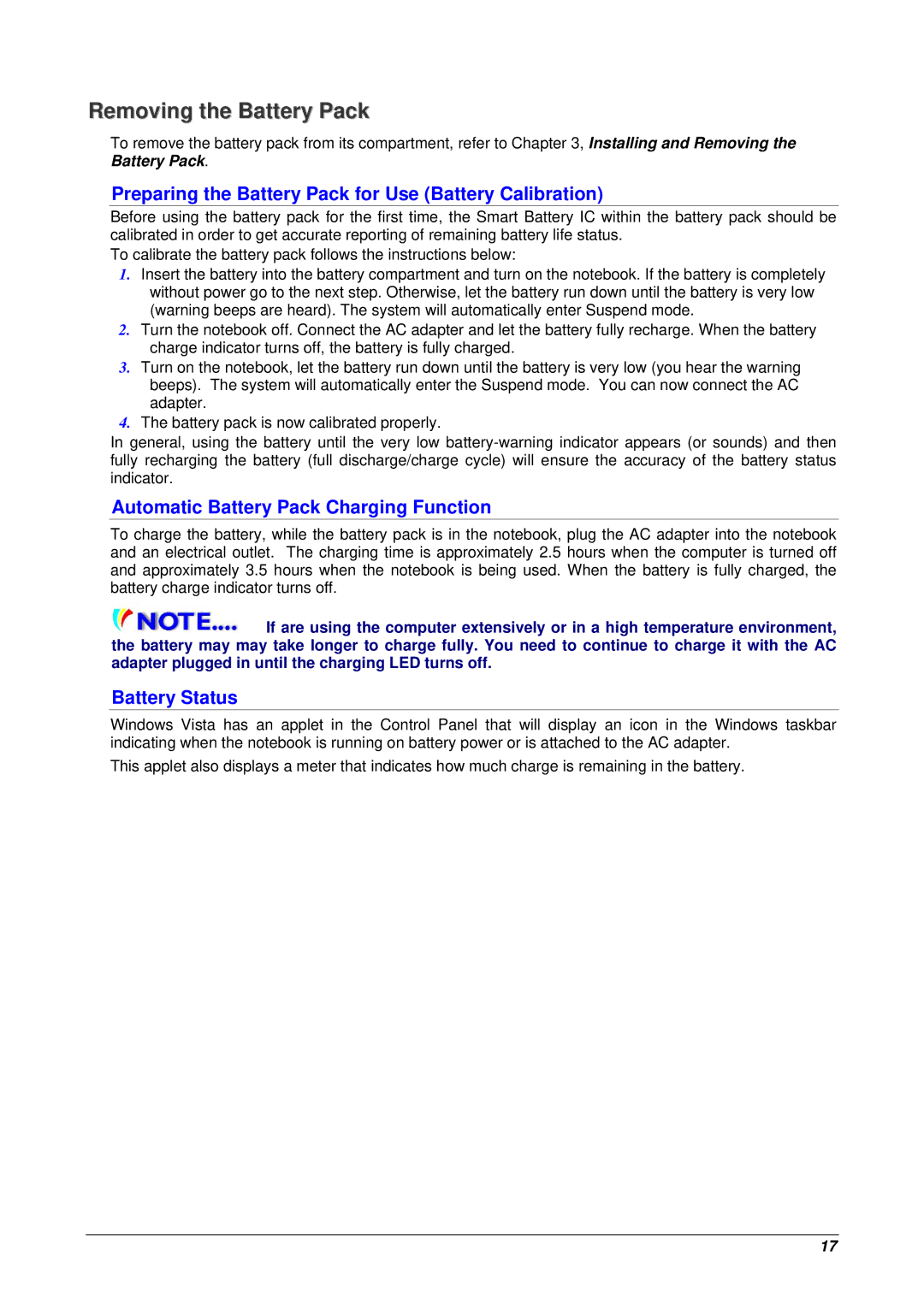Removing the Battery Pack
To remove the battery pack from its compartment, refer to Chapter 3, Installing and Removing the Battery Pack.
Preparing the Battery Pack for Use (Battery Calibration)
Before using the battery pack for the first time, the Smart Battery IC within the battery pack should be calibrated in order to get accurate reporting of remaining battery life status.
To calibrate the battery pack follows the instructions below:
1.Insert the battery into the battery compartment and turn on the notebook. If the battery is completely without power go to the next step. Otherwise, let the battery run down until the battery is very low (warning beeps are heard). The system will automatically enter Suspend mode.
2.Turn the notebook off. Connect the AC adapter and let the battery fully recharge. When the battery charge indicator turns off, the battery is fully charged.
3.Turn on the notebook, let the battery run down until the battery is very low (you hear the warning beeps). The system will automatically enter the Suspend mode. You can now connect the AC adapter.
4.The battery pack is now calibrated properly.
In general, using the battery until the very low
Automatic Battery Pack Charging Function
To charge the battery, while the battery pack is in the notebook, plug the AC adapter into the notebook and an electrical outlet. The charging time is approximately 2.5 hours when the computer is turned off and approximately 3.5 hours when the notebook is being used. When the battery is fully charged, the battery charge indicator turns off.
![]() If are using the computer extensively or in a high temperature environment, the battery may may take longer to charge fully. You need to continue to charge it with the AC adapter plugged in until the charging LED turns off.
If are using the computer extensively or in a high temperature environment, the battery may may take longer to charge fully. You need to continue to charge it with the AC adapter plugged in until the charging LED turns off.
Battery Status
Windows Vista has an applet in the Control Panel that will display an icon in the Windows taskbar indicating when the notebook is running on battery power or is attached to the AC adapter.
This applet also displays a meter that indicates how much charge is remaining in the battery.
17