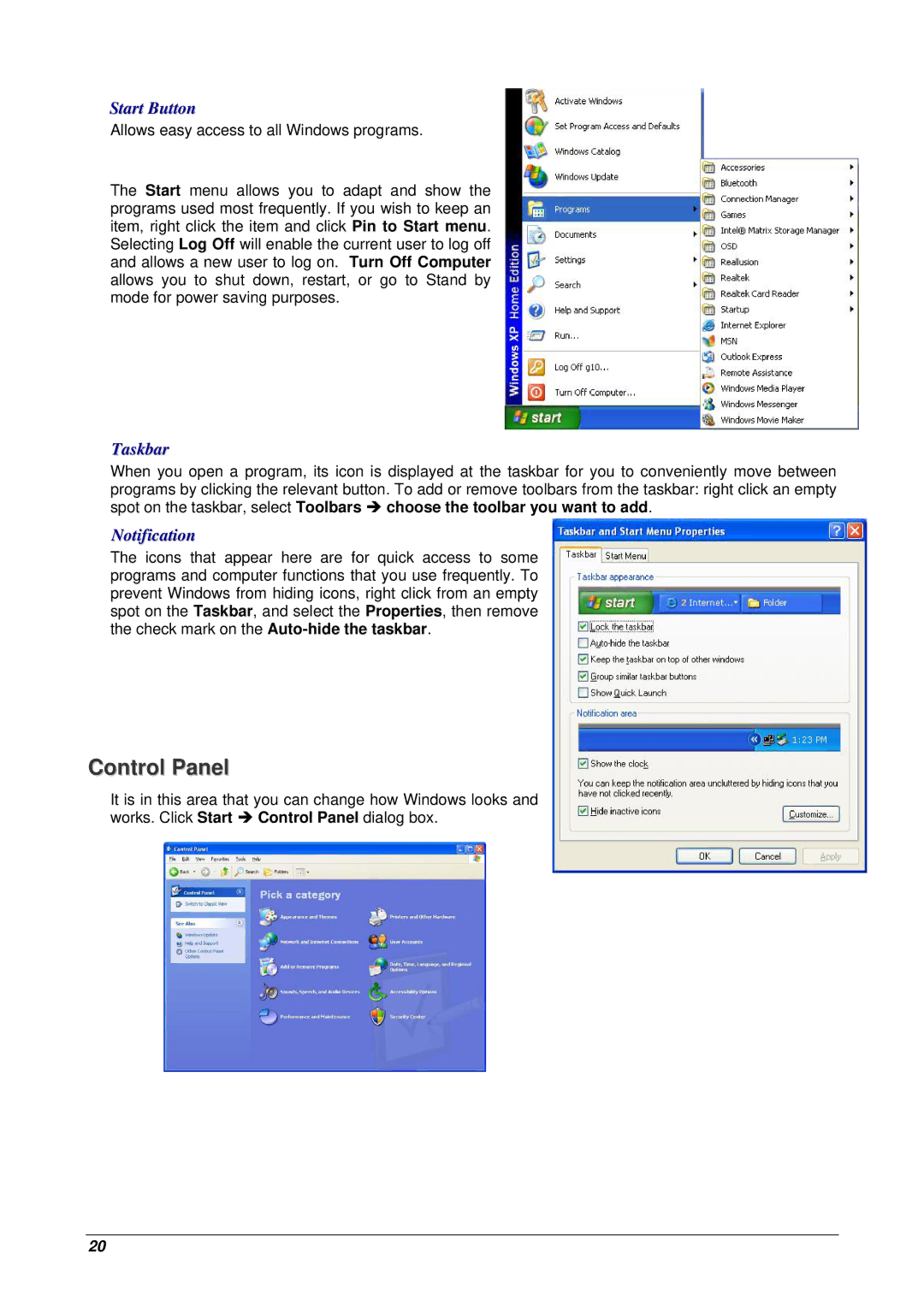Start Button
Allows easy access to all Windows programs.
The Start menu allows you to adapt and show the programs used most frequently. If you wish to keep an item, right click the item and click Pin to Start menu. Selecting Log Off will enable the current user to log off and allows a new user to log on. Turn Off Computer allows you to shut down, restart, or go to Stand by mode for power saving purposes.
Taskbar
When you open a program, its icon is displayed at the taskbar for you to conveniently move between programs by clicking the relevant button. To add or remove toolbars from the taskbar: right click an empty spot on the taskbar, select Toolbars Î choose the toolbar you want to add.
Notification
The icons that appear here are for quick access to some programs and computer functions that you use frequently. To prevent Windows from hiding icons, right click from an empty spot on the Taskbar, and select the Properties, then remove the check mark on the
Control Panel
It is in this area that you can change how Windows looks and works. Click Start Î Control Panel dialog box.
20