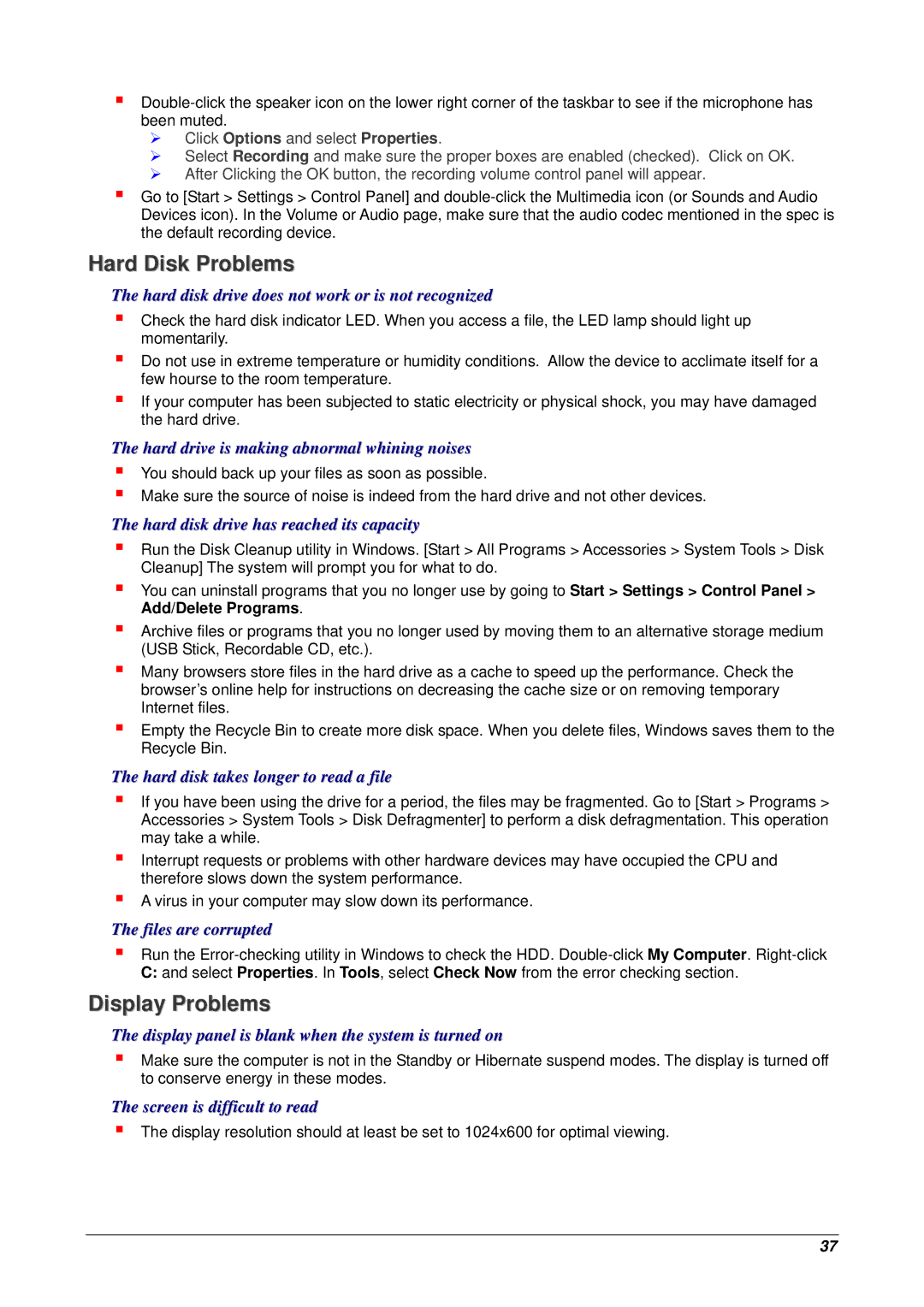¾Click Options and select Properties.
¾Select Recording and make sure the proper boxes are enabled (checked). Click on OK.
¾After Clicking the OK button, the recording volume control panel will appear.
Go to [Start > Settings > Control Panel] and
Hard Disk Problems
The hard disk drive does not work or is not recognized
Check the hard disk indicator LED. When you access a file, the LED lamp should light up momentarily.
Do not use in extreme temperature or humidity conditions. Allow the device to acclimate itself for a few hourse to the room temperature.
If your computer has been subjected to static electricity or physical shock, you may have damaged the hard drive.
The hard drive is making abnormal whining noises
You should back up your files as soon as possible.
Make sure the source of noise is indeed from the hard drive and not other devices.
The hard disk drive has reached its capacity
Run the Disk Cleanup utility in Windows. [Start > All Programs > Accessories > System Tools > Disk Cleanup] The system will prompt you for what to do.
You can uninstall programs that you no longer use by going to Start > Settings > Control Panel > Add/Delete Programs.
Archive files or programs that you no longer used by moving them to an alternative storage medium (USB Stick, Recordable CD, etc.).
Many browsers store files in the hard drive as a cache to speed up the performance. Check the browser’s online help for instructions on decreasing the cache size or on removing temporary Internet files.
Empty the Recycle Bin to create more disk space. When you delete files, Windows saves them to the Recycle Bin.
The hard disk takes longer to read a file
If you have been using the drive for a period, the files may be fragmented. Go to [Start > Programs > Accessories > System Tools > Disk Defragmenter] to perform a disk defragmentation. This operation may take a while.
Interrupt requests or problems with other hardware devices may have occupied the CPU and therefore slows down the system performance.
A virus in your computer may slow down its performance.
The files are corrupted
Run the
Display Problems
The display panel is blank when the system is turned on
Make sure the computer is not in the Standby or Hibernate suspend modes. The display is turned off to conserve energy in these modes.
The screen is difficult to read
The display resolution should at least be set to 1024x600 for optimal viewing.
37