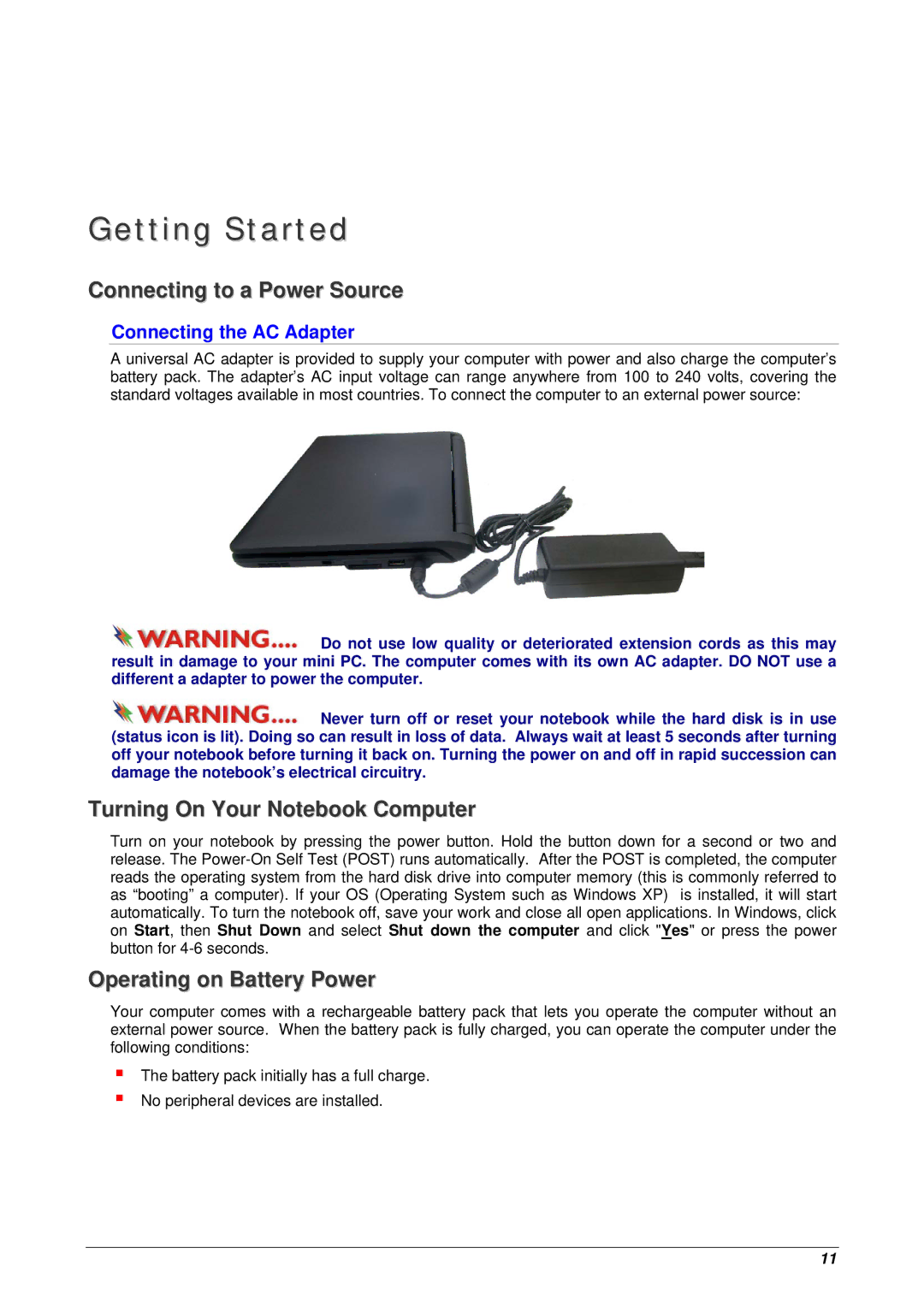Getting Started
Connecting to a Power Source
Connecting the AC Adapter
A universal AC adapter is provided to supply your computer with power and also charge the computer’s battery pack. The adapter’s AC input voltage can range anywhere from 100 to 240 volts, covering the standard voltages available in most countries. To connect the computer to an external power source:
![]() Do not use low quality or deteriorated extension cords as this may result in damage to your mini PC. The computer comes with its own AC adapter. DO NOT use a different a adapter to power the computer.
Do not use low quality or deteriorated extension cords as this may result in damage to your mini PC. The computer comes with its own AC adapter. DO NOT use a different a adapter to power the computer.
![]() Never turn off or reset your notebook while the hard disk is in use (status icon is lit). Doing so can result in loss of data. Always wait at least 5 seconds after turning off your notebook before turning it back on. Turning the power on and off in rapid succession can damage the notebook’s electrical circuitry.
Never turn off or reset your notebook while the hard disk is in use (status icon is lit). Doing so can result in loss of data. Always wait at least 5 seconds after turning off your notebook before turning it back on. Turning the power on and off in rapid succession can damage the notebook’s electrical circuitry.
Turning On Your Notebook Computer
Turn on your notebook by pressing the power button. Hold the button down for a second or two and release. The
Operating on Battery Power
Your computer comes with a rechargeable battery pack that lets you operate the computer without an external power source. When the battery pack is fully charged, you can operate the computer under the following conditions:
The battery pack initially has a full charge. No peripheral devices are installed.
11