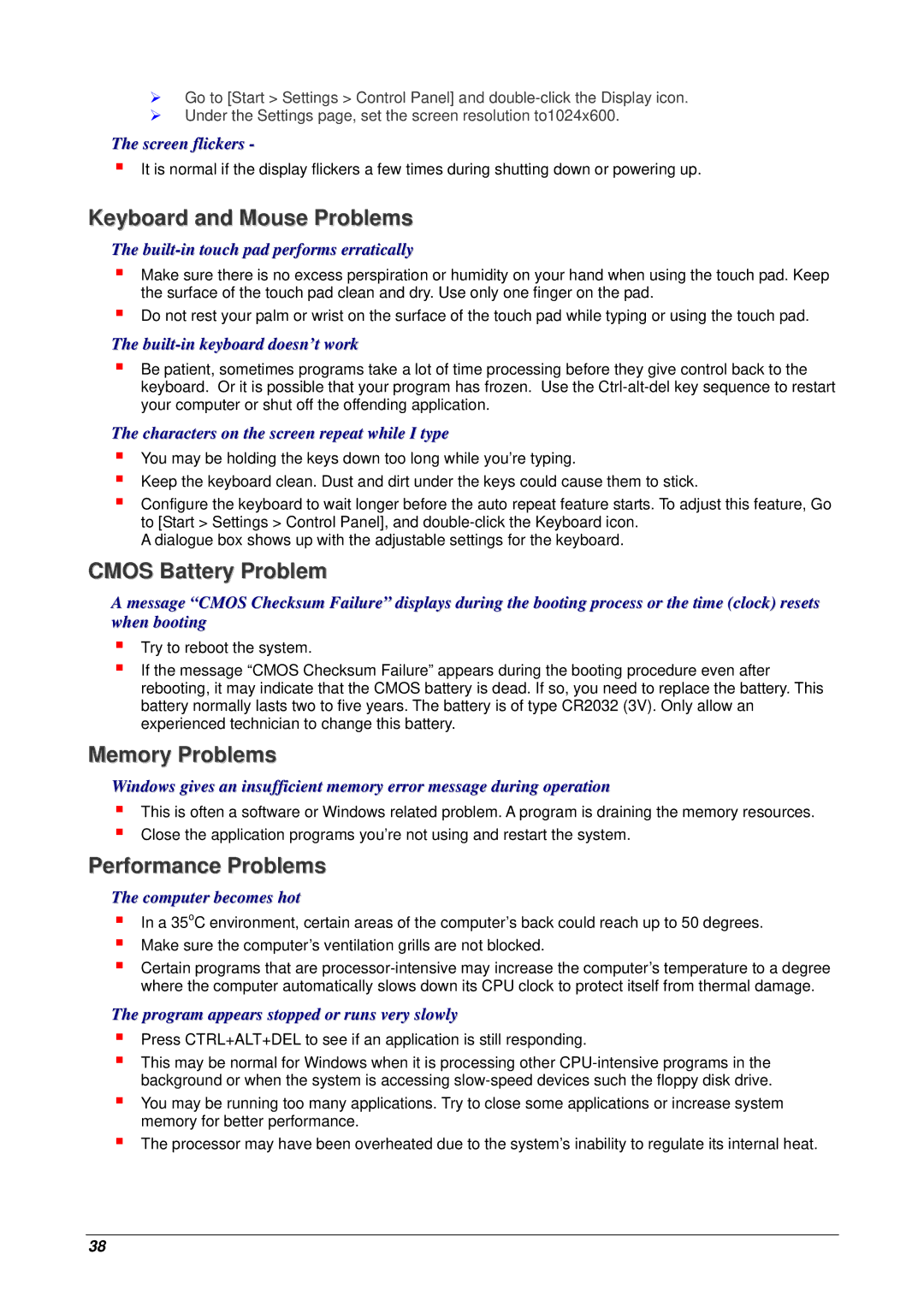¾Go to [Start > Settings > Control Panel] and
¾Under the Settings page, set the screen resolution to1024x600.
The screen flickers -
It is normal if the display flickers a few times during shutting down or powering up.
Keyboard and Mouse Problems
The built-in touch pad performs erratically
Make sure there is no excess perspiration or humidity on your hand when using the touch pad. Keep the surface of the touch pad clean and dry. Use only one finger on the pad.
Do not rest your palm or wrist on the surface of the touch pad while typing or using the touch pad.
The built-in keyboard doesn’t work
Be patient, sometimes programs take a lot of time processing before they give control back to the keyboard. Or it is possible that your program has frozen. Use the
The characters on the screen repeat while I type
You may be holding the keys down too long while you’re typing.
Keep the keyboard clean. Dust and dirt under the keys could cause them to stick.
Configure the keyboard to wait longer before the auto repeat feature starts. To adjust this feature, Go to [Start > Settings > Control Panel], and
A dialogue box shows up with the adjustable settings for the keyboard.
CMOS Battery Problem
A message “CMOS Checksum Failure” displays during the booting process or the time (clock) resets when booting
Try to reboot the system.
If the message “CMOS Checksum Failure” appears during the booting procedure even after rebooting, it may indicate that the CMOS battery is dead. If so, you need to replace the battery. This battery normally lasts two to five years. The battery is of type CR2032 (3V). Only allow an experienced technician to change this battery.
Memory Problems
Windows gives an insufficient memory error message during operation
This is often a software or Windows related problem. A program is draining the memory resources. Close the application programs you’re not using and restart the system.
Performance Problems
The computer becomes hot
In a 35oC environment, certain areas of the computer’s back could reach up to 50 degrees. Make sure the computer’s ventilation grills are not blocked.
Certain programs that are
The program appears stopped or runs very slowly
Press CTRL+ALT+DEL to see if an application is still responding.
This may be normal for Windows when it is processing other
You may be running too many applications. Try to close some applications or increase system memory for better performance.
The processor may have been overheated due to the system’s inability to regulate its internal heat.
38