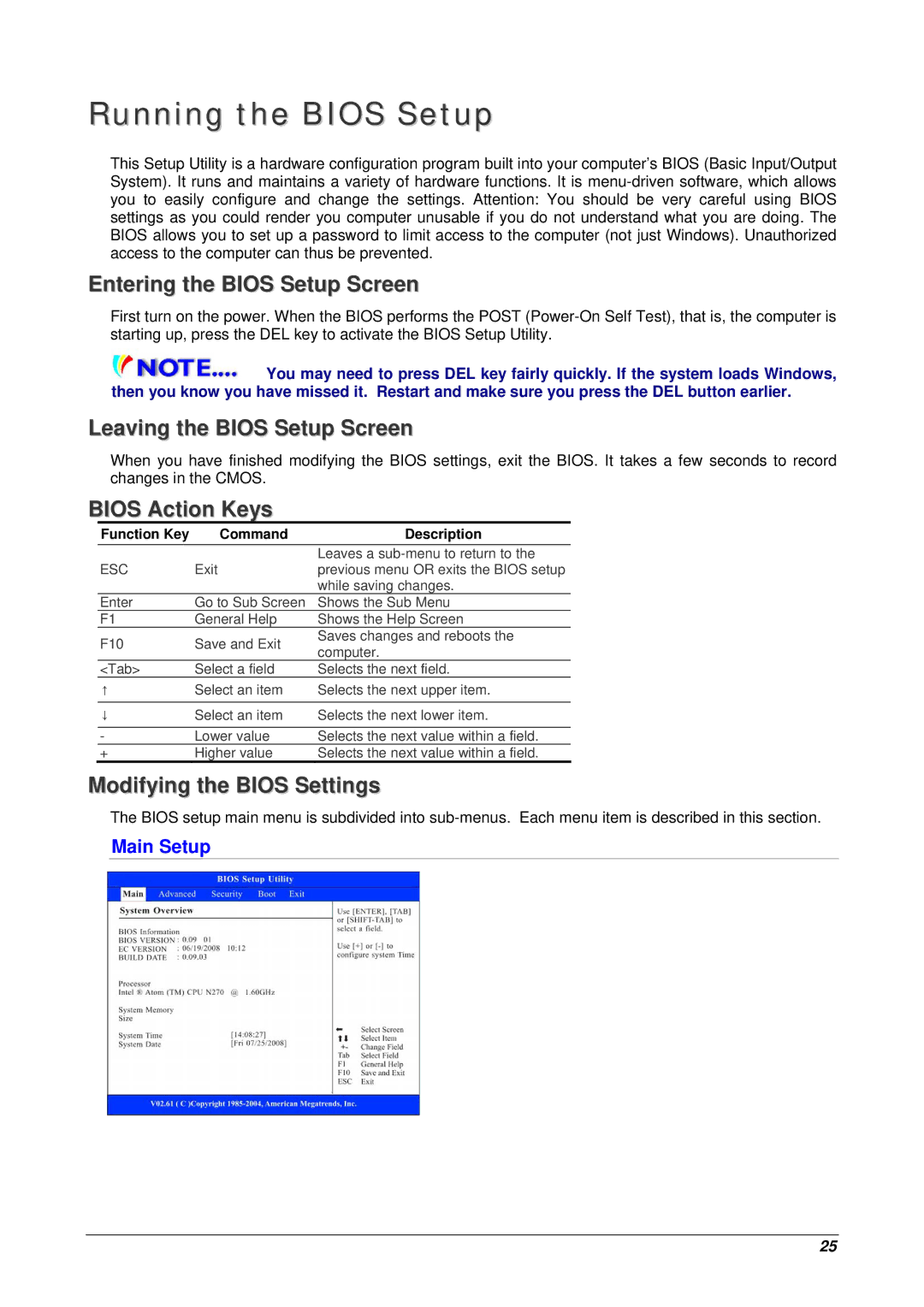Running the BIOS Setup
This Setup Utility is a hardware configuration program built into your computer’s BIOS (Basic Input/Output System). It runs and maintains a variety of hardware functions. It is
Entering the BIOS Setup Screen
First turn on the power. When the BIOS performs the POST
![]() You may need to press DEL key fairly quickly. If the system loads Windows, then you know you have missed it. Restart and make sure you press the DEL button earlier.
You may need to press DEL key fairly quickly. If the system loads Windows, then you know you have missed it. Restart and make sure you press the DEL button earlier.
Leaving the BIOS Setup Screen
When you have finished modifying the BIOS settings, exit the BIOS. It takes a few seconds to record changes in the CMOS.
BIOS Action Keys
Function Key | Command | Description | |
|
| Leaves a | |
ESC | Exit | previous menu OR exits the BIOS setup | |
|
| while saving changes. | |
Enter | Go to Sub Screen | Shows the Sub Menu | |
F1 | General Help | Shows the Help Screen | |
F10 | Save and Exit | Saves changes and reboots the | |
computer. | |||
|
| ||
<Tab> | Select a field | Selects the next field. | |
↑ | Select an item | Selects the next upper item. | |
|
|
| |
↓ | Select an item | Selects the next lower item. | |
|
|
| |
- | Lower value | Selects the next value within a field. | |
+ | Higher value | Selects the next value within a field. |
Modifying the BIOS Settings
The BIOS setup main menu is subdivided into
Main Setup
25