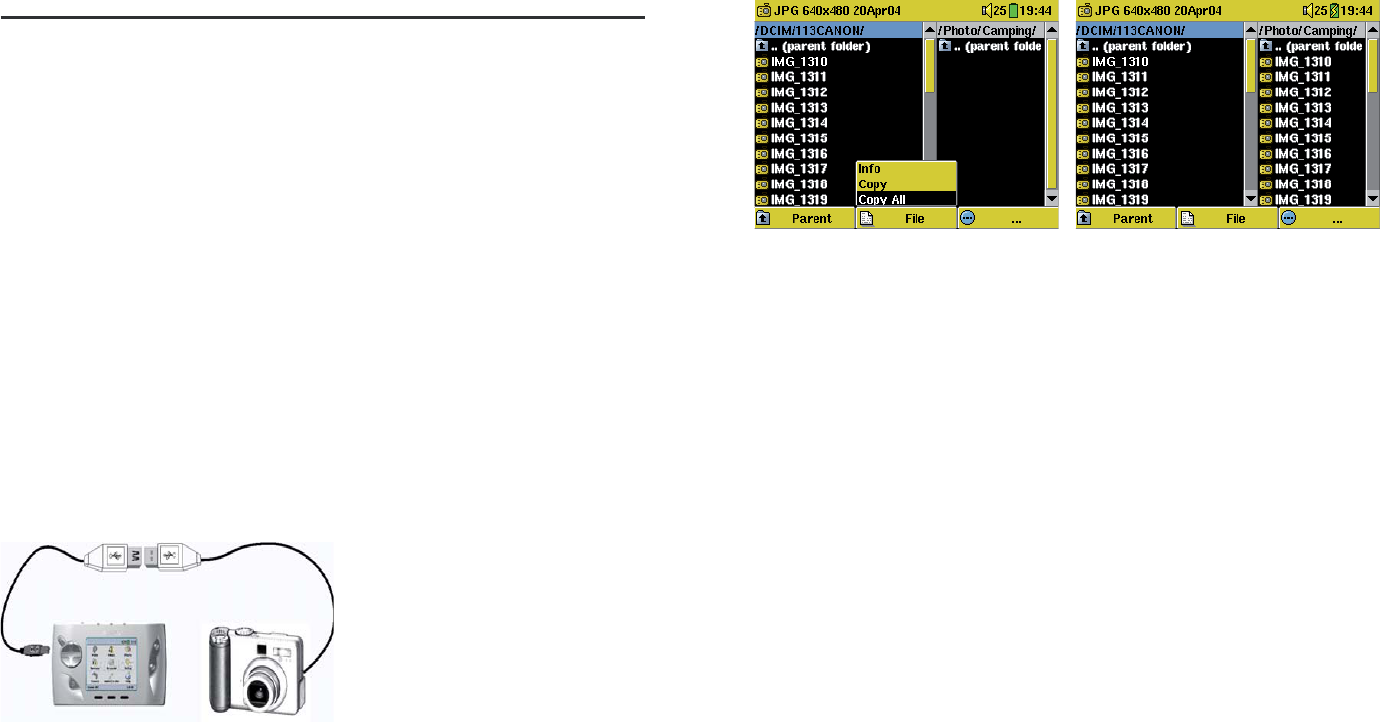
38 39
10.3 Transferring photos to your Gmini™ 402
The Gmini™ 402 is equipped with a USB host port. This port, along with
the USB Host adapter cable will allow you to connect USB Mass Storage
Class (MSC) devices to your Gmini™ 402 and transfer fi les from that device
to your Gmini™ 402. Many cameras produced today are MSC type devices.
Thus you can often plug your camera directly into the Gmini™ 402’s USB
Host port and copy your photos with the ARCHOS™ browser. If you do not
have an MSC type camera, you can use a USB card reader and plug this
into Gmini™ 402’s USB host port (via the USB host adapter cable). Finally
if neither of these solutions is available to you, you can always copy the
photos to your computer and then copy them from your computer to the
connected Gmini™ 402.
3 methods to copy photos to your Gmini™ 402
1) Connect your Mass Storage Class camera to USB Host port (via USB
host adapter cable).
2) Use a stand alone USB card reader with the USB host adapter cable.
3) Copy photos to your computer and then copy (or Sync with Windows
Media® Player 10) to the Gmini™ 402.
Method 1 Once you plug an MSC type
device into the USB host port
(via the host adapter cable), the
browser’s left panel will show
the contents of your external
USB device, and the right panel
will show the contents of your
Gmini™ 402’s hard drive. Navigate
to the panel which contains your
photos (in this example /DCIM/113CANON). Move to the right panel
(action) and navigate to the folder you would like to save your photos to
(you can create a new folder if you need to by selecting the corresponding
action icon). See the screen images on the next page.
Photos from camera on the left, and
your Gmini
™
402 hard disk on the right.
Choose destination folder then choose
File > Copy All.
Your fi les will be copied to the folder
on the right side of the screen. You
can now pull out the camera from the
Gmini
™
402.
If your image fi les are not seen in the left panel, you may have to select the
Show all fi les icon (Settings > System > Show all fi les). Once selected, all
fi le types, regardless of their extention (.txt, .raw, .pdf, etc.) which are on your
external device will be visible in the left browser screen.