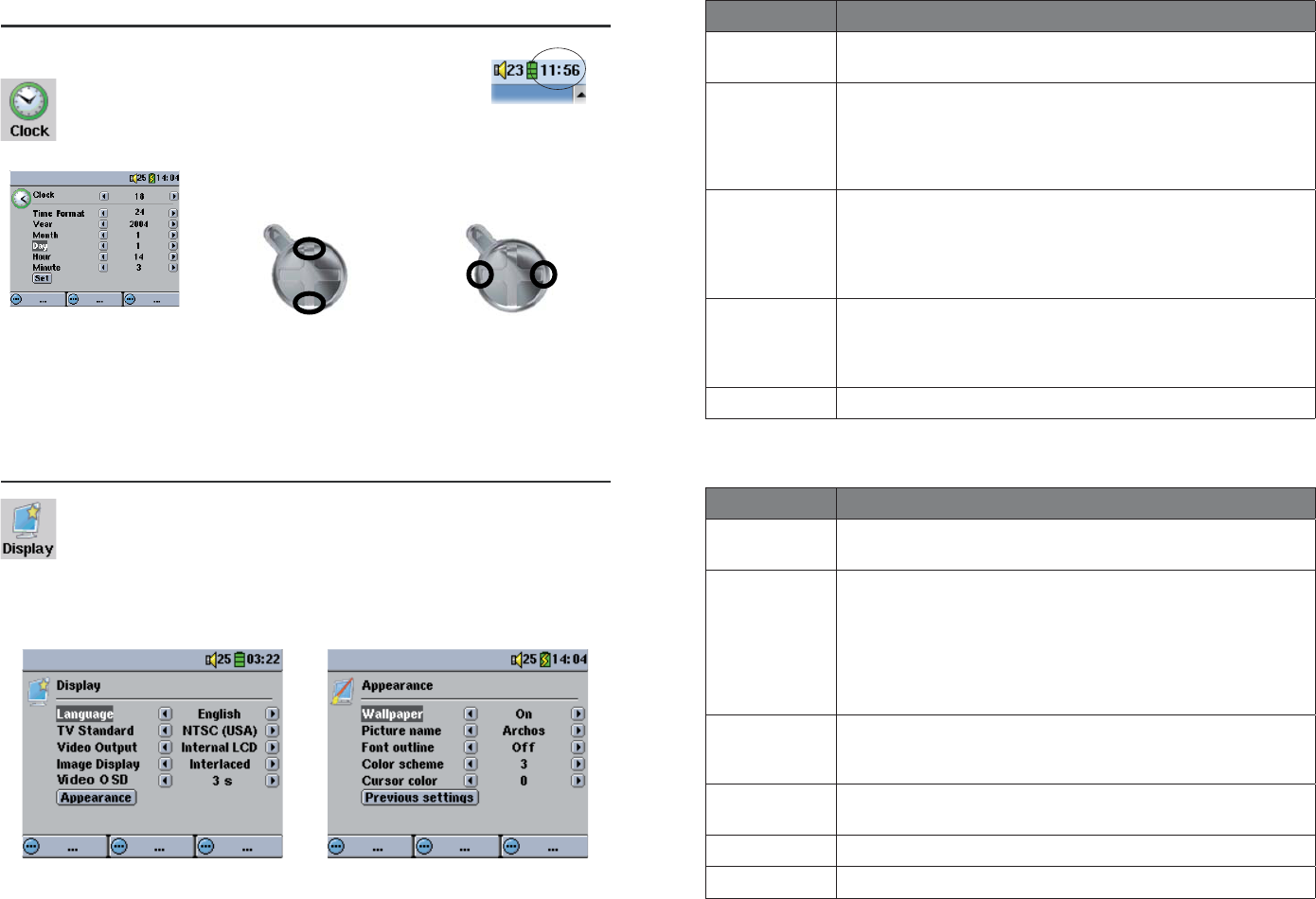
54 55
15.3 Clock Settings
The Gmini™ 402 has an internal real time clock.
The time of day is shown on the top right of
the screen in either 24 hour or 12 hour display
mode. To set it, go to Setup then select Clock.
Choose parameter Choose Value for
highlighted parameter
When fi nished setting the parameters, move down to the Set button, then
click on the ENTER/GO button. The clock time and date are now set. Click
on the STOP/ESC button to go back to the main settings menu.
15.4 Display Settings
These settings regulate the interface language and the presentation
of the screen.
Setting Description
Language The Gmini™ 402 can be set to English (default), French, German
or Spanish.
TV Standard NTSC (USA), PAL (Europe). In order to view images or vid-
eos on an external television, select one option to send the
video signal compatible with your country’s television system.
Countries other than European or American will use one of
these two systems.
Video Output Internal LCD or External TV. To display via the built-in LCD
screen or to view the display via an external television. Hold-
ing the F2 function button for three seconds will also alternate
between these two options. Be sure your television is selecting
the correct external input.
Image Display Interlaced, Progressive. This is the way the video output will
be sent to the television. When viewing still images (JPEG and
BMP) on a television screen, set this to Progressive to reduce
possible fl ickering in the image.
Appearance Change the interface appearance
Setting Description
Wallpaper On, Off. When set to On, the selected picture (next item) will
be displayed as the Gmini™ 402 screen background.
Picture name
This option will display the names of the JPEG images in
the Gmini
™
402’s System folder that can be used for screen
backgrounds (Wallpaper). You can add your own JPEG images
to the System folder by dragging and dropping a JPEG fi le
from your computer. You should use JPEG images with small
dimensions, ideally 320 x 240 pixels (large fi les slow down the
display)
.
Font Outline If your screen background is a dark color, it will be diffi cult to
see the black text on the screen. Set Outlined font to On to
have a more visible white outlined font.
Color scheme Allows you to choose what color you would like to have for the
status bar above and the screen buttons below.
Cursor color Allows you to change the color of the cursor.
Previous settings Click this button to return to the settings last set.