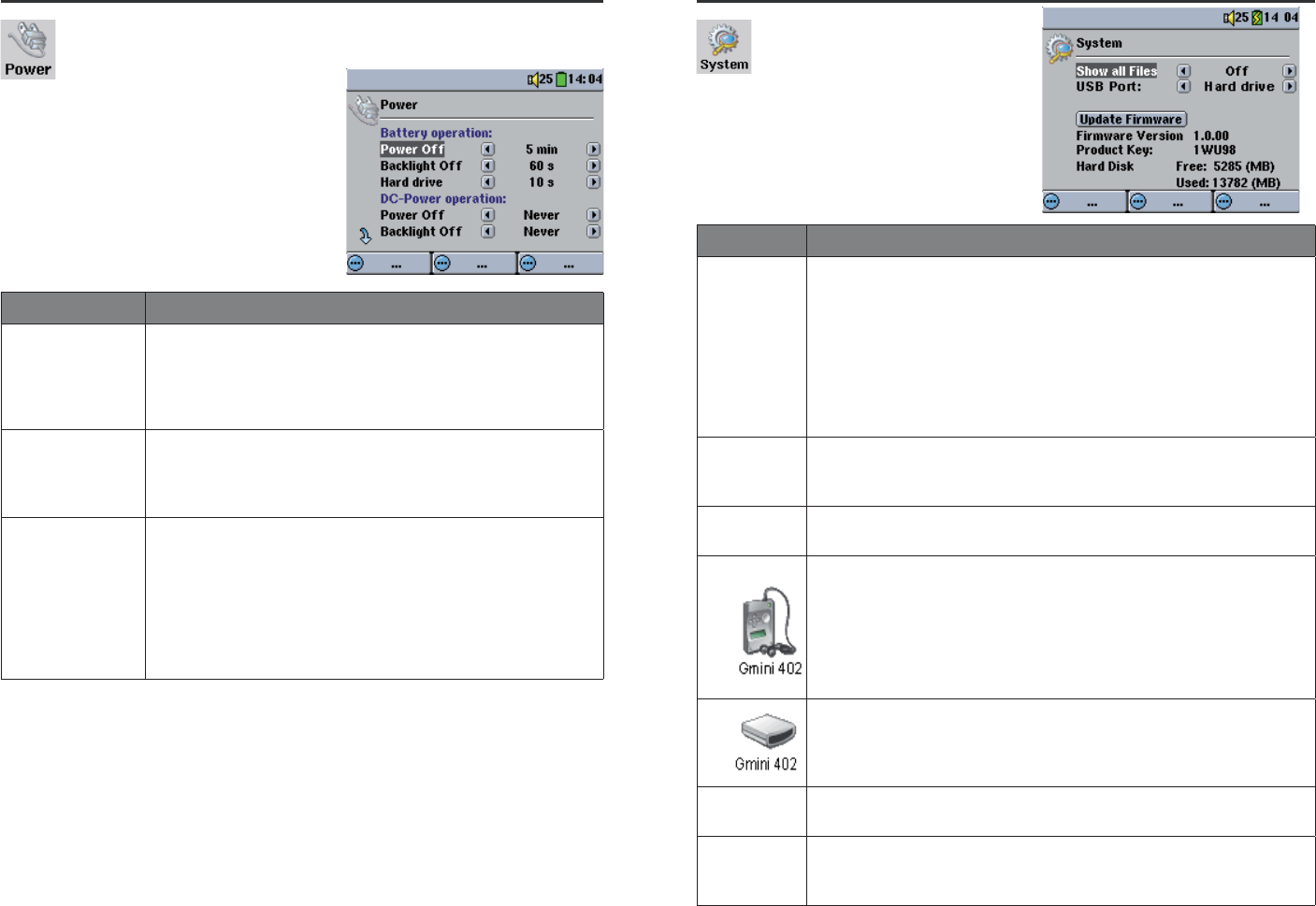
56 57
15.5 Power Settings
These settings will help you to save battery power thus allowing a
longer battery autonomy.
You can set the Gmini™ 402 to conserve
power for both modes of operation
(when it is powered from the battery, or
when it is connected to the AC charger/
adapter (DC-Power operation).
Parameter Description
Power Off 1-9 minutes (and Never for DC operation). The number
of minutes of user inactivity (no buttons pressed) before the
Gmini™ 402 shuts off. During the playback of MP3 and AVI
fi les, this setting takes effect only after the fi les are fi nished
playing.
Backlight Off 10-90 seconds, Never. The time of user inactivity (no
buttons pressed) before the Gmini™ 402 turns off the screen
to conserve power. During playback of slideshows and AVI
fi les, this setting only takes effect once it is fi nished playing.
Hard disk 10-90 seconds. The number of seconds from the time of
the last fi le access before the Gmini™ 402 tells the internal
hard disk to stop spinning. The longer this time is set, the
more often the hard disk is turning and the quicker the
response time when accessing fi les. However, as it is set
longer, it will quickly consume your battery. The default value
is 60s. Caution: This setting should only be changed by
experienced users.
A typical use of these settings is to set the power off, screen off, and hard
disk to low values when used in battery mode. When the power adapter
is plugged in, you do not need to conserve energy and thus keeping
the Power on and the Backlight on makes using the Gmini™ 402 more
agreeable. Increasing the hard disk value beyond the default may actually
discharge the battery even when the Charger/adapter is plugged in. Note
also that your unit will run hotter when the backlight and hard disk are on
for long periods of time.
15.6 System Settings
The System settings allow
you control over the low level
parameters of the Gmini™
402.
Parameter Description
Show all
fi les Off (default), On. If set to Off, the Jukebox will only display the fi le
names of fi le types, with their corresponding icons, that it knows how
to play. If set to On, the Jukebox will display the names of ALL the
fi les on the hard disk (using a ? icon for unknown types), even if they
cannot be viewed or played, such as .tiff or .pdf for example. Setting
it to ON will allow the Jukebox to transfer all the fi les from a connected
Mass Storage Class (MSC) Device such as certain digital cameras
regardless of fi le type. If set to OFF, it will only display fi le types that
the Gmini™ 402 is capable of playing.
Update
Firmware Used to update the Gmini™ 402 to a new version of the Operating
System. See chapter Updating the Gmini™ 402 Firmware/
Operating System.
Firmware
Version Displays the current version of the Operating System (OS).
USB Port Windows Device (default), Hard drive.
When set to Windows Device, your Gmini™ 402 will use the MTP
(Media Transport Protocol) whenever it is connected to a Windows
XP (SP1 or higher) operating system with Windows Media® Player
10 installed. It will be seen as the Gmini™ 402 ‘Device’ in Windows®
Explorer. WARNING: This will not work for earlier Windows®
operating systems or MacIntosh® computers.
When set to Windows Device, your Gmini™ 402 will use the MTP (Media
Transport Protocol) whenever it is connected to a Windows XP (SP1 or
higher) operating system with Windows Media® Player 10 installed. It
will be seen as the Gmini™ 402 ‘Device’ in Windows® Explorer.
Product Key Each Gmini™ 402 device has a unique product key number. It is an ID
needed for plug-ins.
Hard Disk Displays the amount of free and used space on the Gmini™ 402’s hard
disk. The total is less than 20 GB due to space taken by formatting.