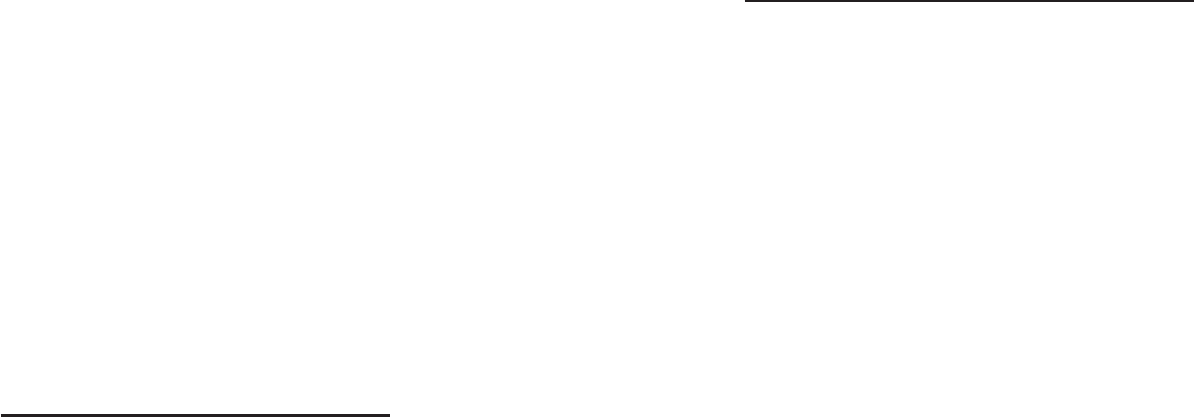
66 67
the screen Setup > System and press and hold the Right function button
for three seconds. A button “Format HD” will appear. Use this button to
format the Gmini™ 402’s hard drive. Remember, doing this will erase all
the data on the hard disk!!!
Problem: I would like to partition the Gmini™ 402 hard disk.
Answer: If you know how to partition a hard disk, this is OK. The Gmini™
402 will, however, only recognize a FAT32 partition. Thus it will just see
and use that partition of the hard disk which is a FAT32 partition.
Problem: My fi les have disappeared from the Gmini™ 402.
Answer: To see all your fi les, make sure the setting Show all fi les is set
to ON. Also make sure that you browse your fi les via the Browser mode
and not a fi ltered view such as Photo, Music, or Video.
Windows
®
ME Running Scan-Disk (Error Checking)
•
Quit all running applications.
•
Properly connect the Gmini™ 402 to your computer as explained in the chapter
Connecting/Disconnecting the Gmini™ 402 to/from your PC.
•
Make sure external AC adapter is powering the Gmini™ 402.
•
Right click on the Gmini™ 402 hard disk in Windows
®
Explorer and select
Properties.
•
Select the Tools option and run the Error checking program
•
Make sure you check the box to automatically fi x errors.
•
Be patient, this may take a while. Windows® may ask you to restart the
computer to make certain Windows fi les available. This is OK, click on Yes.
Windows
®
XP & 2000 Running Check Disk Utility (ChkDsk)
If you still have problems with the fi le system on your Gmini™ 402 you can
try to fi x it using the DOS utility, check disk (chkdsk). Do the following;
•
Make sure external AC adapter is powering the Gmini™ 402.
•
Quit all running applications.
•
Properly connect the Gmini™ 402 to your computer as explained in chapter
13.
•
Wait patiently (up to 5 minutes) for Windows XP to show the local drive
as mounted.
•
Open a DOS window. Programs > Accessories > Command Prompt.
•
At the prompt, type chkdsk e: /f. Use e: or f: or whatever drive letter
is representing your Gmini™ 402. The /f argument tells the program to
automatically fi x errors.
•
Be patient, this may take a while.
•
When it is fi nished, exit the DOS Window and properly disconnect the
Gmini™ 402 from your computer.