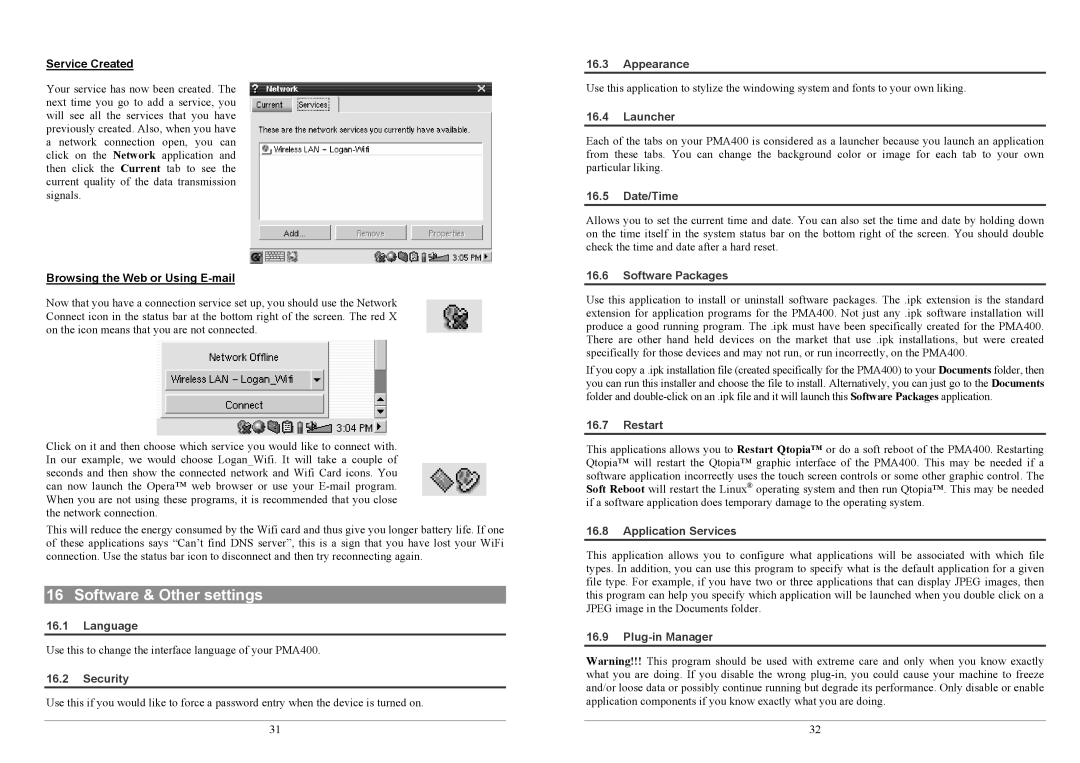Language User Guide
Table of Contents
Overview
Ports, Buttons, and Connectors
Legal
Touch Screen and Text Input
Application tabs
Updating the Operating System
Connecting/Disconnecting the PMA400 to/from your PC
Changing the Language
Connecting the PMA400
Disconnecting the PMA400 from your Computer
Music Application
Playing Music
AudioCorder Application
Play Music through your Home Stereo
Resume Functions
ARCLibrary Browsing by Artist, Album, or Title
Photo Application
Music Using iTunes with your PMA400
Transferring pictures to your PMA400
Video Application
VideoCorder Application
Playing Video Files from the Internet
Manual Recording
Video Setting the Infrared Emitter Code
Setting other Recording Parameters
Scheduled Recordings
Copy Protection
Part 2 Testing the channel changer
File browser Application
Parameter Description
Part 3 Give your channels a name
Miscellaneous Applications
Personal Information Management PIM Applications
Internet Applications
Audio-Visual Settings
Hardware Settings
Choose your service
Choose the IP Configuration Type
Scan for active Access Points
Choose the Access Point
Software & Other settings
Installing & Using Qtopia Desktop
Troubleshooting
Charging and Power issues
File issues, corrupted data, formatting, and partitioning
Warranty and Limited Liability
Legal
FCC Compliance Statement
Electrostatic Discharge Avoiding Hearing Damage
Copyright Notice
LCD Pixel Policy
Guide d’utilisation
Table DES Matières
Aperçu général
Ports, touches et connecteurs
Onglets d’application
Menu Qtopia
L’écran tactile et la saisie de texte
Mettre à jour le système d’exploitation
Connecter et déconnecter le PMA400 de votre ordinateur
Changer la langue
Connecter le PMA400
Déconnecter le PMA400 de votre ordinateur
Application Music
Écouter de la musique
L’ARCLibrary consultation par artiste, album ou titre
Touches de contrôle pendant l’écoute d’une chanson
Enregistrer de la musique sur votre PMA400
Application AudioCorder Enregistreur audio
Music Utiliser iTunes avec votre PMA400
Écouter de la musique avec votre chaîne stéréo
La fonction Resume Reprendre
Application Video
Application Photo
Transférer des photos sur votre PMA400
Lire des vidéos téléchargées à partir d’Internet
Application VideoCorder
Enregistrement manuel
Configurer d’autres paramètres d’enregistrement
Vidéo Régler le code de l’émetteur infrarouge
Enregistrements programmés
Protection des droits d’auteur
Paramètre Description
2e partie Tester la commande des chaînes
3e partie Nommer vos chaînes
Applications de gestion d’informations personnelles PIM
Navigateur de fichiers
Applications diverses
Applications Internet
Configuration matérielle
Paramètres audiovisuels
Recalibrate Etalonner
Network Réseau
Logiciels et autres paramètres
Installer et utiliser Qtopia Desktop
18 Dépannage
Problèmes de connexion USB
Problèmes de charge et d’alimentation
Le PMA400 se verrouille opération bloquée ou s’arrête
Informations légales
Garantie et responsabilité limitée
Mises en garde et consignes de sécurité
19.3 Déclaration de conformité FCC
19.4 Décharge électrostatique
Protection de l’audition
Avis sur les droits d’auteur
Directive sur les pixels défectueux des écrans LCD
102
100
103
Überblick
Anschlüsse, Bedienknöpfe und Verbindungen
Programmtabs
Aktualisieren des Betriebssystems
Touchscreen und Texteingabe
Spracheinstellung
Verbinden/Abtrennen des PMA400 mit/vom PC
Anschließen des PMA400
Macintosh OS X 10.2 Jaguar und 10.3 Panther
Abtrennen des PMA400 vom Computer
Musikanwendung
Musikwiedergabe
ARCLibrary Suche nach Interpret, Album oder Titel
Übertragen von Musik auf den PMA400
Tastenbedienung bei laufender Musikwiedergabe
Musikwiedergabe auf der HiFi-Anlage
AudioCorder-Anwendung
Musik Verwendung von iTunes mit dem PMA400
Foto-Anwendung
Fortsetzen-Funktionen
Video-Anwendung
Bilder auf den PMA400 übertragen
VideoCorder-Anwendung
Wiedergabe von Videodateien aus dem Internet
Manuelle Aufzeichnung
Programmierte Aufzeichnungen
Video Einstellen des I/R-Sendercodes
Anpassen anderer Aufzeichnungsparameter
Kopierschutz
Schritt 1 Auswahl der Kategorie, der Marke und des Modells
Datei-Browser-Anwendung
Schritt 2 Testen der Kanalumschaltung
Parameter Beschreibung
Schritt 3 Benennen der Kanäle
Diverse Anwendungen
PIM-Anwendungen Personal Information Management
Internet-Anwendungen
Audio-Video-Einstellungen
15 Geräteeinstellungen
Starten der Netzwerk-Anwendung
Auswahl des Dienstes
Auswahl der IP-Konfiguration
Suche nach aktiven Zugangspunkten
Software & Diverse Einstellungen
Installation und Verwendung des Qtopia-Desktops
Plug-in-Verwaltung
Verwendung
Synchronisierung mit Microsoft Outlook
Probleme bei der Verbindung mit USB-Geräten
Probleme bei Ladevorgang / Stromversorgung
Fehlerbehebung
Lösungen
Rechtshinweise
Garantie und eingeschränkte Produkthaftung
Sicherheitshinweise
FCC-Übereinstimmungserklärung
Elektrostatische Ladungen
Gefahr von Gehörschäden
Urheberrechtsvermerk
Pixel-Qualität des LCD-Displays
122
126
129
132
Descripción general
Puertos , conexiones y botones
Pestañas de aplicación
Pantalla táctil e introducción de texto
Actualización del sistema operativo
Conexión/desconexión del PMA400 del ordenador
Selección del idioma
Conexión del PMA400
Windows ME, 2000, XP Home/Profesional
Macintosh OS X 10.2 Jaguar y 10.3 Panther
Desconexión del PMA400 del ordenador
Aplicación de Música
Reproducción de música
Aplicación AudioCorder grabación de audio
Reproducción de música a través de su equipo estéreo
La función de retomar la reproducción
La ARCLibrary búsqueda por artista, álbum o título
Aplicación de Fotos
Música Utilización de iTunes con su PMA400
Transferencia de imágenes al PMA400
Aplicación de Vídeo
Aplicación VideoCorder grabación de vídeo
Reproducción de archivos de vídeo de Internet
Grabaciones manuales
Vídeo Ajuste del código del emisor de infrarrojos
Programación de grabaciones
Ajuste de otros parámetros de grabación
Protección contra la copia
Segundo Pruebe los cambios de canal
Aplicación Navegador de archivos
Parámetro Descripción
Tercero Asigne un nombre a cada canal
Gestor de Información Personal PIM
Otras aplicaciones
14 Parámetros audiovisuales
Aplicaciones de Internet
15 Parámetros del equipo
Seleccione el tipo de configuración IP
Inicio de la aplicación de redes
Seleccione su servicio
Búsqueda de Puntos de Acceso activos
Software y otros parámetros
Resolución de problemas
Instalación y uso de Qtopia Desktop
Scan-Disk comprobación de errores en Windows ME
Problemas de carga y alimentación
ChkDsk comprobación de disco en Windows XP y
Aviso legal
Guida per lutente
159
163
166
169
Panoramica
190
Collegamenti, porte e pulsanti
Schede delle applicazioni
Lo schermo a sfioramento e limmissione del testo
Aggiornamento del sistema operativo
Collegamento/scollegamento di PMA400 dal computer
Modifica della lingua
Collegamento di PMA400
Scollegamento di PMA400 dal computer
Applicazione musicale
Riproduzione dei brani musicali
ARCLibrary-ricerca per Album, Artista o Titolo
Pulsanti di controllo durante la riproduzione di un brano
Come inserire la musica in PMA400
Applicazione AudioCorder
Musica Uso di iTunes con PMA400
Riproduzione della musica mediante lo stereo di casa
Funzioni di ripresa
Applicazione per i video
Applicazione per foto
Trasferimento delle immagini in PMA400
Applicazione VideoCorder
Riproduzione dei file video da Internet
Registrazione manuale
Registrazioni programmate
Parte 1 scelta di categoria, marca e modello
Protezione delle copie
Parte 2 test del dispositivo per il cambio canali
Applicazione per il browser dei file
Applicazioni PIM Gestione delle informazioni personali
Applicazioni varie
Applicazioni Internet
Impostazioni audio-visive
Impostazioni hardware
Language Lingua
Software e altre impostazioni
Security Protezione
Installazione e uso di Qtopia Desktop
Risoluzione dei problemi
Problemi di connessione USB
Problemi di carica e alimentazione
Sincronizzazione con Microsoft Outlook
Garanzia e responsabilità limitata
Avvertenze e istruzioni per la sicurezza
Dichiarazione di conformità FCC
Scariche elettrostatiche
Come evitare danni acustici