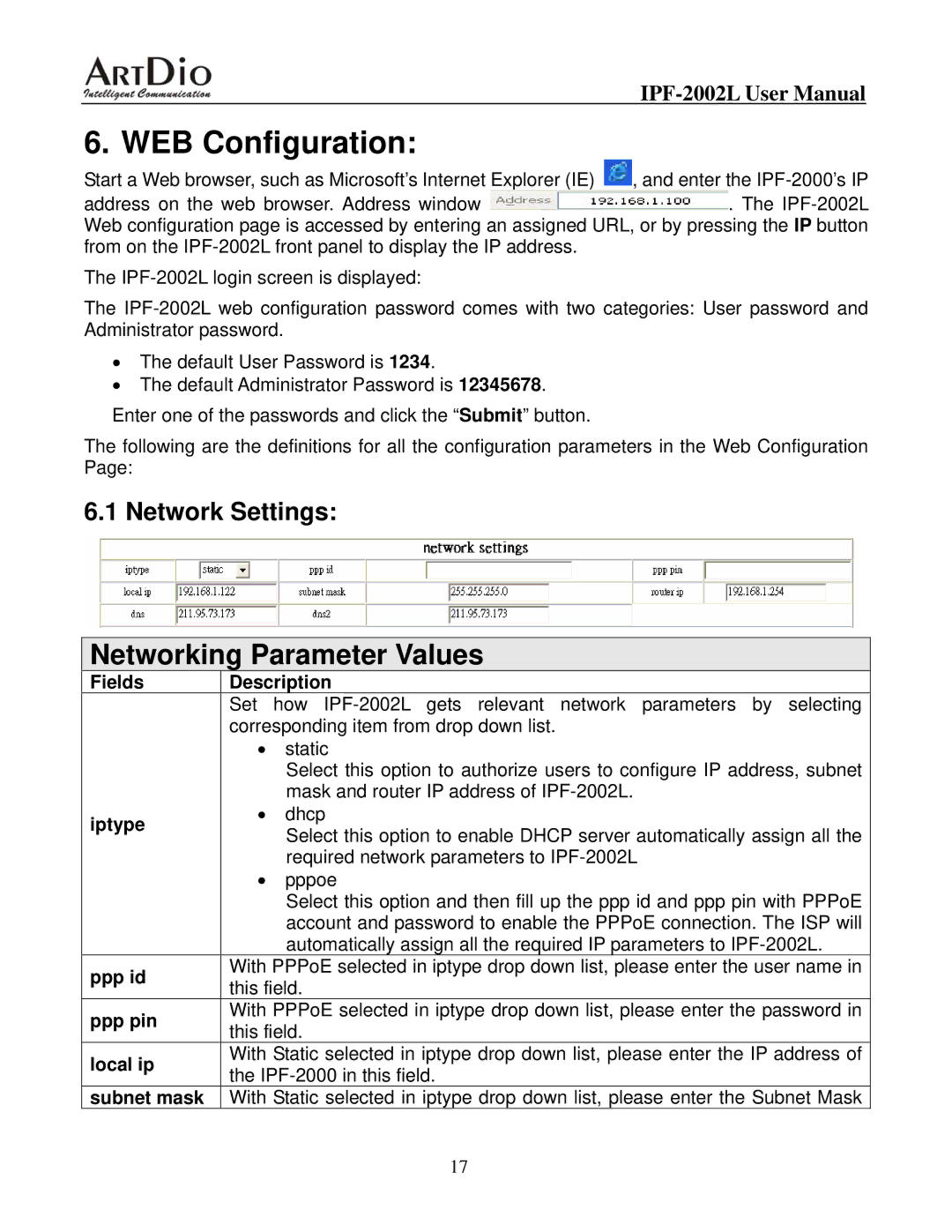6. WEB Configuration:
Start a Web browser, such as Microsoft’s Internet Explorer (IE) ![]() , and enter the
, and enter the
address on the web browser. Address window ![]() . The
. The
The
The
•The default User Password is 1234.
•The default Administrator Password is 12345678.
Enter one of the passwords and click the “Submit” button.
The following are the definitions for all the configuration parameters in the Web Configuration Page:
6.1 Network Settings:
Networking Parameter Values
Fields
iptype
pppid
ppp pin
local ip
subnet mask
Description
Set how
•static
Select this option to authorize users to configure IP address, subnet mask and router IP address of
•dhcp
Select this option to enable DHCP server automatically assign all the required network parameters to
•pppoe
Select this option and then fill up the ppp id and ppp pin with PPPoE account and password to enable the PPPoE connection. The ISP will automatically assign all the required IP parameters to
With PPPoE selected in iptype drop down list, please enter the user name in this field.
With PPPoE selected in iptype drop down list, please enter the password in this field.
With Static selected in iptype drop down list, please enter the IP address of the
With Static selected in iptype drop down list, please enter the Subnet Mask
17