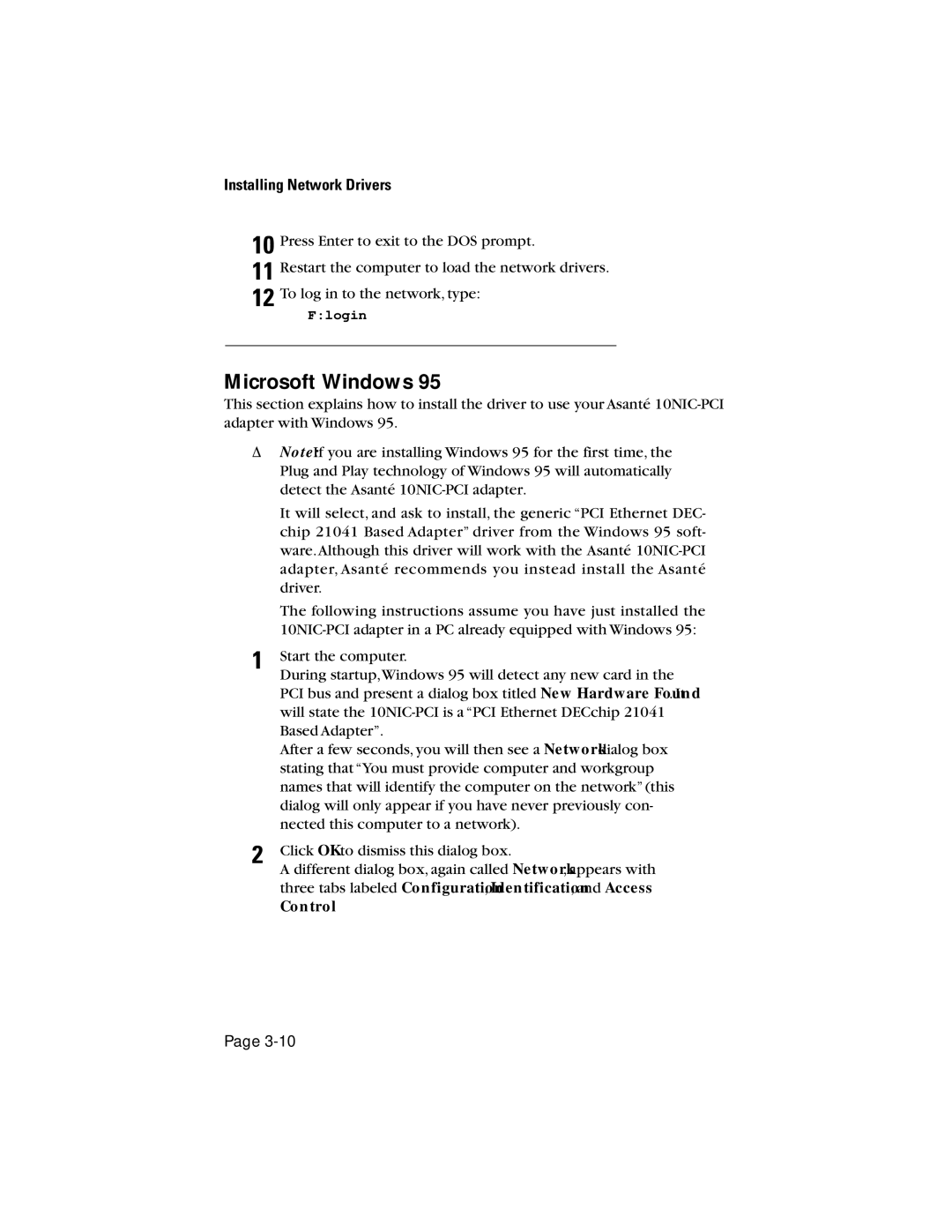Installing Network Drivers
10 Press Enter to exit to the DOS prompt.
11 Restart the computer to load the network drivers.
12 To log in to the network, type:
F:login
Microsoft Windows 95
This section explains how to install the driver to use your Asanté
ΔNote:If you are installing Windows 95 for the first time, the Plug and Play technology of Windows 95 will automatically detect the Asanté
It will select, and ask to install, the generic “PCI Ethernet DEC- chip 21041 Based Adapter” driver from the Windows 95 soft- ware.Although this driver will work with the Asanté
The following instructions assume you have just installed the
1 | Start the computer. |
| During startup,Windows 95 will detect any new card in the |
| PCI bus and present a dialog box titled New Hardware Found. It |
| will state the |
| Based Adapter”. |
| After a few seconds, you will then see a Networkdialog box |
| stating that “You must provide computer and workgroup |
| names that will identify the computer on the network” (this |
| dialog will only appear if you have never previously con- |
| nected this computer to a network). |
2 | Click OKto dismiss this dialog box. |
| A different dialog box, again called Network, appears with |
three tabs labeled Configuration, Identification, and Access Control.
Page