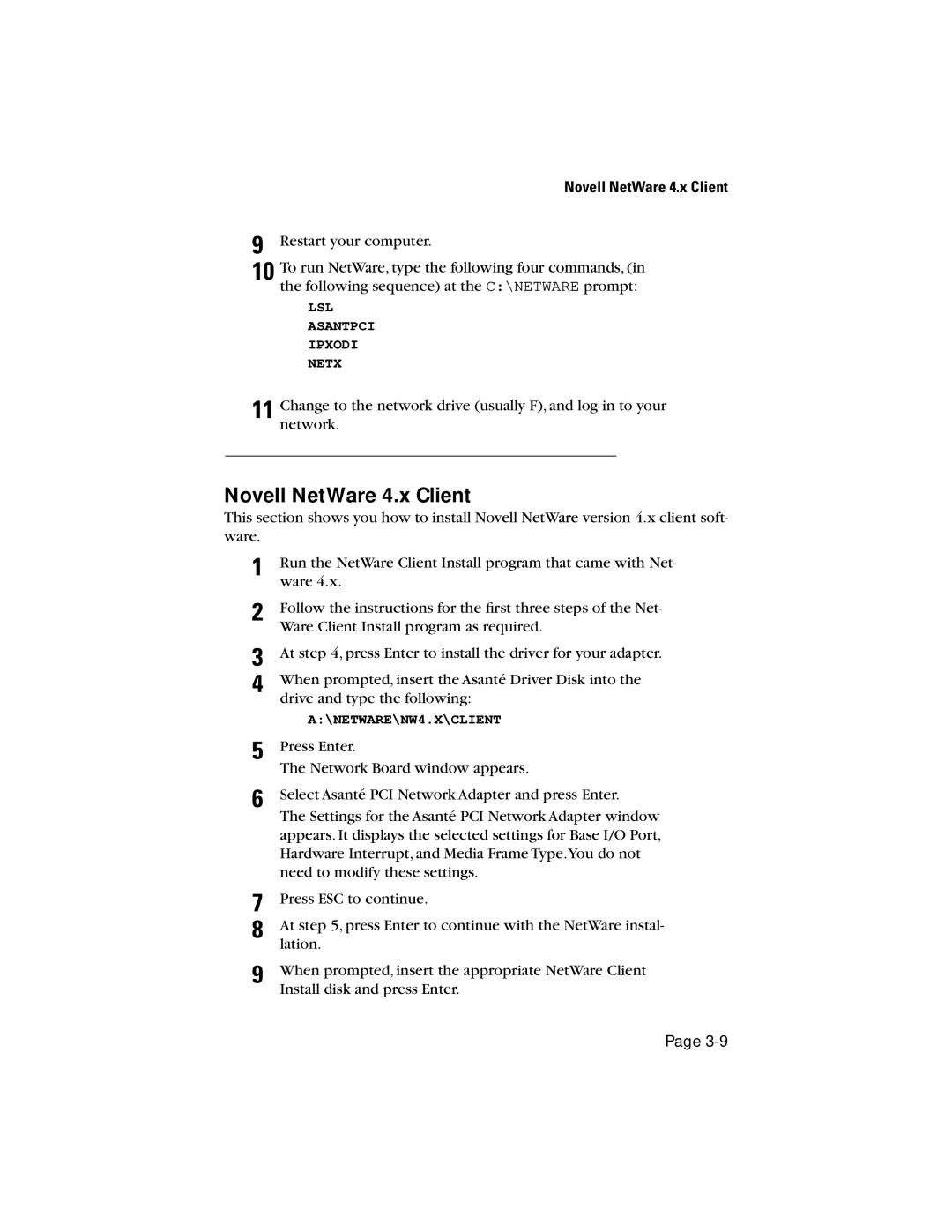Page 3-9
The Settings for the Asanté PCI Network Adapter window appears. It displays the selected settings for Base I/O Port, Hardware Interrupt, and Media Frame Type.You do not need to modify these settings.
7 Press ESC to continue.
8 At step 5, press Enter to continue with the NetWare instal- lation.
9 When prompted, insert the appropriate NetWare Client Install disk and press Enter.
6
The Network Board window appears.
Select Asanté PCI Network Adapter and press Enter.
5
A:\NETWARE\NW4.X\CLIENT Press Enter.
Novell NetWare 4.x Client
9 Restart your computer.
10 To run NetWare, type the following four commands, (in the following sequence) at the C:\NETWARE prompt:
LSL ASANTPCI IPXODI NETX
11 Change to the network drive (usually F), and log in to your network.
Novell NetWare 4.x Client
This section shows you how to install Novell NetWare version 4.x client soft- ware.
1 Run the NetWare Client Install program that came with Net- ware 4.x.
2 Follow the instructions for the first three steps of the Net- Ware Client Install program as required.
3 At step 4, press Enter to install the driver for your adapter.
4 When prompted, insert the Asanté Driver Disk into the drive and type the following: